Lab 5: Perform DNS Enumeration
Lab 5: Perform DNS Enumeration
Module 04: Enumeration'
Lab 5: Perform DNS Enumeration
Task 1: Perform DNS Enumeration using Zone Transfer
As a professional ethical hacker or penetration tester, the next step after NFS enumeration is to perform DNS enumeration.
sudo su
cd
dig ns www.certifiedhacker.com
information about all the DNS name servers displayed
dig @[[NameServer]] [[Target Domain]] axfr example: dig @ns1.bluehost.com www.certifiedhacker.com
axfr retrieves zone information.
server is available,
now go to windows
cmd
set querytype=soa
certifiedhacker.com
enter
this shows primary name server and responsible mail address
ls -d ns1.bluehost.com
The result appears, displaying that the DNS server refused the zone transfer
done
---------------------------------------------------------------------------------------------------------------------------------------
Module 04: Enumeration'
Lab 5: Perform DNS Enumeration
Task 2: Perform DNS Enumeration using DNSSEC Zone Walking
another form of dns enum refer to blog for info on this method
Lab Scenario
As a professional ethical hacker or penetration tester, the next step after NFS enumeration is to perform DNS enumeration. This process yields information such as DNS server names, hostnames, machine names, usernames, IP addresses, and aliases assigned within a target domain.
Lab Objectives
- Perform DNS enumeration using zone transfer
- Perform DNS enumeration using DNSSEC zone walking
Overview of NetBIOS Enumeration
DNS enumeration techniques are used to obtain information about the DNS servers and network infrastructure of the target organization. DNS enumeration can be performed using the following techniques:
- Zone transfer
- DNS cache snooping
- DNSSEC zone walking
Task 1: Perform DNS Enumeration using Zone Transfer
DNS zone transfer is the process of transferring a copy of the DNS zone file from the primary DNS server to a secondary DNS server. In most cases, the DNS server maintains a spare or secondary server for redundancy, which holds all information stored in the main server.
If the DNS transfer setting is enabled on the target DNS server, it will give DNS information; if not, it will return an error saying it has failed or refuses the zone transfer.
Here, we will perform DNS enumeration through zone transfer by using the dig (Linux-based systems) and nslookup (Windows-based systems) tool.
We will begin with DNS enumeration of Linux DNS servers.
Click Parrot Security to switch to the Parrot Security machine.
Click the MATE Terminal icon at the top-left corner of the Desktop window to open a Terminal window.
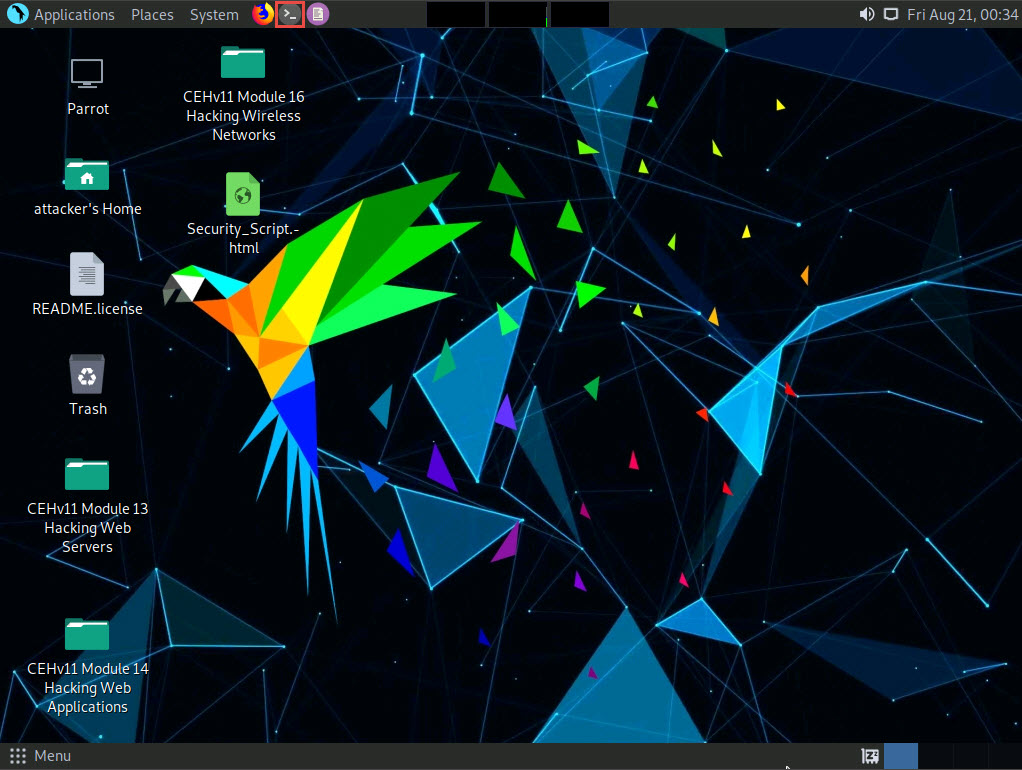
A Parrot Terminal window appears. In the terminal window, type sudo su and press Enter to run the programs as a root user.
In the [sudo] password for attacker field, type toor as a password and press Enter.
The password that you type will not be visible.
Now, type cd and press Enter to jump to the root directory.
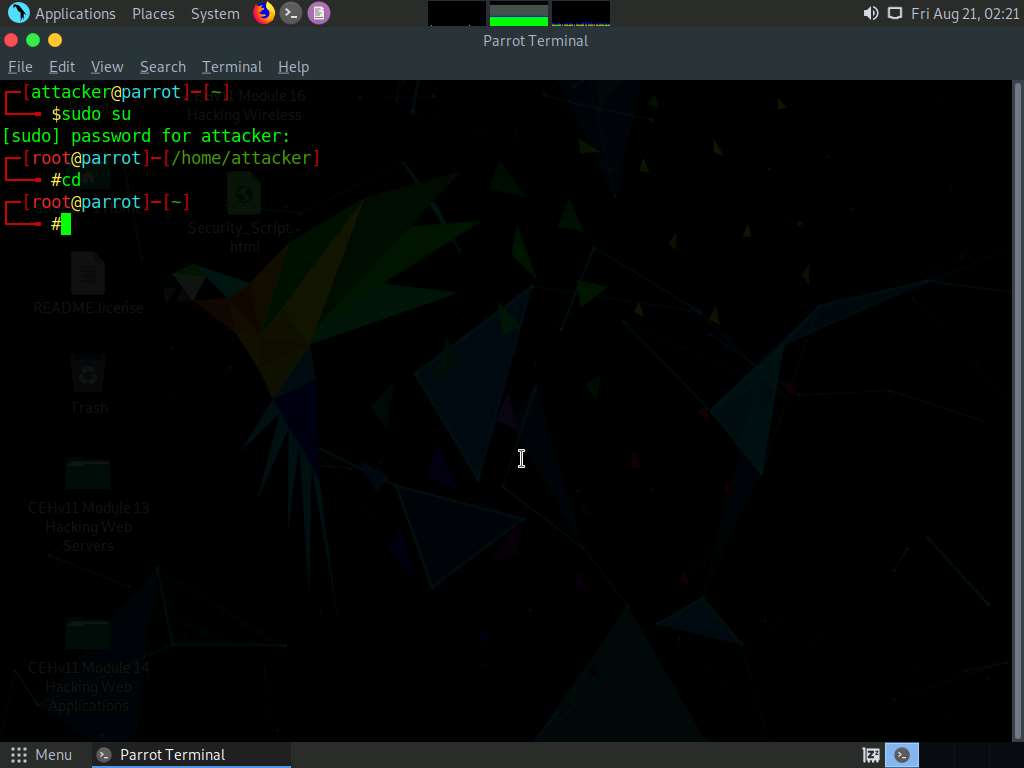
A Parrot Terminal window appears. In the terminal window, type dig ns [Target Domain] (in this case, the target domain is www.certifiedhacker.com); press Enter.
In this command, ns returns name servers in the result
The above command retrieves information about all the DNS name servers of the target domain and displays it in the ANSWER SECTION, as shown in the screenshot.
On Linux-based systems, the dig command is used to query the DNS name servers to retrieve information about target host addresses, name servers, mail exchanges, etc.
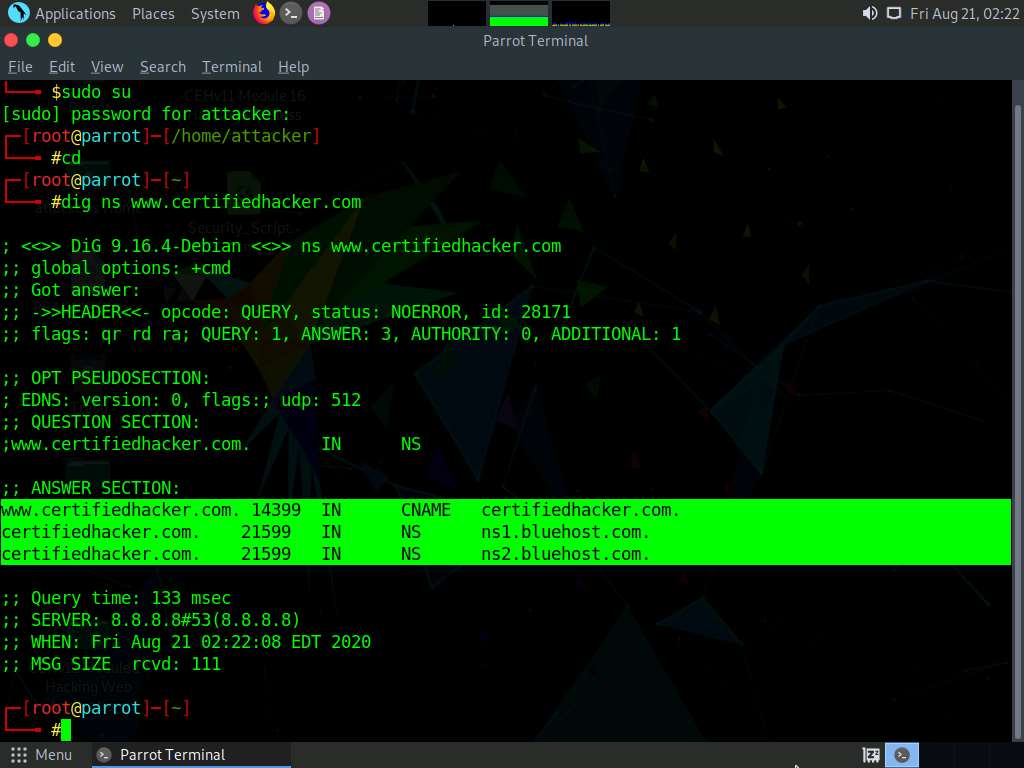
In the terminal window type dig @[[NameServer]] [[Target Domain]] axfr (in this example, the name server is ns1.bluehost.com and the target domain is www.certifiedhacker.com); press Enter.
In this command, axfr retrieves zone information.
The result appears, displaying that the server is available, but that the Transfer failed., as shown in the screenshot.
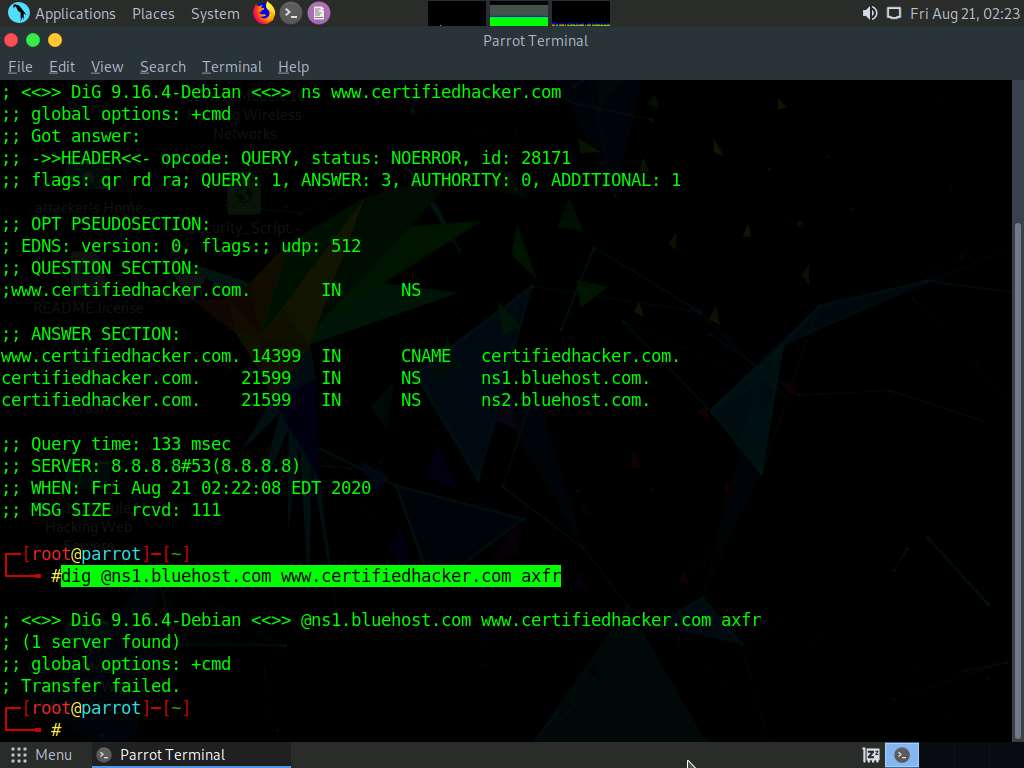
After retrieving DNS name server information, the attacker can use one of the servers to test whether the target DNS allows zone transfers or not. In this case, zone transfers are not allowed for the target domain; this is why the command resulted in the message: Transfer failed. A penetration tester should attempt DNS zone transfers on different domains of the target organization.
We now move on to DNS enumeration of Windows DNS servers.
Click Windows 10 to switch to the Windows 10 machine.
Click Start at the bottom of Desktop, click Type here to search, and type cmd; click Command Prompt.

The Command Prompt window appears; type nslookup, and press Enter.
In the nslookup interactive mode, type set querytype=soa, and press Enter.
Type the target domain certifiedhacker.com and press Enter. This resolves the target domain information.
set querytype=soa sets the query type to SOA (Start of Authority) record to retrieve administrative information about the DNS zone of the target domain certifiedhacker.com.
The result appears, displaying information about the target domain such as the primary name server and responsible mail addr, as shown in the screenshot.
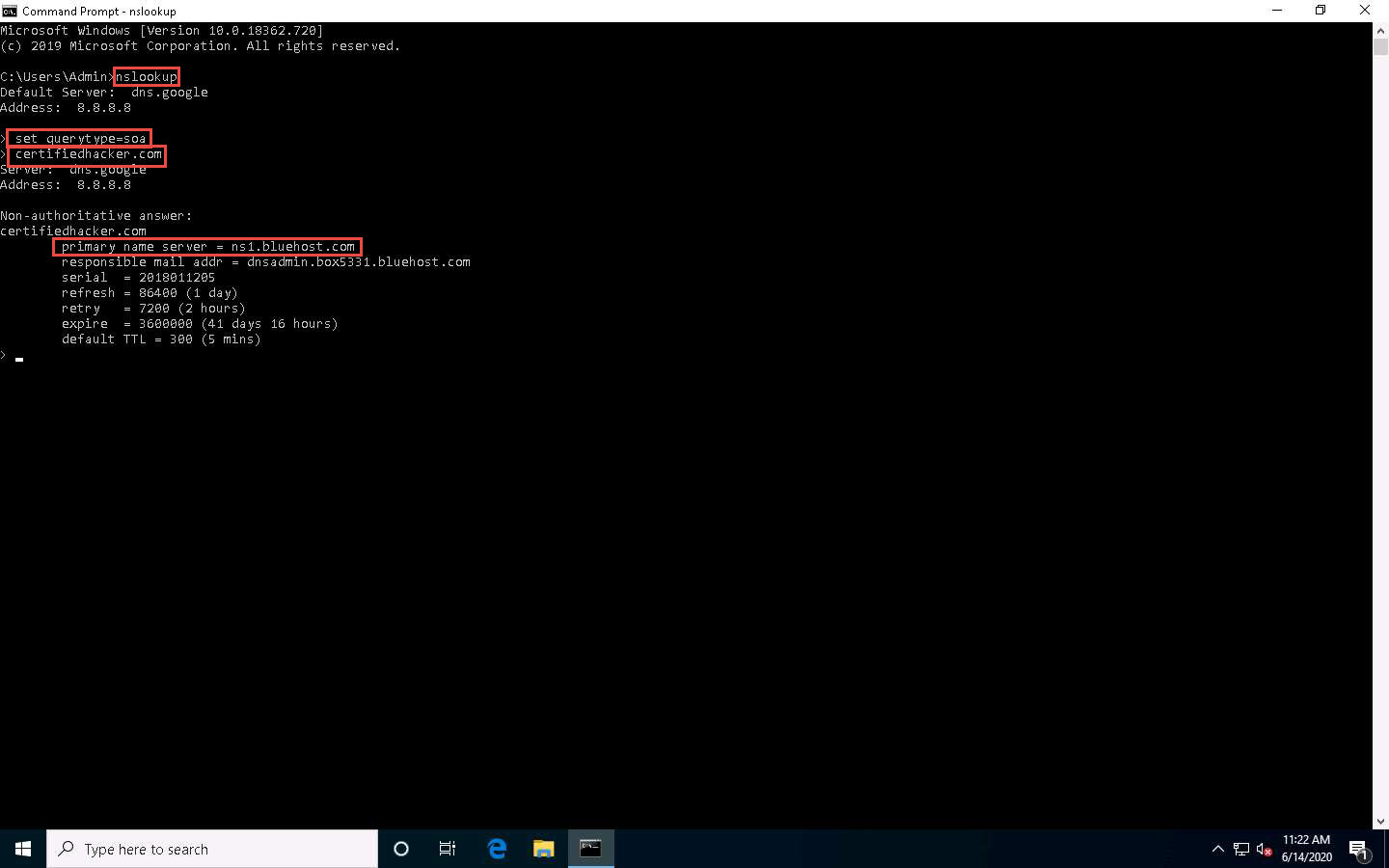
In the nslookup interactive mode, type ls -d [Name Server] (in this example, the name is ns1.bluehost.com) and press Enter, as shown in the screenshot.
In this command, ls -d requests a zone transfer of the specified name server.
The result appears, displaying that the DNS server refused the zone transfer, as shown in the screenshot.
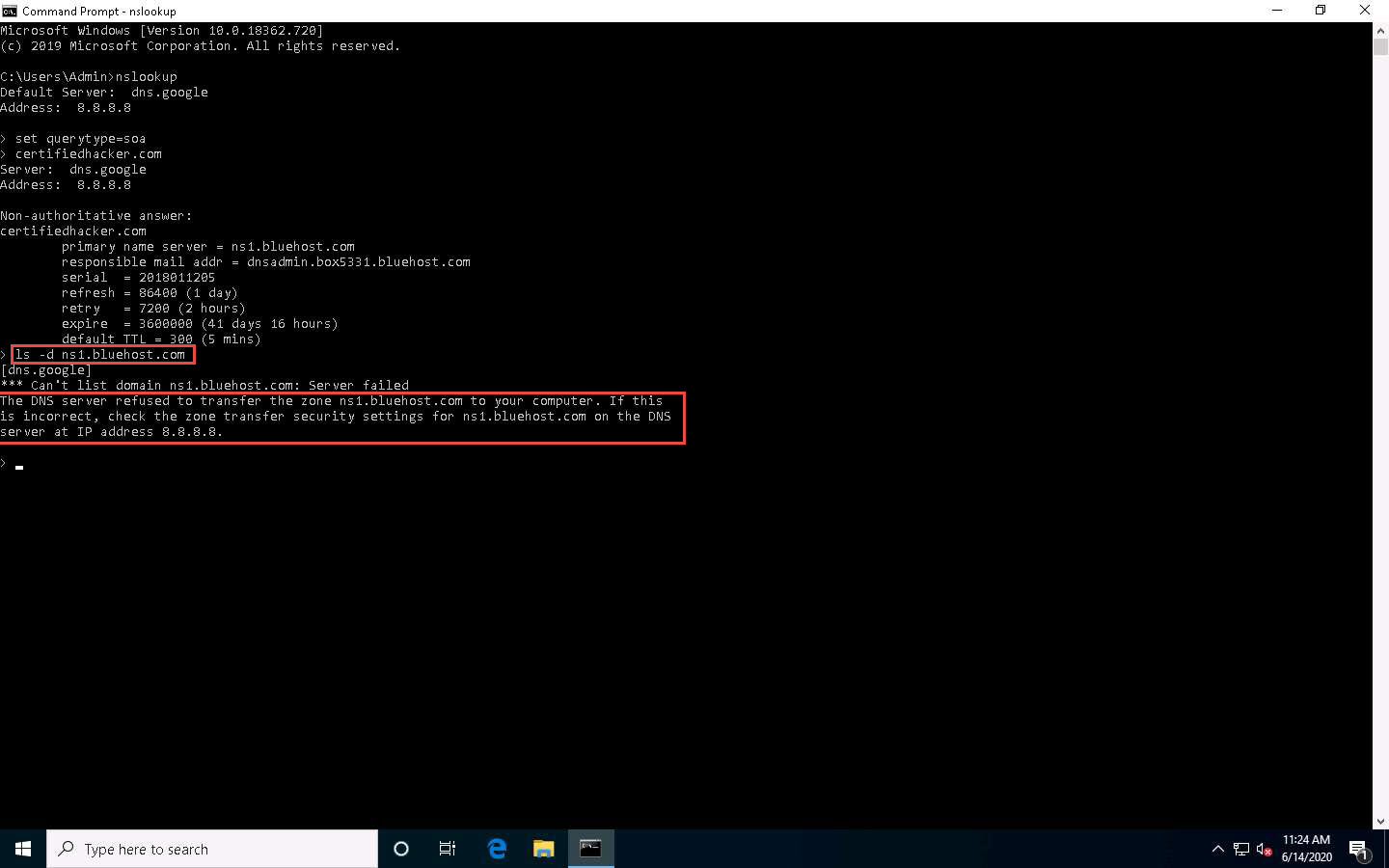
After retrieving DNS name server information, the attacker can use one of the servers to test whether the target DNS allows zone transfers or not. In this case, the zone transfer was refused for the target domain. A penetration tester should attempt DNS zone transfers on different domains of the target organization.
This concludes the demonstration of performing DNS zone transfer using dig and nslookup commands.
Close all open windows and document all the acquired information.
Task 2: Perform DNS Enumeration using DNSSEC Zone Walking
DNSSEC zone walking is a DNS enumeration technique that is used to obtain the internal records of the target DNS server if the DNS zone is not properly configured. The enumerated zone information can assist you in building a host network map.
There are various DNSSEC zone walking tools that can be used to enumerate the target domain’s DNS record files.
Here, we will use the DNSRecon tool to perform DNS enumeration through DNSSEC zone walking.
Click Parrot Security to switch to the Parrot Security machine, click the MATE Terminal icon at the top-left corner of Desktop to open a Terminal window.
In the terminal window, type sudo su and press Enter to run the programs as a root user.
In the [sudo] password for attacker field, type toor as a password and press Enter.
The password that you type will not be visible.
Now, type cd and press Enter to jump to the root directory.
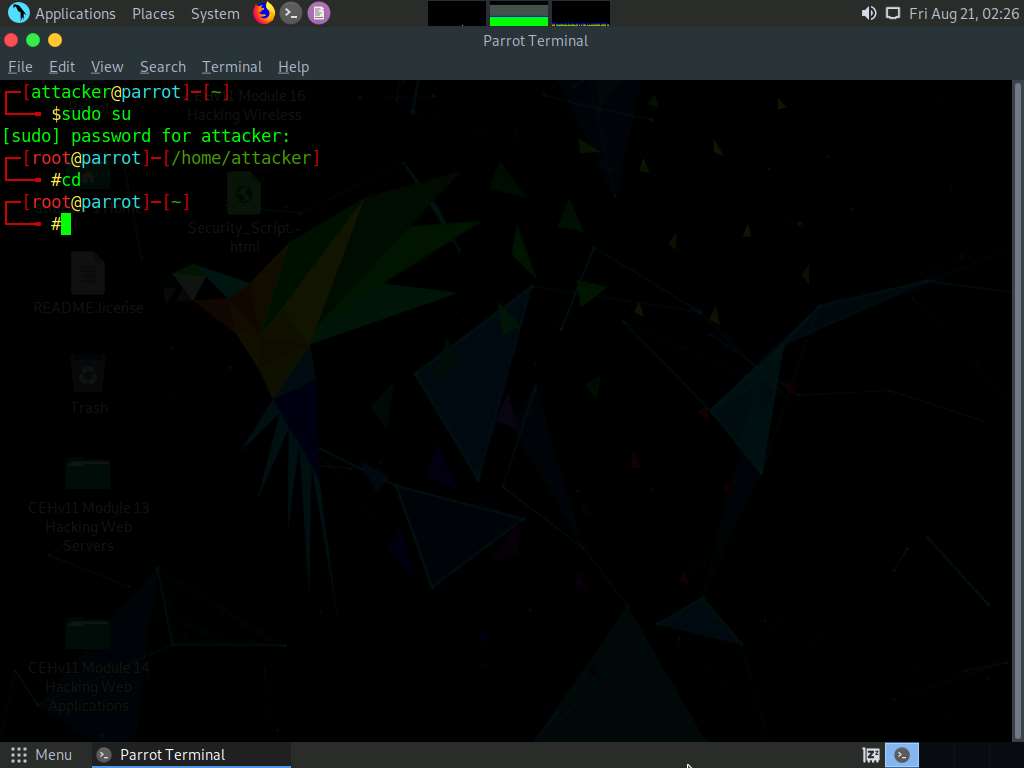
A Parrot Terminal window appears. Type dnsrecon -h and press Enter to view all the available options in the DNSRecon tool.
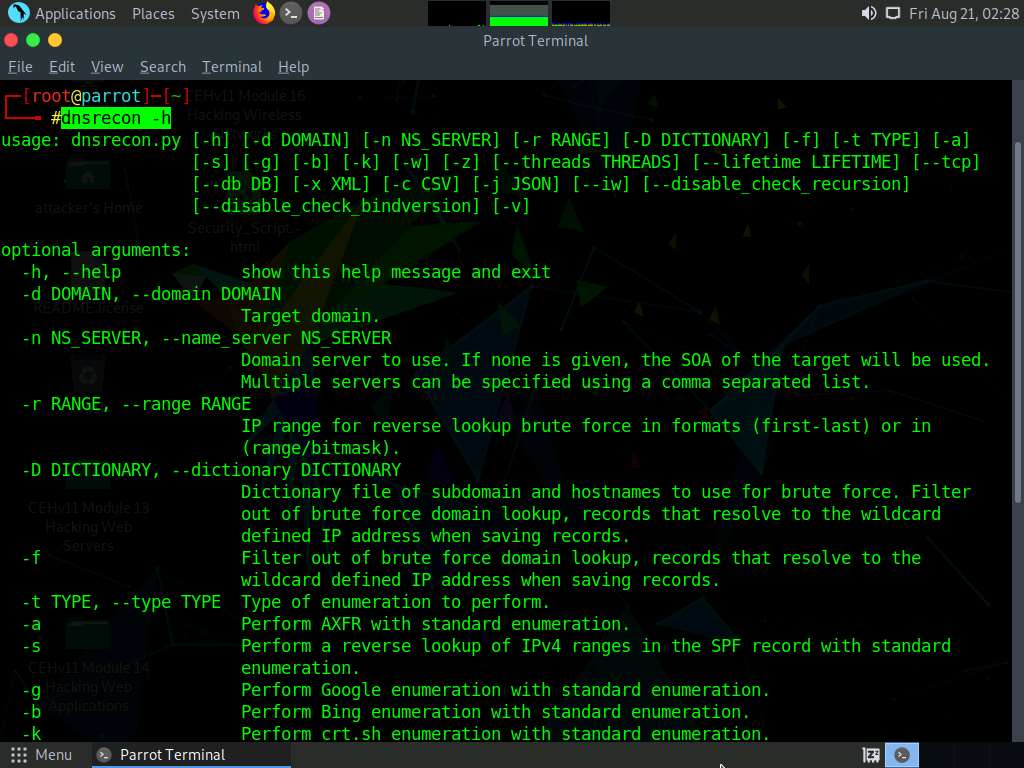
Type dnsrecon -d [Target domain] -z (in this example, the target domain is www.certifiedhacker.com); press Enter.
In this command, -d specifies the target domain and -z specifies that the DNSSEC zone walk be performed with standard enumeration.
The result appears, displaying the enumerated DNS records for the target domain. In this case, DNS record file A is enumerated, as shown in the screenshot.
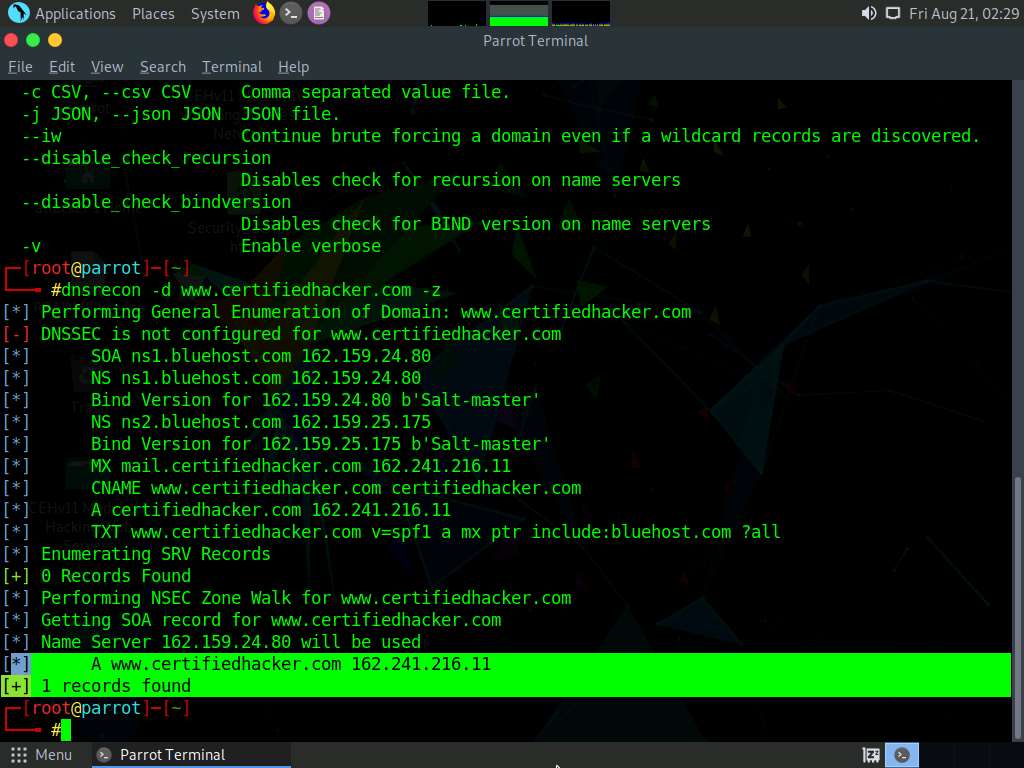
Using the DNSRecon tool, the attacker can enumerate general DNS records for a given domain (MX, SOA, NS, A, AAAA, SPF, and TXT). These DNS records contain digital signatures based on public-key cryptography to strengthen authentication in DNS.
This concludes the demonstration of performing DNS Enumeration using DNSSEC zone walking.
You can also use other DNS enumeration tools such as LDNS (https://www.nlnetlabs.nl), nsec3map (https://github.com), nsec3walker (https://dnscurve.org), and DNSwalk (https://github.com) to perform DNS enumeration on the target domain.
Close all open windows and document all the acquired information.
Comments
Post a Comment