Lab 4: Clear Logs to Hide the Evidence of Compromise
Lab 4: Clear Logs to Hide the Evidence of Compromise
Module 06: System Hacking
Lab 4: Clear Logs to Hide the Evidence of Compromise
Task 1: View, Enable, and Clear Audit Policies using Auditpol
Auditpol.exe is the command-line utility tool to change the Audit Security settings at the category and sub-category levels.
You can use Auditpol to enable or disable security auditing on local or remote systems and to adjust the audit criteria for
different categories of security events.
In real-time, the moment intruders gain administrative privileges, they disable auditing with the help of auditpol.exe. Once
they complete their mission, they turn auditing back on by using the same tool (audit.exe).
Command Prompt
auditpol /get /category:*
auditpol /set /category:"system","account logon" /success:enable /failure:enable
auditpol /get /category:*
auditpol /clear /y
auditpol /get /category:*
---------------------------------------------------------------------------------------------------------------------------------------
Module 06: System Hacking
Lab 4: Clear Logs to Hide the Evidence of Compromise
Task 2: Clear Windows Machine Logs using Various Utilities
The system log file contains events that are logged by the OS components. These events are often predetermined by the OS
itself. System log files may contain information about device changes, device drivers, system changes, events, operations,
and other changes.
There are various Windows utilities that can be used to clear system logs such as Clear_Event_Viewer_Logs.bat, wevtutil, and Cipher.
Here, we will use these utilities to clear the Windows machine logs.
refer to blog
---------------------------------------------------------------------------------------------------------------------------------------
Module 06: System Hacking
Lab 4: Clear Logs to Hide the Evidence of Compromise
Task 3: Clear Linux Machine Logs using the BASH Shell
The BASH or Bourne Again Shell is a sh-compatible shell that stores command history in a file called bash history.
You can view the saved command history using the more ~/.bash_history command. This feature of BASH is a problem for hackers,
as investigators could use the bash_history file to track the origin of an attack and learn the exact commands used by the intruder
to compromise the system.
refer to blog
---------------------------------------------------------------------------------------------------------------------------------------
Module 06: System Hacking
Lab 4: Clear Logs to Hide the Evidence of Compromise
Task 4: Clear Windows Machine Logs using CCleaner
CCleaner is a system optimization, privacy, and cleaning tool. It allows you to remove unused files and cleans traces of
Internet browsing details from the target PC. With this tool, you can very easily erase your tracks.
refer to blog
Lab Scenario
In the previous labs, you have seen different steps that attackers take during the system hacking lifecycle. They start with gaining access to the system, escalating privileges, executing malicious applications, and hiding files. However, to maintain their access to the target system longer and avoid detection, they need to clear any traces of their intrusion. It is also essential to avoid a traceback and possible prosecution for hacking.
A professional ethical hacker and penetration tester’s last step in system hacking is to remove any resultant tracks or traces of intrusion on the target system. One of the primary techniques to achieve this goal is to manipulate, disable,or erase the system logs. Once you have access to the target system, you can use inbuilt system utilities to disable or tamper with the logging and auditing mechanisms in the target system.
This lab will demonstrate how the system logs can be cleared, manipulated, disabled, or erased using various methods.
Lab Objectives
- View, enable, and clear audit policies using Auditpol
- Clear Windows machine logs using various utilities
- Clear Linux machine logs using the BASH shell
- Clear Windows machine logs using CCleaner
Overview of Clearing Logs
To remain undetected, the intruders need to erase all evidence of security compromise from the system. To achieve this, they might modify or delete logs in the system using certain log-wiping utilities, thus removing all evidence of their presence.
Various techniques used to clear the evidence of security compromise are as follow:
- Disable Auditing: Disable the auditing features of the target system
- Clearing Logs: Clears and deletes the system log entries corresponding to security compromise activities
- Manipulating Logs: Manipulate logs in such a way that an intruder will not be caught in illegal actions
- Covering Tracks on the Network: Use techniques such as reverse HTTP shells, reverse ICMP tunnels, DNS tunneling, and TCP parameters to cover tracks on the network.
- Covering Tracks on the OS: Use NTFS streams to hide and cover malicious files in the target system
- Deleting Files: Use command-line tools such as Cipher.exe to delete the data and prevent its future recovery
- Disabling Windows Functionality: Disable Windows functionality such as last access timestamp, Hibernation, virtual memory, and system restore points to cover tracks
Task 1: View, Enable, and Clear Audit Policies using Auditpol
Auditpol.exe is the command-line utility tool to change the Audit Security settings at the category and sub-category levels. You can use Auditpol to enable or disable security auditing on local or remote systems and to adjust the audit criteria for different categories of security events.
In real-time, the moment intruders gain administrative privileges, they disable auditing with the help of auditpol.exe. Once they complete their mission, they turn auditing back on by using the same tool (audit.exe).
Here, we will use Auditpol to view, enable, and clear audit policies.
Click Windows 10 to switch to the Windows 10 machine.
Click Type here to search at the bottom of Desktop and type cmd. From the results, right-click Command Prompt and click Run as administrator.
The User Account Control pop-up appears; click Yes.
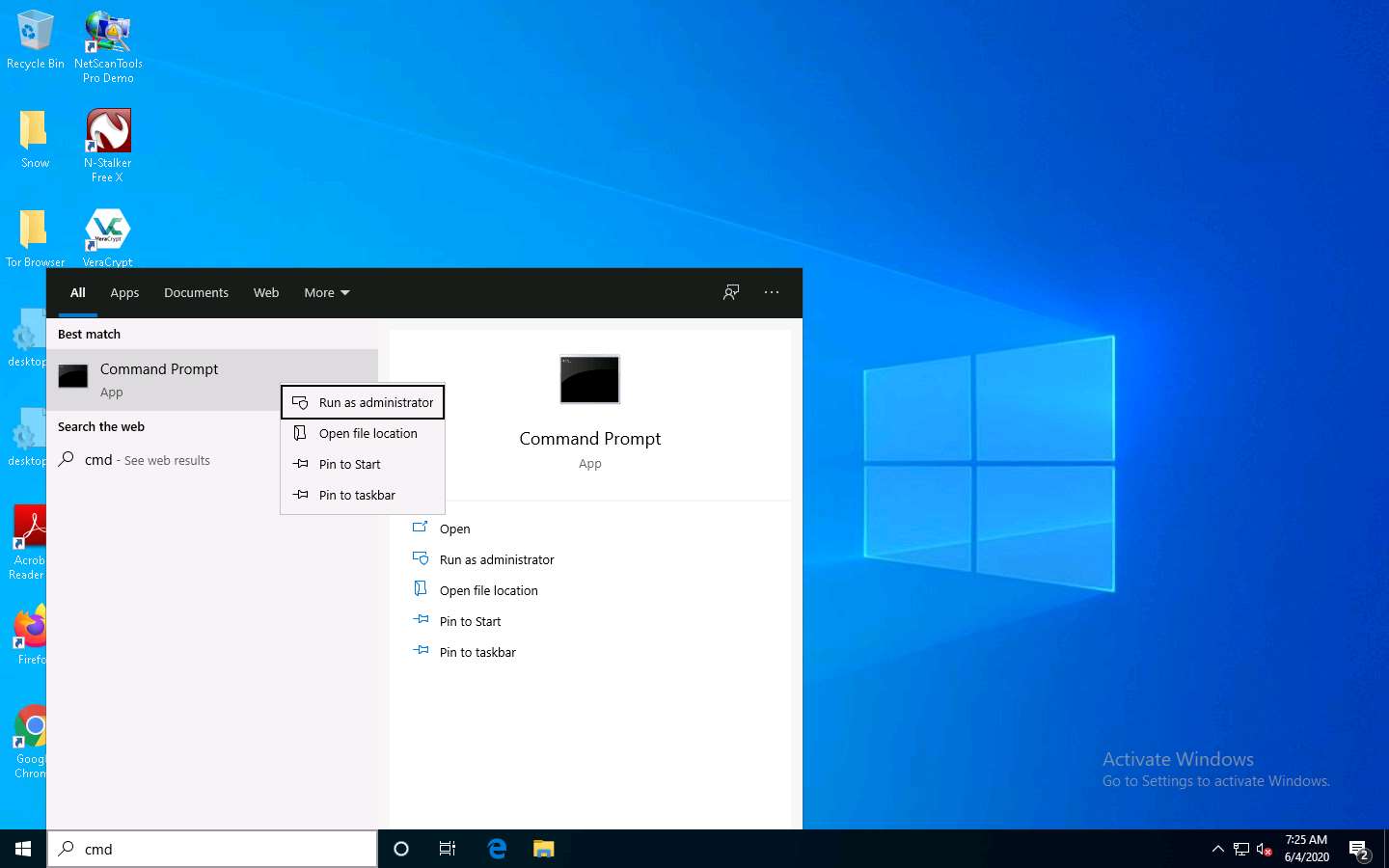
A Command Prompt window with Administrator privileges appears. Type auditpol /get /category:* and press Enter to view all the audit policies.
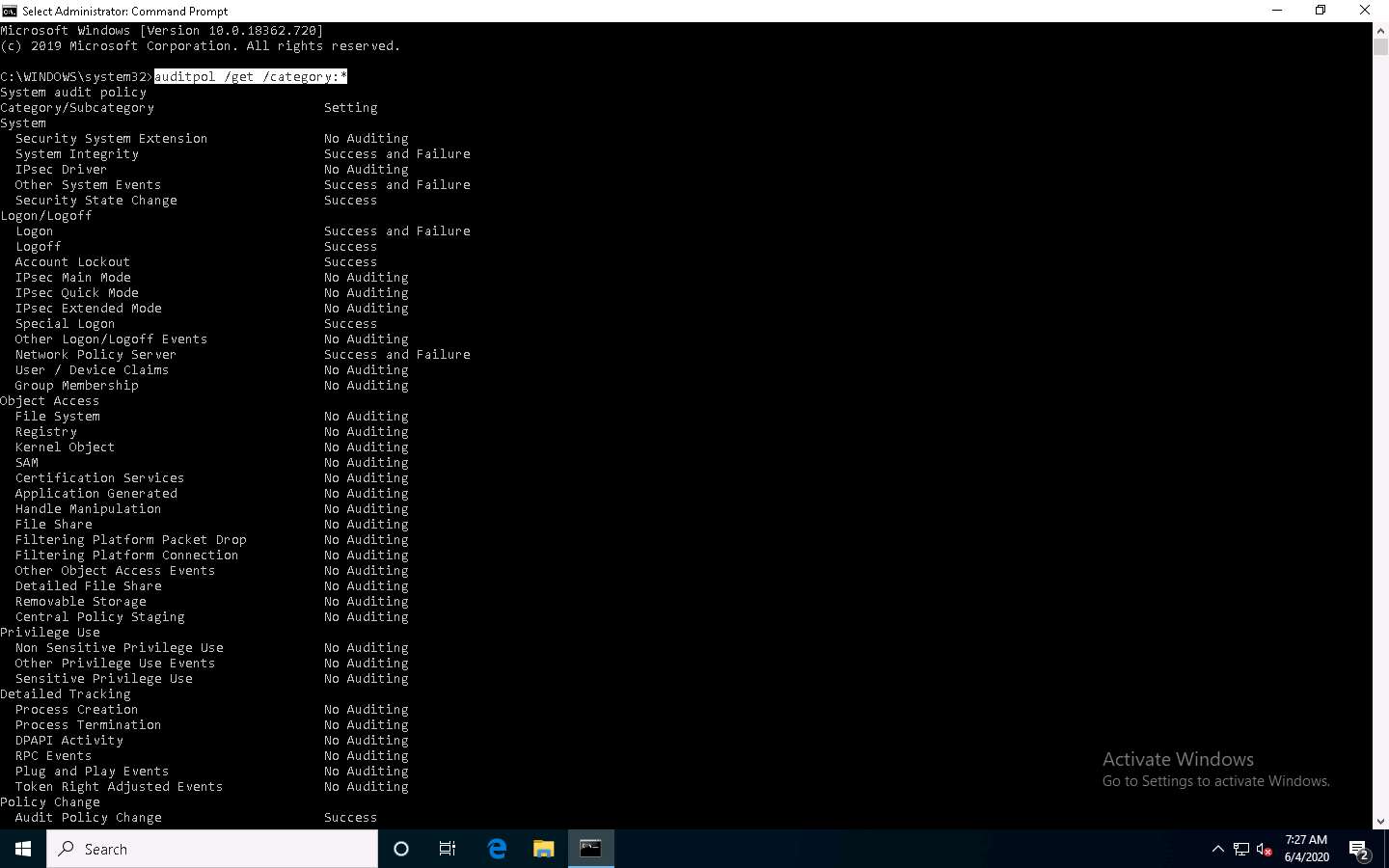
Type auditpol /set /category:"system","account logon" /success:enable /failure:enable and press Enter to enable the audit policies.
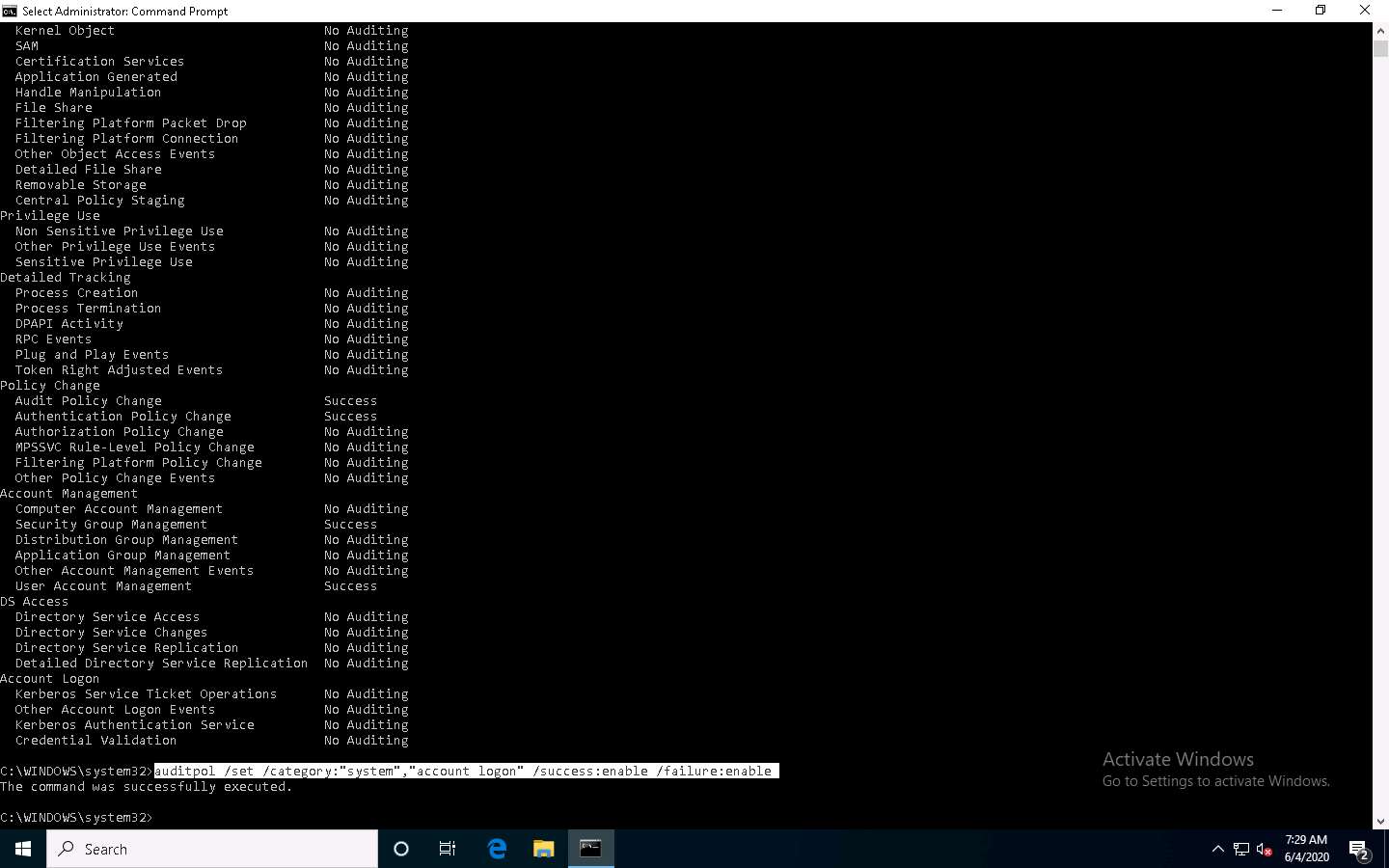
Type auditpol /get /category:* and press Enter to check whether the audit policies are enabled.
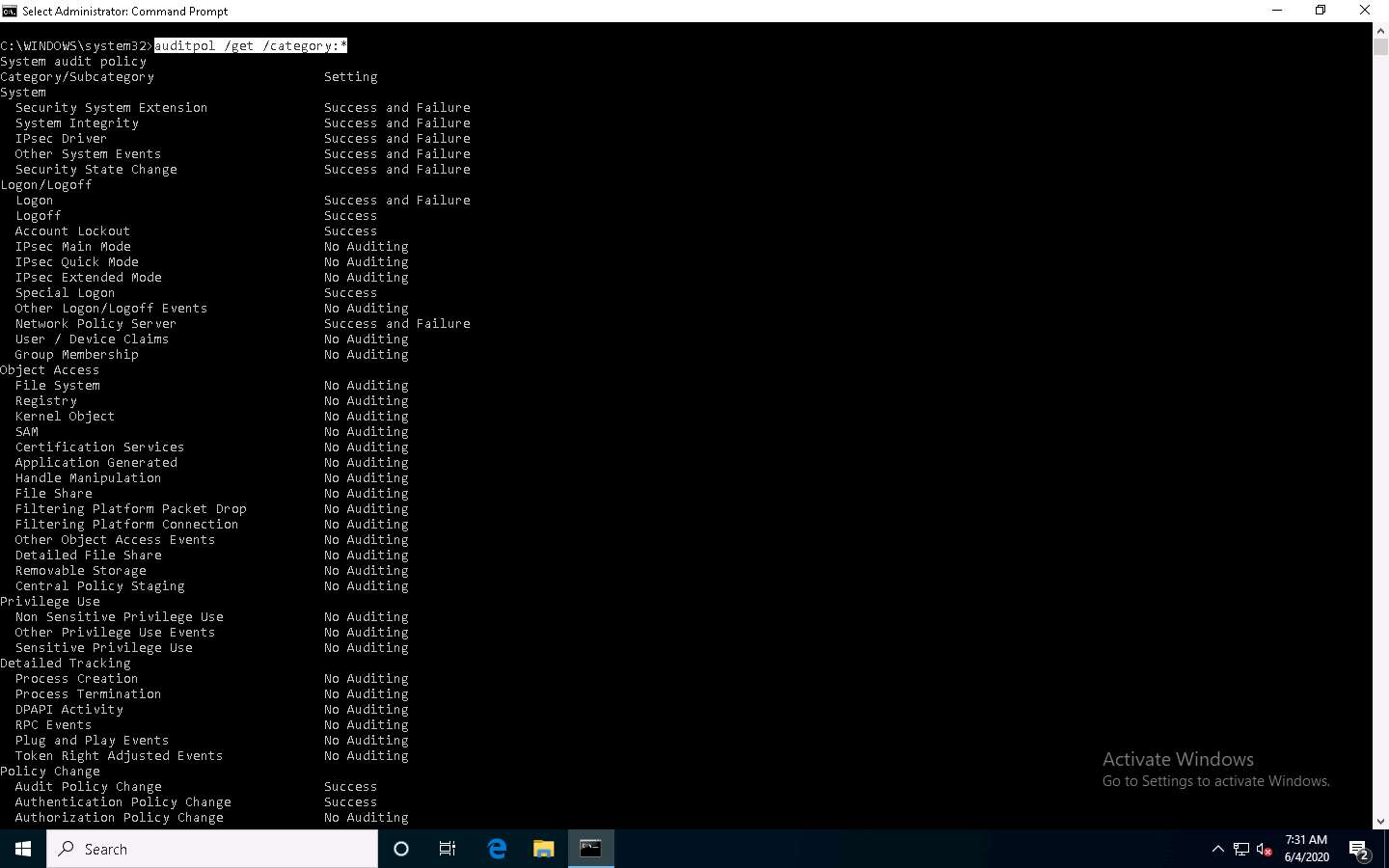
Type auditpol /clear /y and press Enter to clear the audit policies.
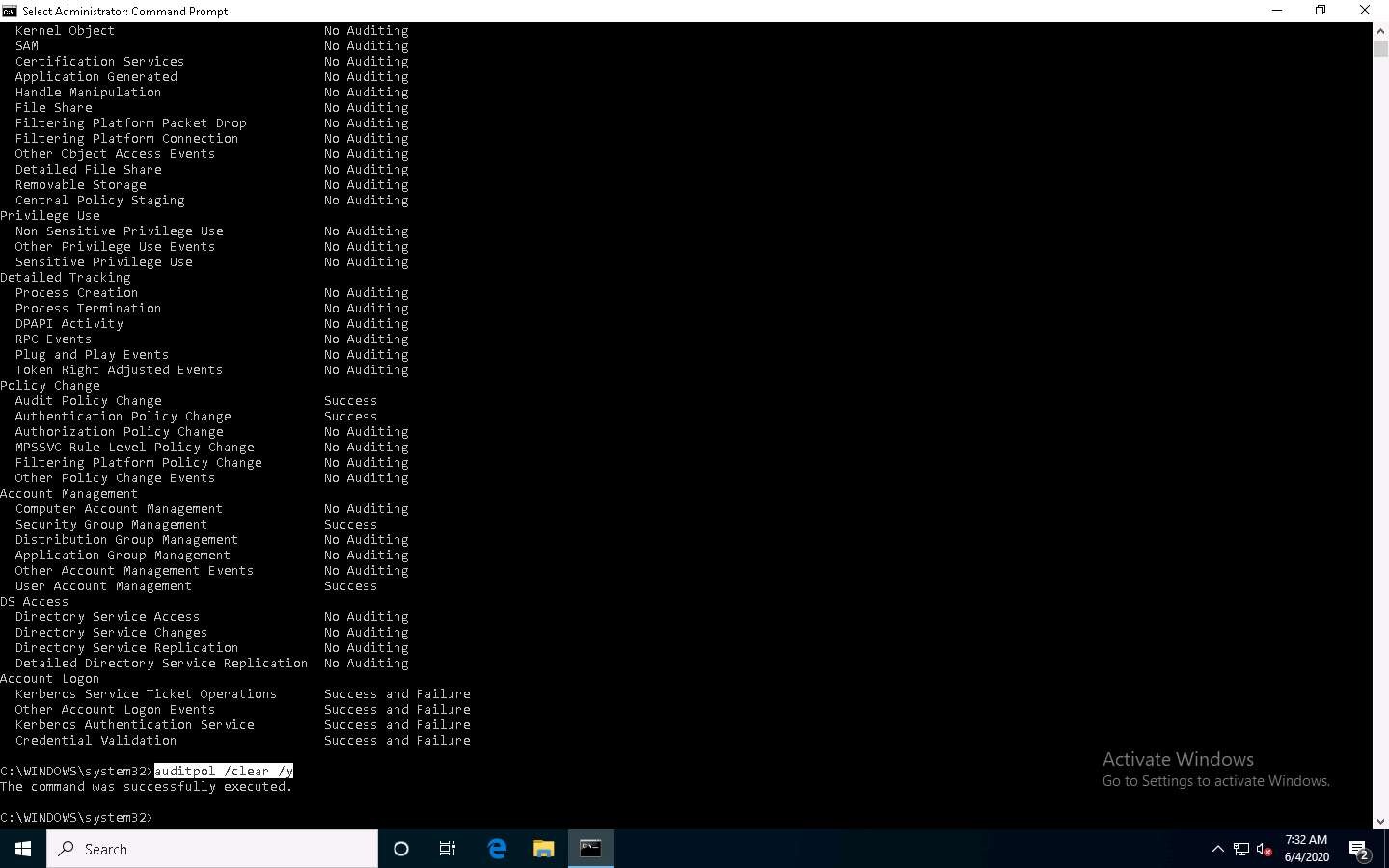
Type auditpol /get /category:* and press Enter to check whether the audit policies are cleared.
No Auditing indicates that the system is not logging audit policies.
For demonstration purposes, we are clearing logs on the same machine. In real-time, the attacker performs this process after gaining access to the target system to clear traces of their malicious activities from the target system.
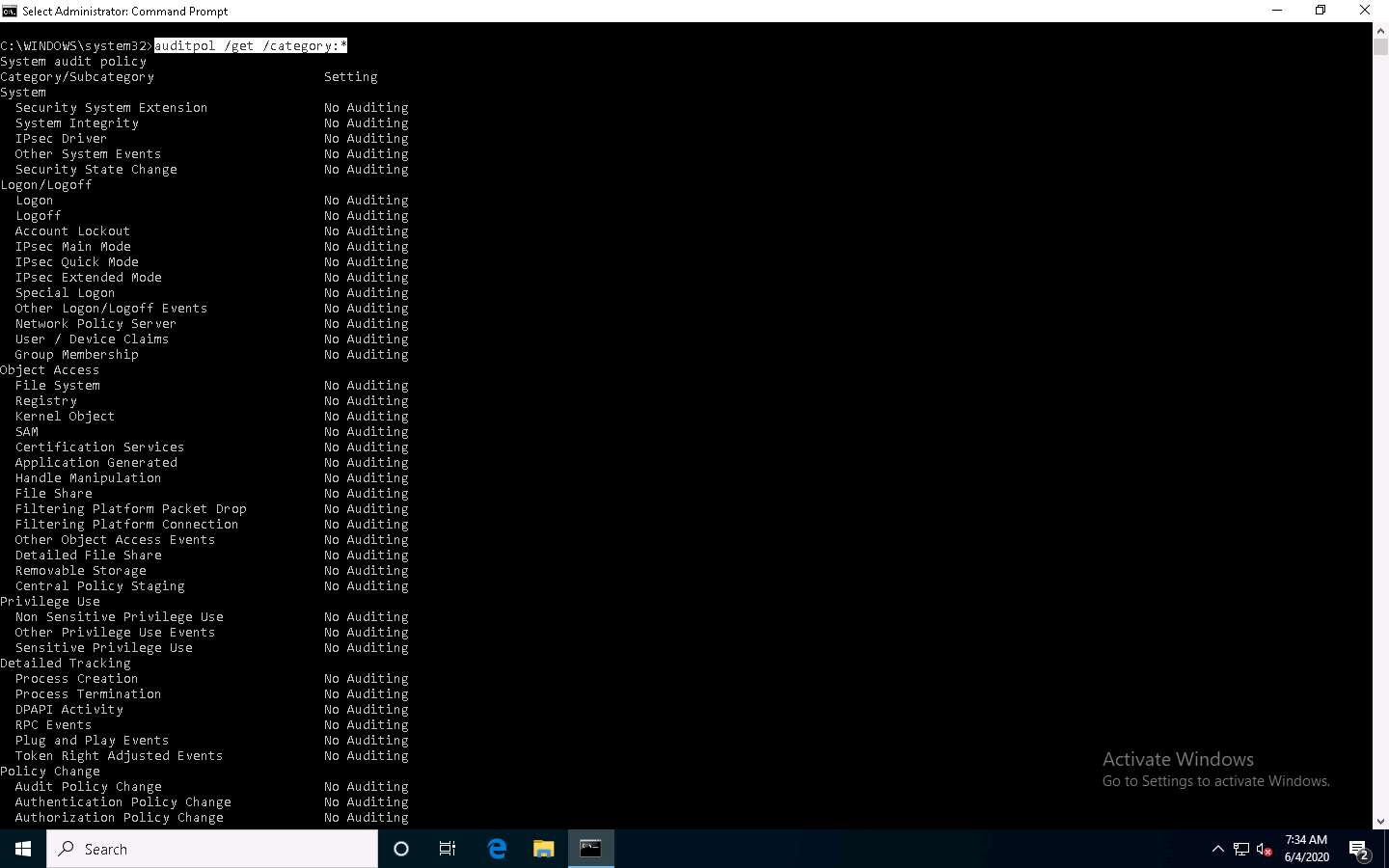
This concludes the demonstration of how to view, enable, and clear audit policies using Auditpol.
Close all open windows and document all the acquired information.
Task 2: Clear Windows Machine Logs using Various Utilities
The system log file contains events that are logged by the OS components. These events are often predetermined by the OS itself. System log files may contain information about device changes, device drivers, system changes, events, operations, and other changes.
There are various Windows utilities that can be used to clear system logs such as Clear_Event_Viewer_Logs.bat, wevtutil, and Cipher. Here, we will use these utilities to clear the Windows machine logs.
In the Windows 10 machine, navigate to D:\CEH-Tools\CEHv11 Module 06 System Hacking\Covering Tracks Tools\Clear_Event_Viewer_Logs.bat. Right-click Clear_Event_Viewer_Logs.bat and click Run as administrator.
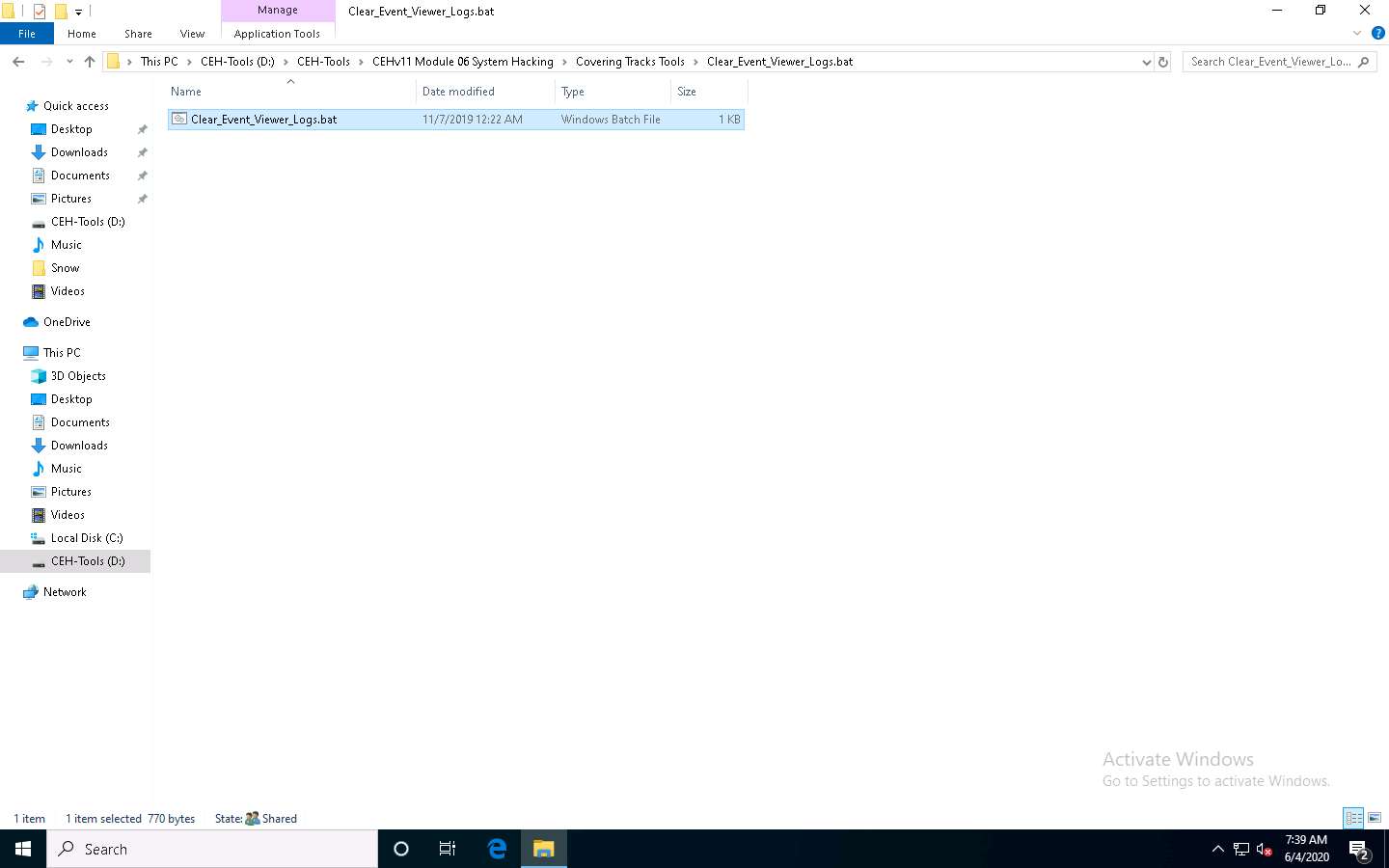
The User Account Control pop-up appears; click Yes.
A Command Prompt window appears, and the utility starts clearing the event logs, as shown in the screenshot. The command prompt will automatically close when finished.
Clear_Event_Viewer_Logs.bat is a utility that can be used to wipe out the logs of the target system. This utility can be run through command prompt or PowerShell, and it uses a BAT file to delete security, system, and application logs on the target system. You can use this utility to wipe out logs as one method of covering your tracks on the target system.
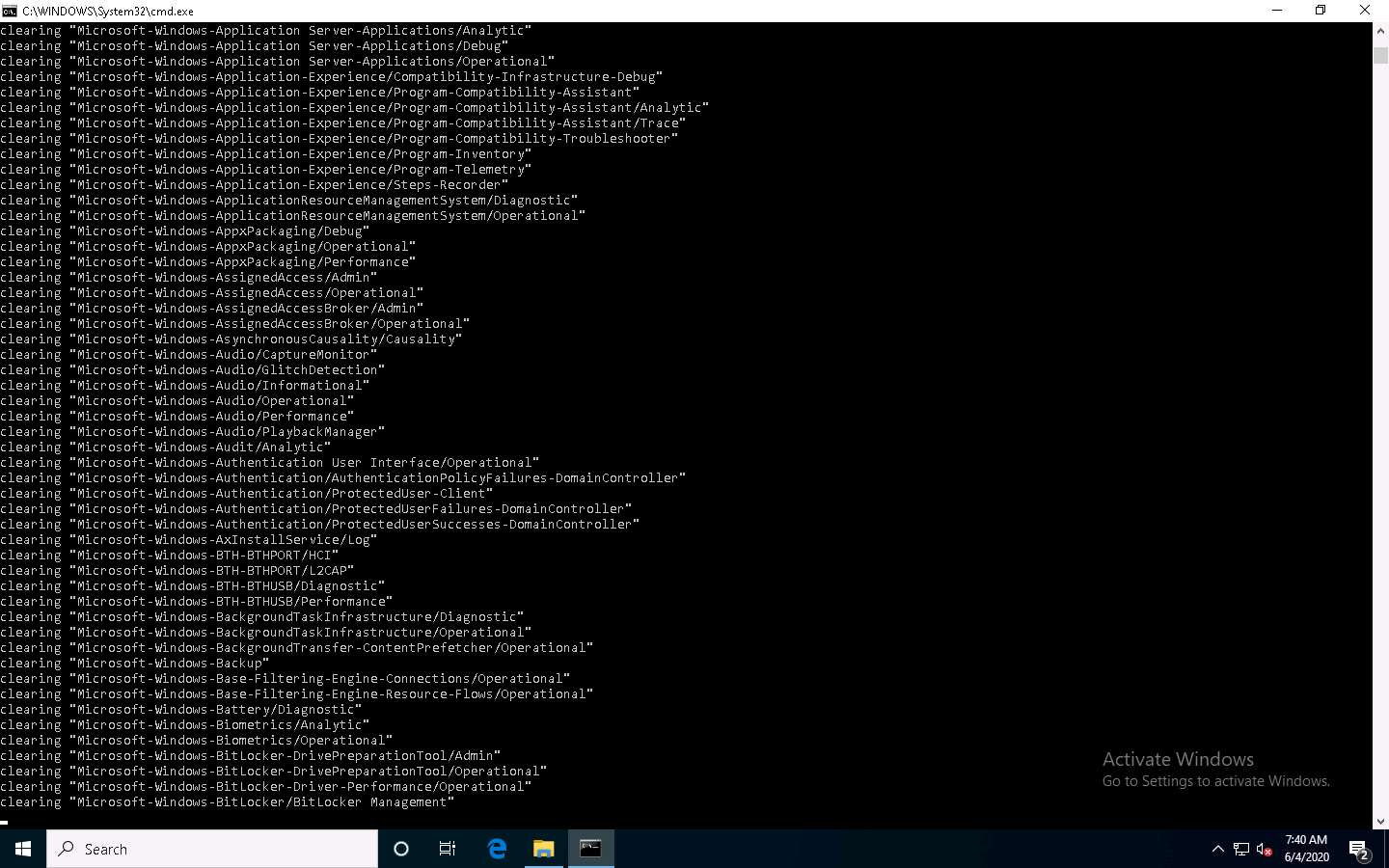
Click Type here to search at the bottom of Desktop and type cmd. From the results, right-click Command Prompt and click Run as administrator.
The User Account Control pop-up appears; click Yes.
A Command Prompt window with Administrator privileges appears. Type wevtutil el and press Enter to display a list of event logs.
el | enum-logs lists event log names.
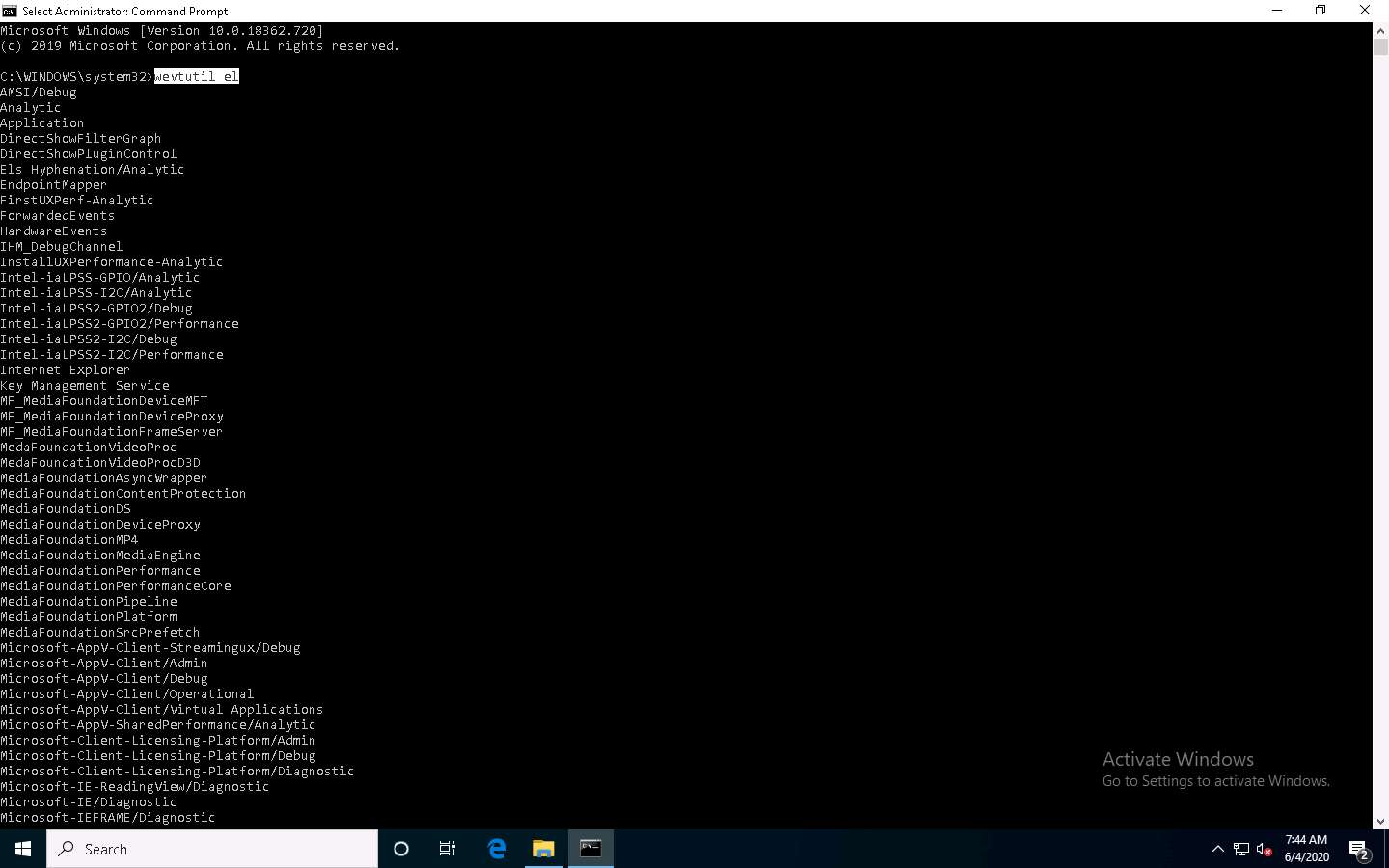
Now, type wevtutil cl [log_name] (here, we are clearing system logs) and press Enter to clear a specific event log.
cl | clear-log: clears a log, log_name is the name of the log to clear, and ex: is the system, application, and security.
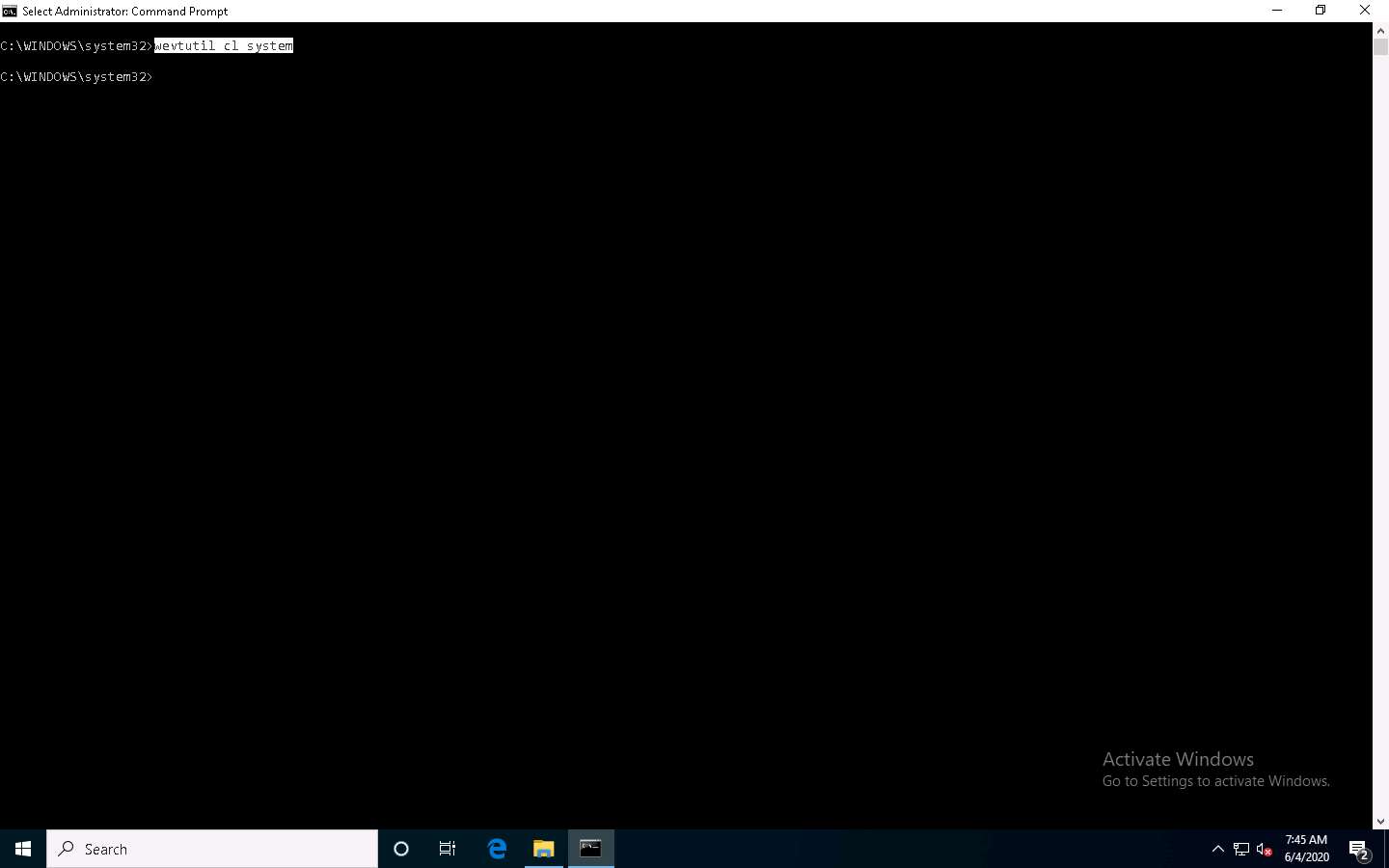
Similarly, you can also clear application and security logs by issuing the same command with different log names (application, security).
wevtutil is a command-line utility used to retrieve information about event logs and publishers. You can also use this command to install and uninstall event manifests, run queries, and export, archive, and clear logs.
In Command Prompt, type cipher /w:[Drive or Folder or File Location] and press Enter to deleted files in a specific drive, folder, or file.
Here, we are encrypting the deleted files on the C: drive. You can run this utility on the drive, folder, or file of your choice.
The Cipher.exe utility starts overwriting the deleted files, first, with all zeroes (0x00); second, with all 255s (0xFF); and finally, with random numbers, as shown in the screenshot.
Cipher.exe is an in-built Windows command-line tool that can be used to securely delete a chunk of data by overwriting it to prevent its possible recovery. This command also assists in encrypting and decrypting data in NTFS partitions.
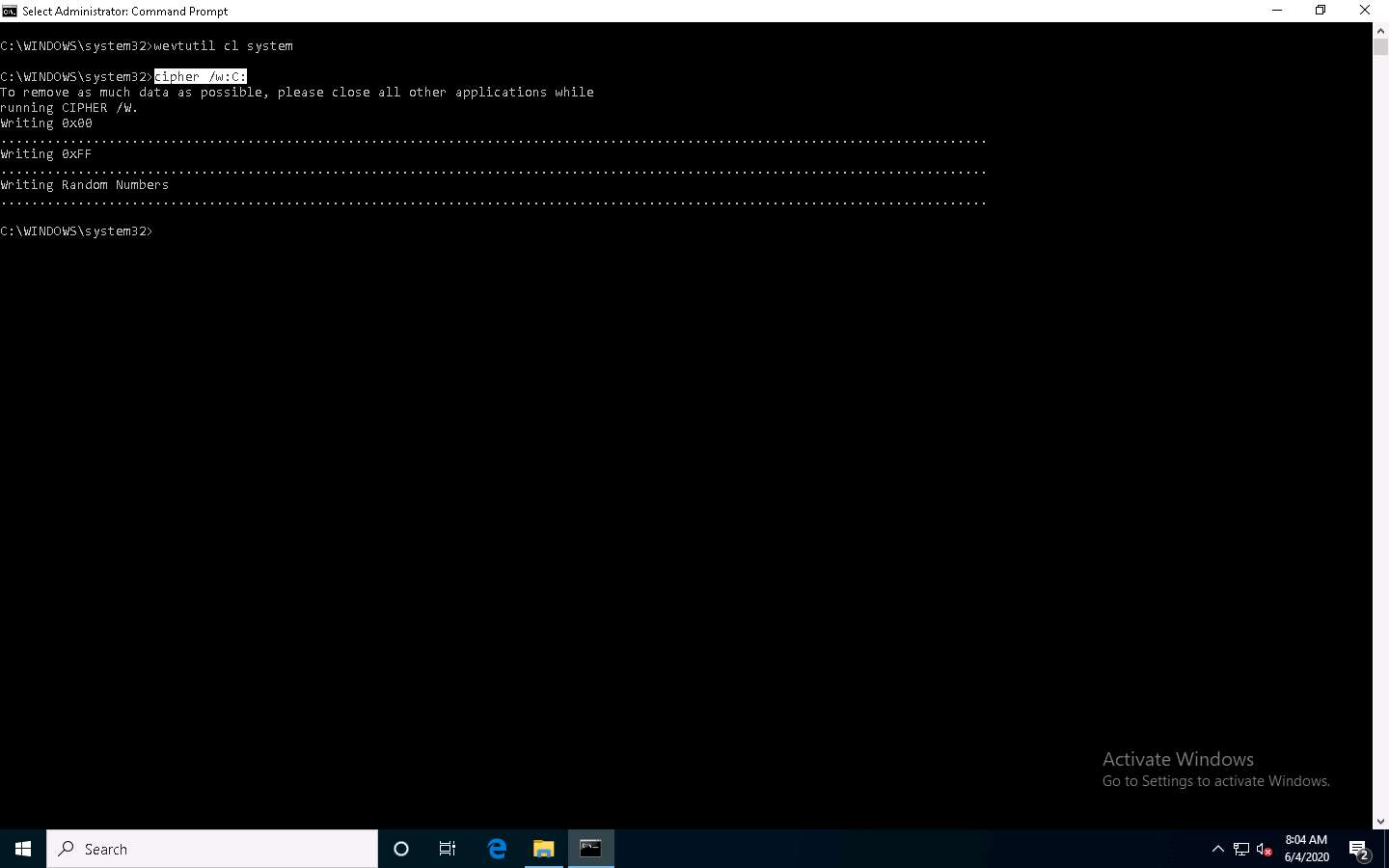
This concludes the demonstration of clearing Windows machine logs using various utilities (Clear_Event_Viewer_Logs.bat, wevtutil, and Cipher).
Close all open windows and document all the acquired information.
Task 3: Clear Linux Machine Logs using the BASH Shell
The BASH or Bourne Again Shell is a sh-compatible shell that stores command history in a file called bash history. You can view the saved command history using the more ~/.bash_history command. This feature of BASH is a problem for hackers, as investigators could use the bash_history file to track the origin of an attack and learn the exact commands used by the intruder to compromise the system.
Here, we will clear the Linux machine event logs using the BASH shell.
Click Parrot Security to switch to the Parrot Security machine.
Click the MATE Terminal icon at the top of the Desktop window to open a Terminal window.
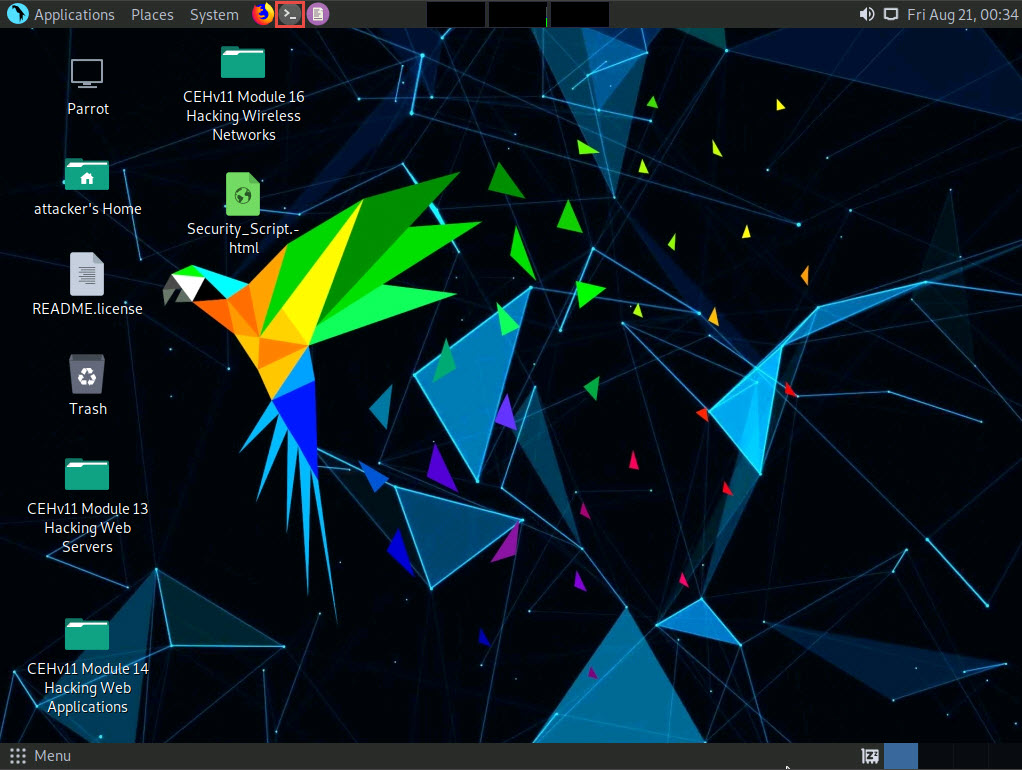
The Parrot Terminal window appears. Type export HISTSIZE=0 and press Enter to disable the BASH shell from saving the history.
HISTSIZE: determines the number of commands to be saved, which will be set to 0.
In the Terminal window, type history -c and press Enter to clear the stored history.
This command is an effective alternative to the disabling history command; with history -c, you have the convenience of rewriting or reviewing the earlier used commands.
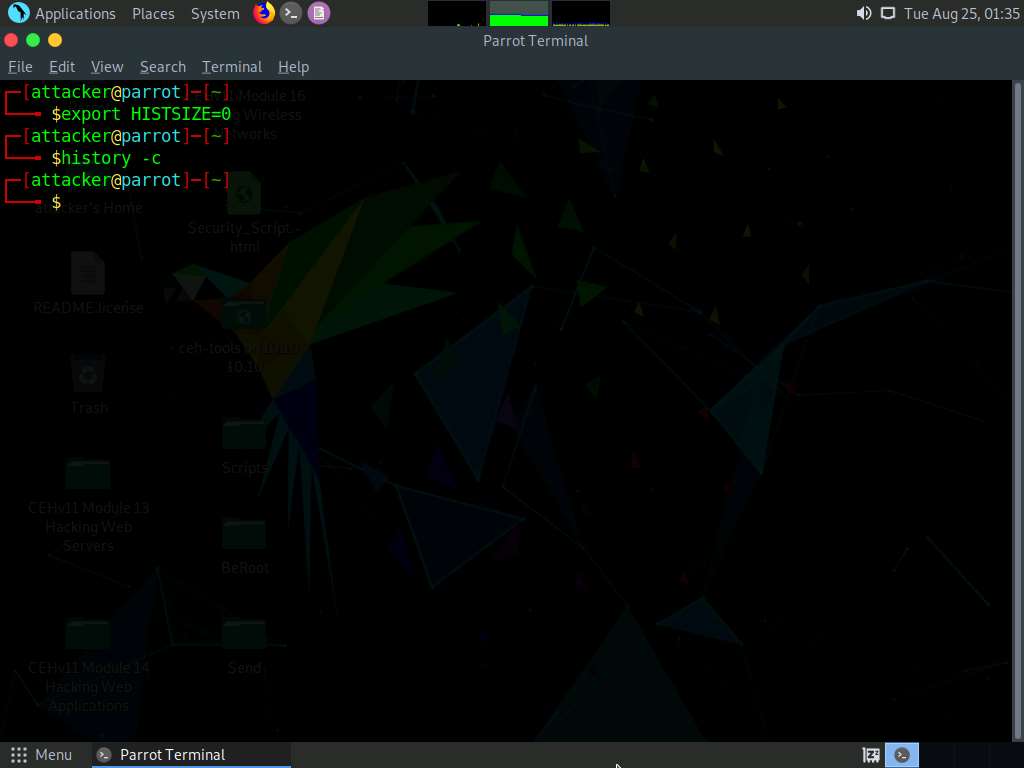
Similarly, you can also use the history -w command to delete the history of the current shell, leaving the command history of other shells unaffected.
Type shred ~/.bash_history and press Enter to shred the history file, making its content unreadable.
This command is useful in cases where an investigator locates the file; because of this command, they would be unable to read any content in the history file.
Now, type more ~/.bash_history and press Enter to view the shredded history content, as shown in the screenshot.
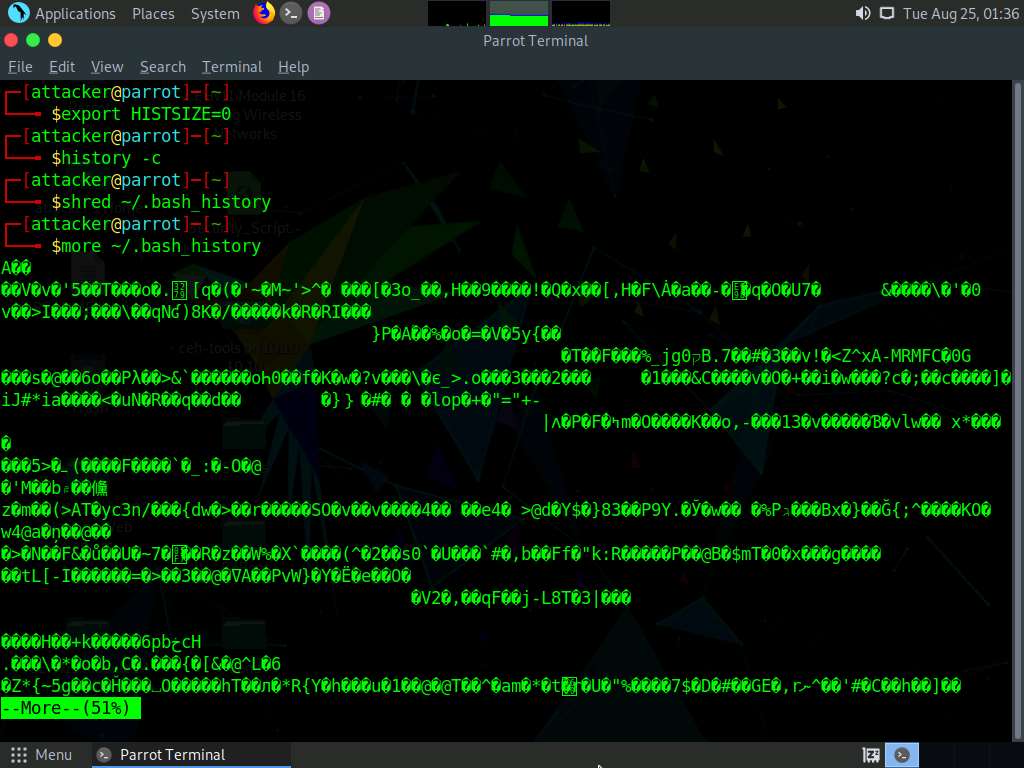
You can use all the above-mentioned commands in a single command by issuing shred ~/.bash_history && cat /dev/null > .bash_history && history -c && exit.
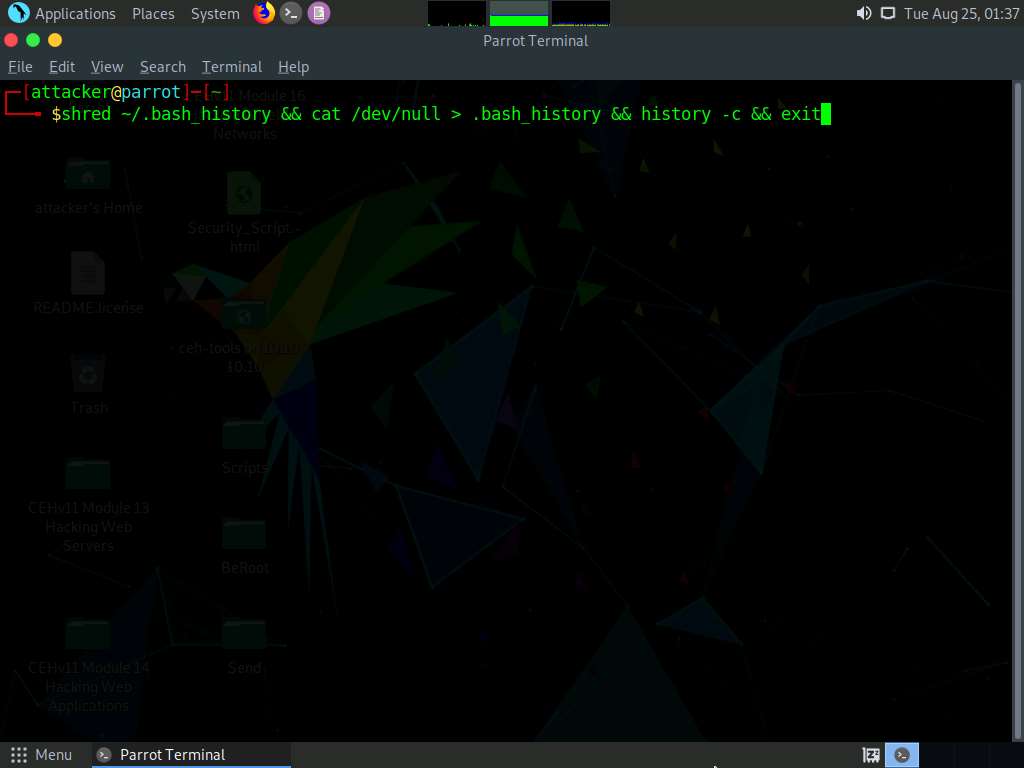
This command first shreds the history file, then deletes it, and finally clears the evidence of using this command. After this command, you will exit from the terminal window.
This concludes the demonstration of how to clear Linux machine logs using the BASH shell.
Close all open windows and document all the acquired information.
Task 4: Clear Windows Machine Logs using CCleaner
CCleaner is a system optimization, privacy, and cleaning tool. It allows you to remove unused files and cleans traces of Internet browsing details from the target PC. With this tool, you can very easily erase your tracks.
Here, we will use CCleaner to clear the system logs of the Windows machine.
Click Windows 10 to switch to the Windows 10 machine, navigate to D:\CEH-Tools\CEHv11 Module 06 System Hacking\Covering Tracks Tools\CCleaner; double-click cctrialsetup.exe.
If a User Account Control pop-up appears, click Yes.
The CCleaner setup starts loading; when it finishes, the CCleaner Professional Setup wizard appears; click the Install button.
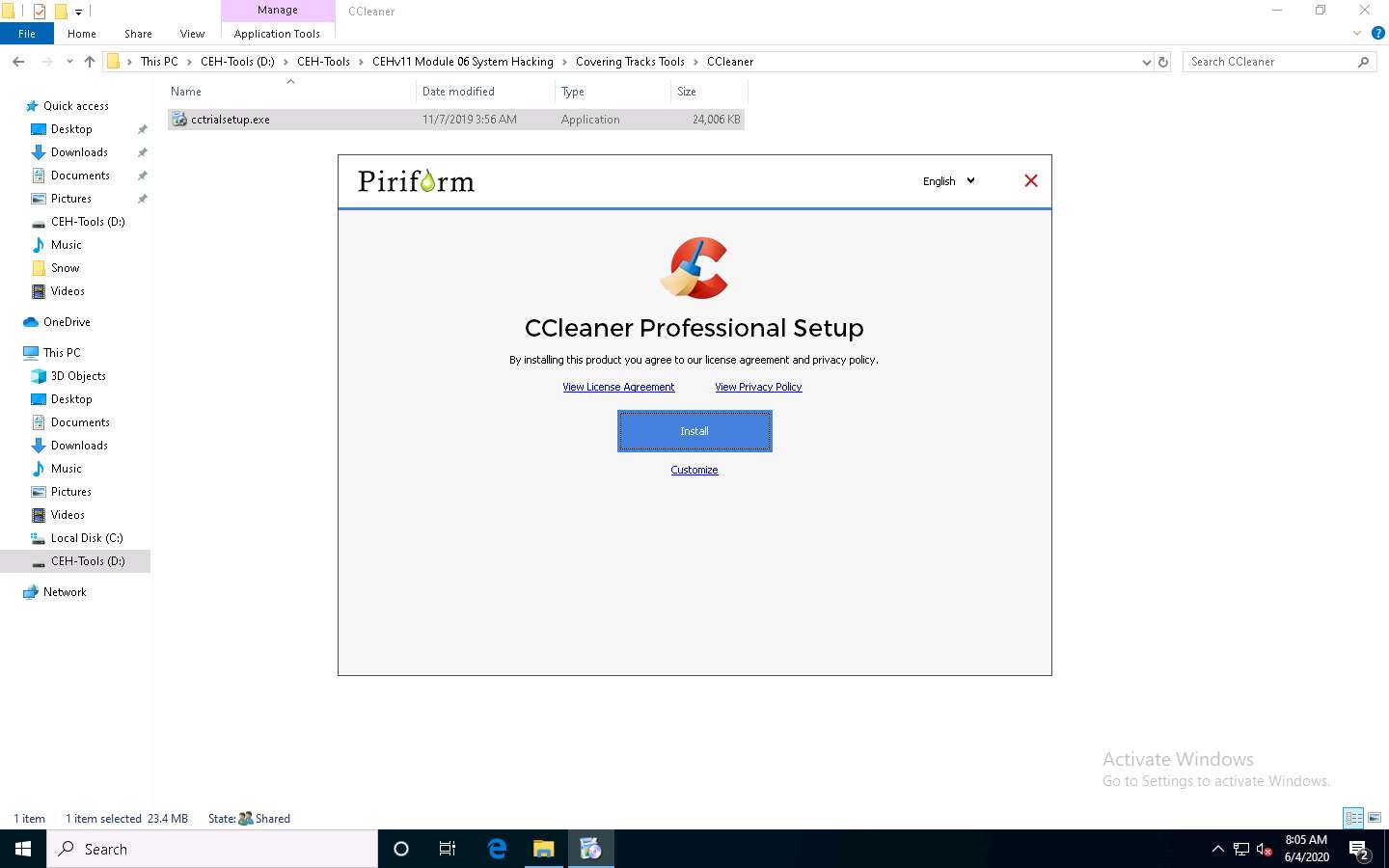
CCleaner Professional Setup loads and the CCleaner Professional Setup Completed wizard appears. Click to deselect the View release notes checkbox and click the Run CCleaner button.
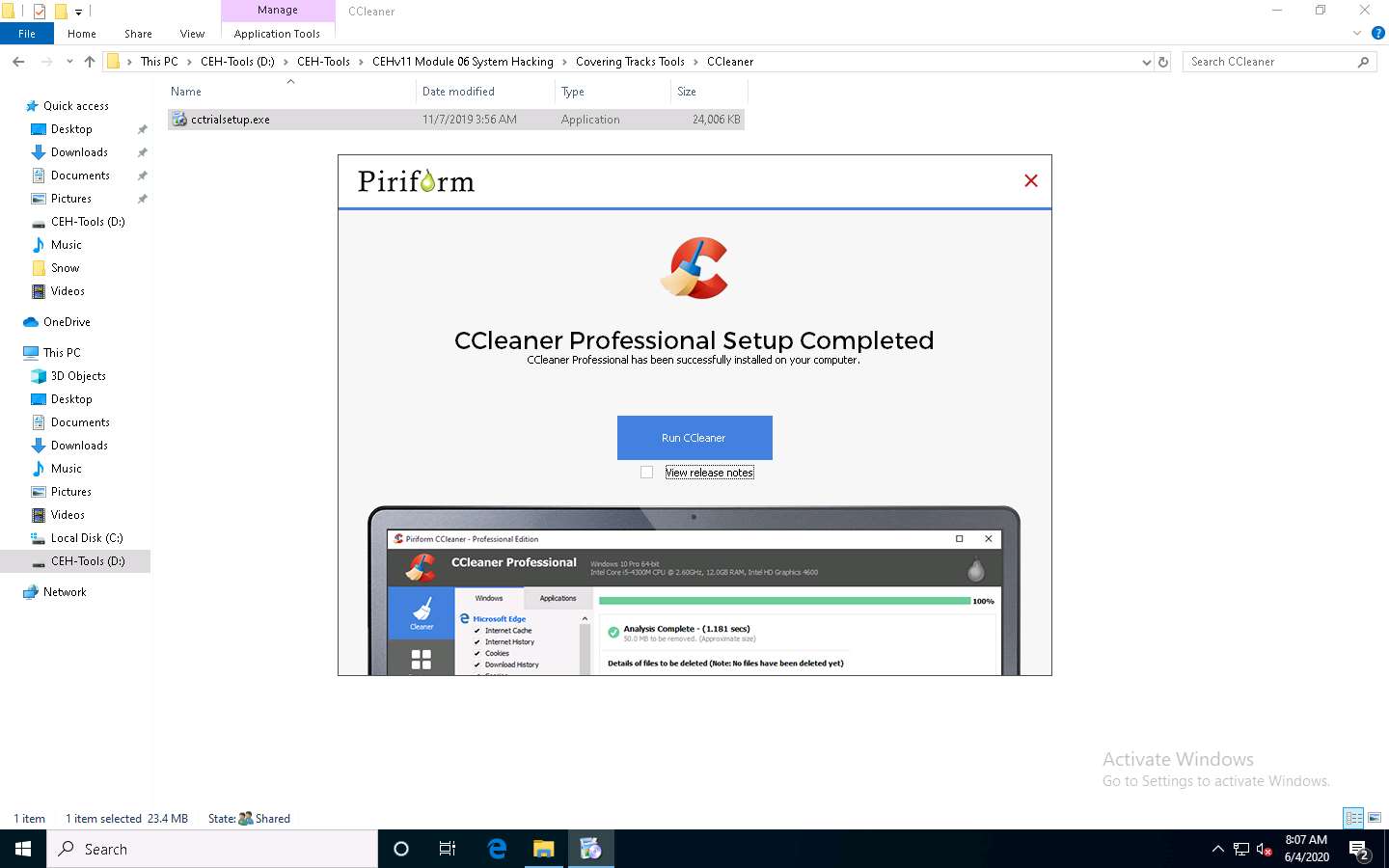
The Welcome to your Free trial of CCleaner Professional! wizard appears; click the Start My Trial button.
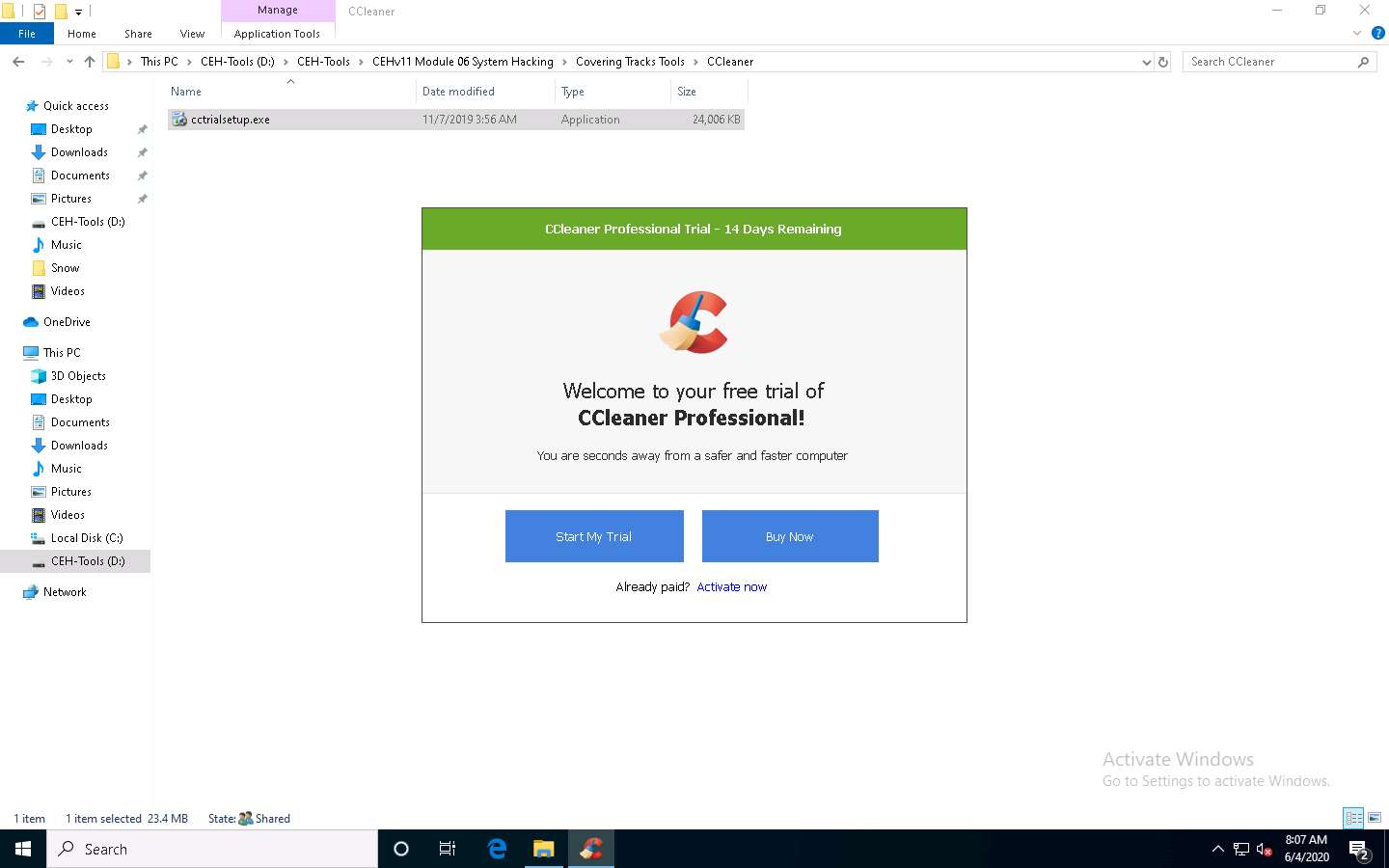
The CCleaner - Professional Edition window appears along with the CCleaner Professional window asking Would you like to try our shiny new feature? close it.
Click Next button until it gets changed to Get Started, click the Get Started button and Checking your PC's health… message appears.
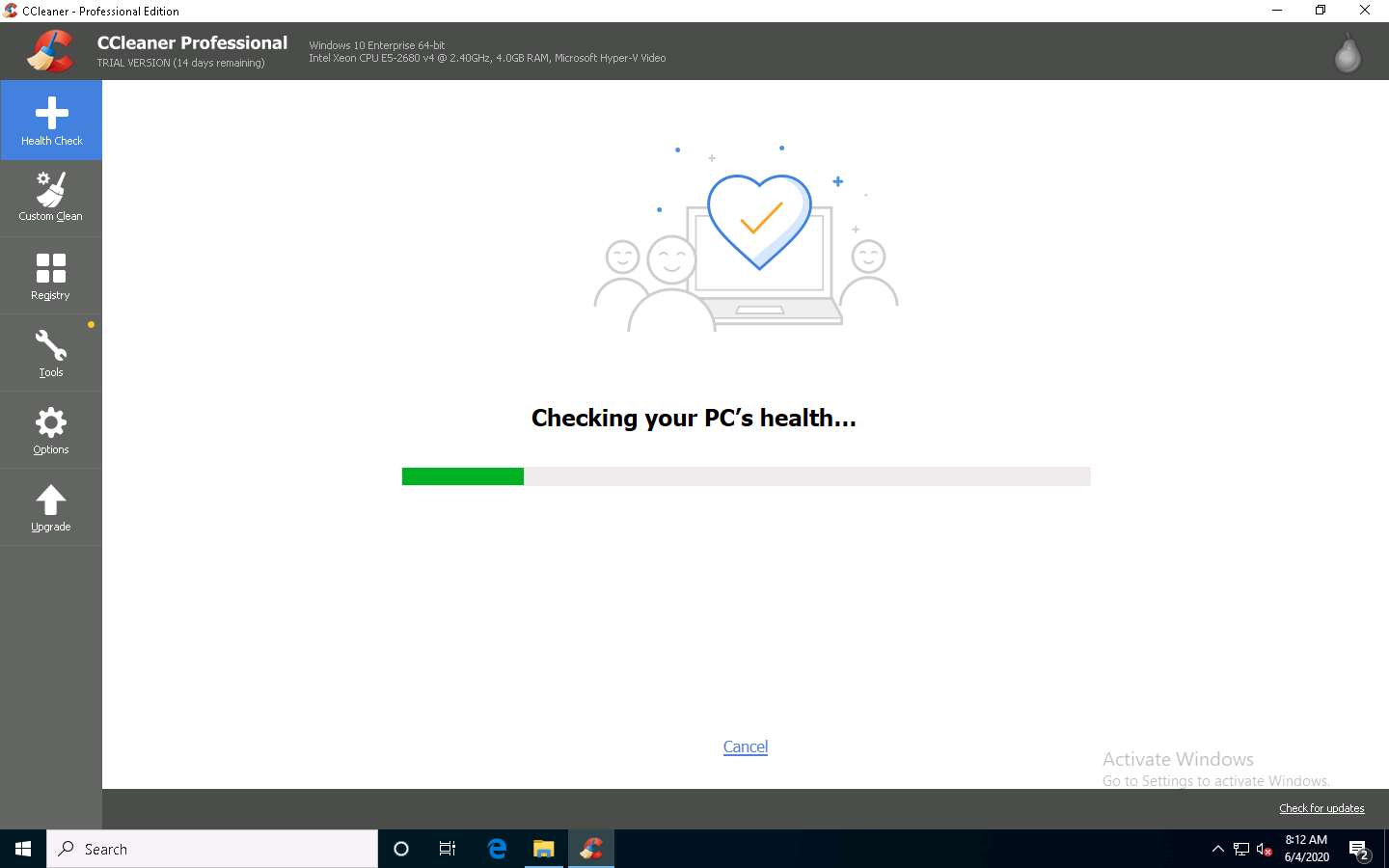
After the completion of scan, click Make it better button to proceed.
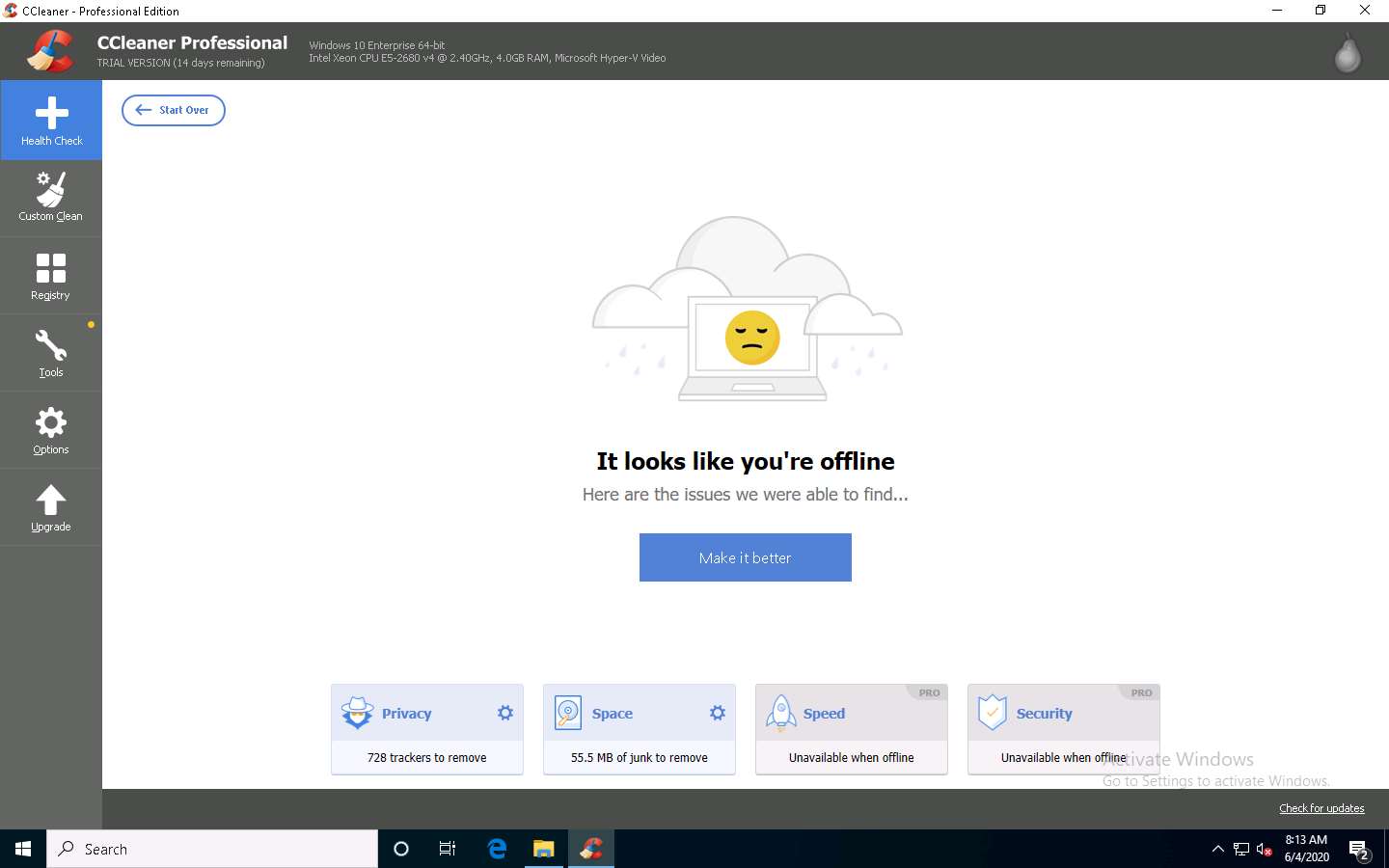
Patching up your PC… message aapears, wait for it to compete.
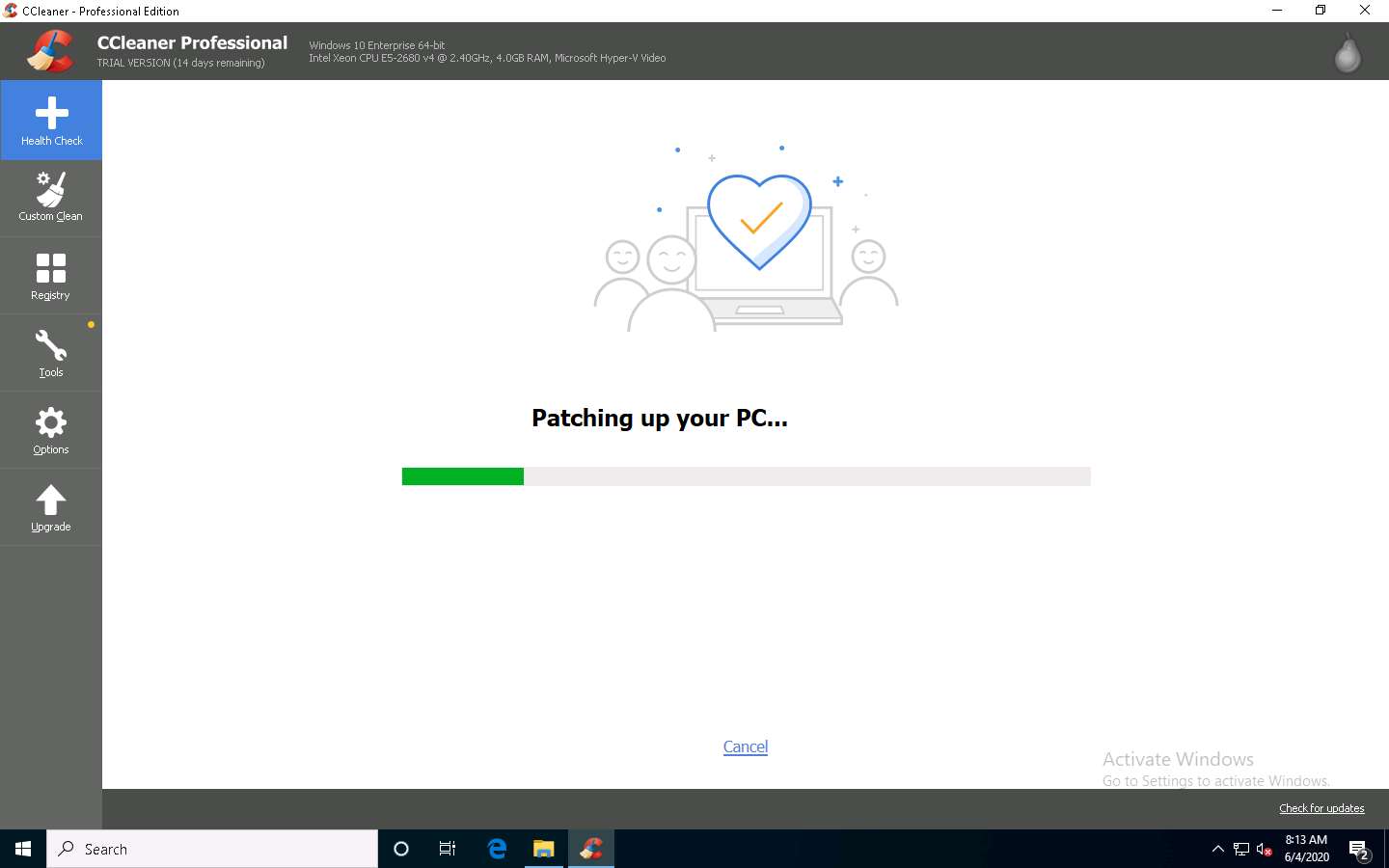
After the cleaning completes, It looks like you're offline message appears, as shown in the screenshot.
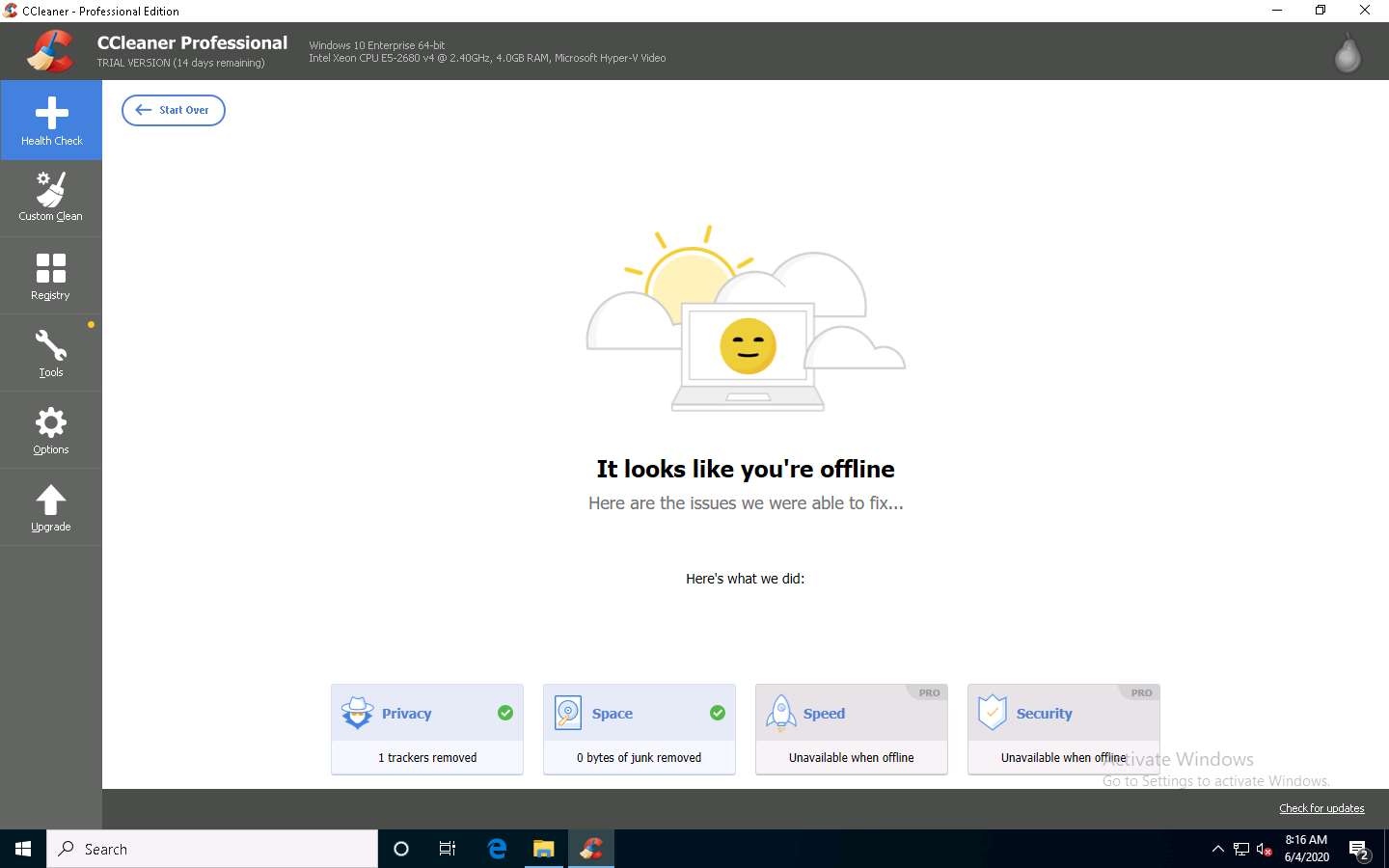
You can also use the Custom Clean option, where you can analyze system files by selecting or deselecting different file options in the Windows and Applications tabs, as shown in the screenshot.
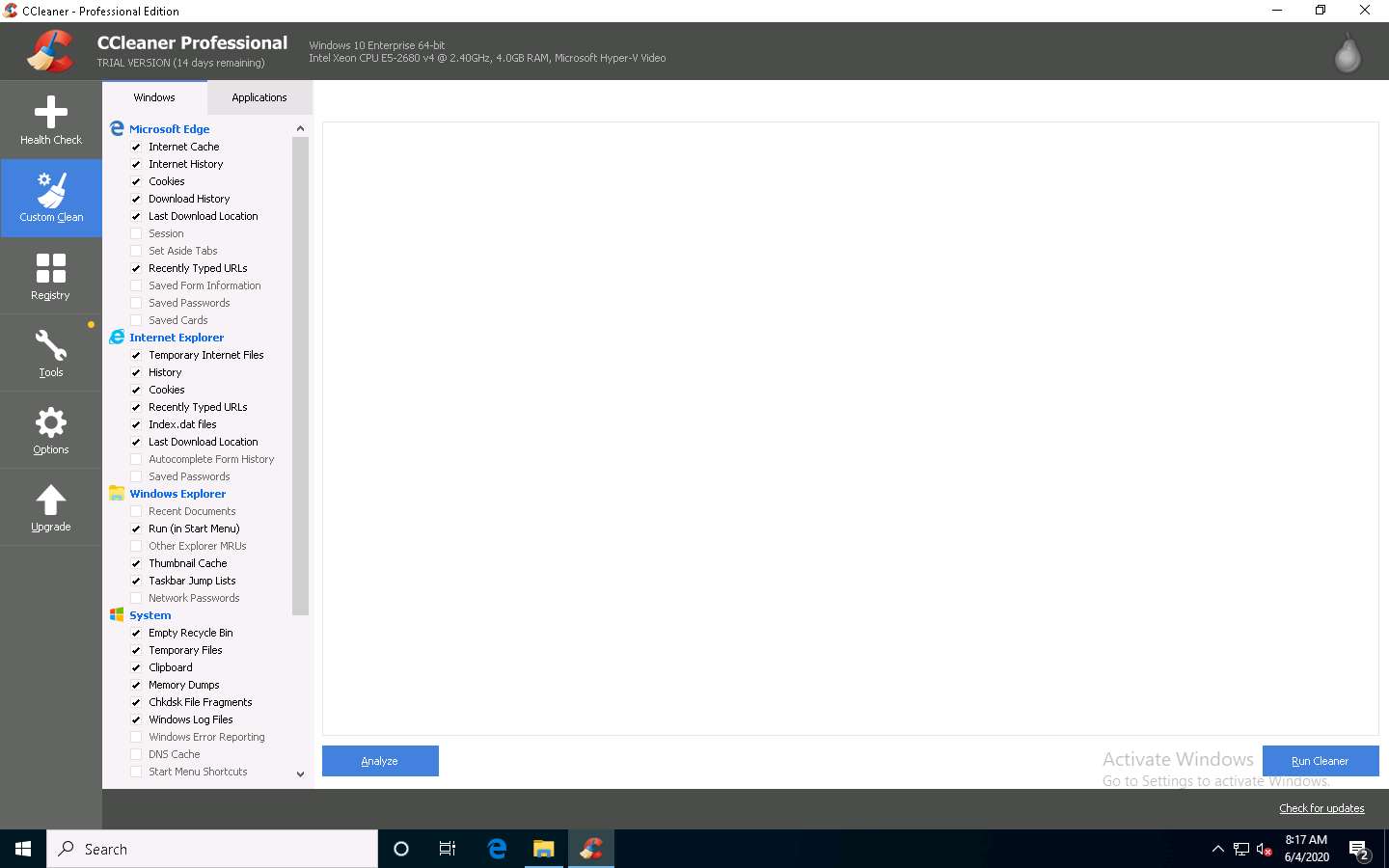
Similarly, you can use the Registry option to scan for issues in the registry. Under the Tools option, you can do things like uninstall applications, get software update information, and get browser plugin information.
This concludes the demonstration of how to clear Windows machine logs using CCleaner.
You can also use other track-covering tools such as DBAN (https://dban.org), Privacy Eraser (https://www.cybertronsoft.com), Wipe (https://privacyroot.com), and BleachBit (https://www.bleachbit.org) to clear logs on the target machine.
Close all open windows and document all the acquired information.
Comments
Post a Comment