Lab 2: Infect the Target System using a Virus
Lab 2: Infect the Target System using a Virus
Module 07: Malware Threats
Lab 2: Infect the Target System using a Virus
Task 1: Create a Virus using the JPS Virus Maker Tool and Infect the Target System
The JPS Virus Maker tool is used to create its own customized virus. This tool has many options for building
that can be used to create a virus. Some of the tool’s features are auto-start, shutdown, disable security center,
lock mouse and keyboard, destroy protected storage, and terminate windows. An ethical hacker and pen-tester can use
the JPS Virus Maker Tool as a proof of concept to audit perimeter security controls in an organization.
Lab Scenario
Viruses are the scourges of modern computing. Computer viruses have the potential to wreak havoc on both business and personal computers. The lifetime of a virus depends on its ability to reproduce. Therefore, attackers design every virus code in such a manner that the virus replicates itself n number of times, where n is a number specified by the attacker. Worldwide, most businesses have been infected by a virus at some point. Like a biological virus, a computer virus is contagious and can contaminate other files; however, viruses can only infect outside machines with the assistance of computer users.
Like viruses, computer worms are standalone malicious programs that independently replicate, execute, and spread across network connections, without human intervention. Worms are a subtype of virus. Intruders design most worms to replicate and spread across a network, thus consuming available computing resources and, in turn, causing network servers, web servers, and individual computer systems to become overloaded and stop responding. However, some worms also carry a payload to damage the host system.
An ethical hacker and pen tester during an audit of a target organization must determine whether viruses and worms can damage or steal the organization’s information. They might need to construct viruses and worms and try to inject them into the target network to check their behavior, learn whether an anti-virus will detect them, and find out whether they can bypass the firewall.
Lab Objectives
- Create a virus using the JPS Virus Maker Tool and infect the target system
Overview of Viruses and Worms
Viruses can attack a target host’s system using a variety of methods. They can attach themselves to programs and transmit themselves to other programs by making use of specific events. Viruses need such events to take place, since they cannot self-start, infect hardware, or transmit themselves using non-executable files. “Trigger” and “direct attack” events can cause a virus to activate and infect the target system when the user triggers attachments received through email, Web sites, malicious advertisements, flashcards, pop-ups, or other methods. The virus can then attack a system’s built-in programs, antivirus software, data files, and system startup settings, or perform other malicious activities.
Like a virus, a worm does not require a host to replicate, but in some cases, the worm’s host machine also infects. At first, Blackhat professionals treated worms as a mainframe problem. Later, with the introduction of the Internet, they concentrated and targeted Windows OSes using the same worms by sharing them by email, IRC, and other network functions.
Task 1: Create a Virus using the JPS Virus Maker Tool and Infect the Target System
The JPS Virus Maker tool is used to create its own customized virus. This tool has many options for building that can be used to create a virus. Some of the tool’s features are auto-start, shutdown, disable security center, lock mouse and keyboard, destroy protected storage, and terminate windows. An ethical hacker and pen-tester can use the JPS Virus Maker Tool as a proof of concept to audit perimeter security controls in an organization.
After performing this task, we will end and re-launch the lab as Windows Server 2019 machine will be infected by the virus.
In the Windows 10 machine, navigate to D:\CEH-Tools\CEHv11 Module 07 Malware Threats\Virus Maker\JPS Virus Maker and double-click jps.exe.
If an Open File - Security Warning pop-up appears, click Run.
The JPS (Virus Maker 4.0) window appears; tick the Auto Startup checkbox.
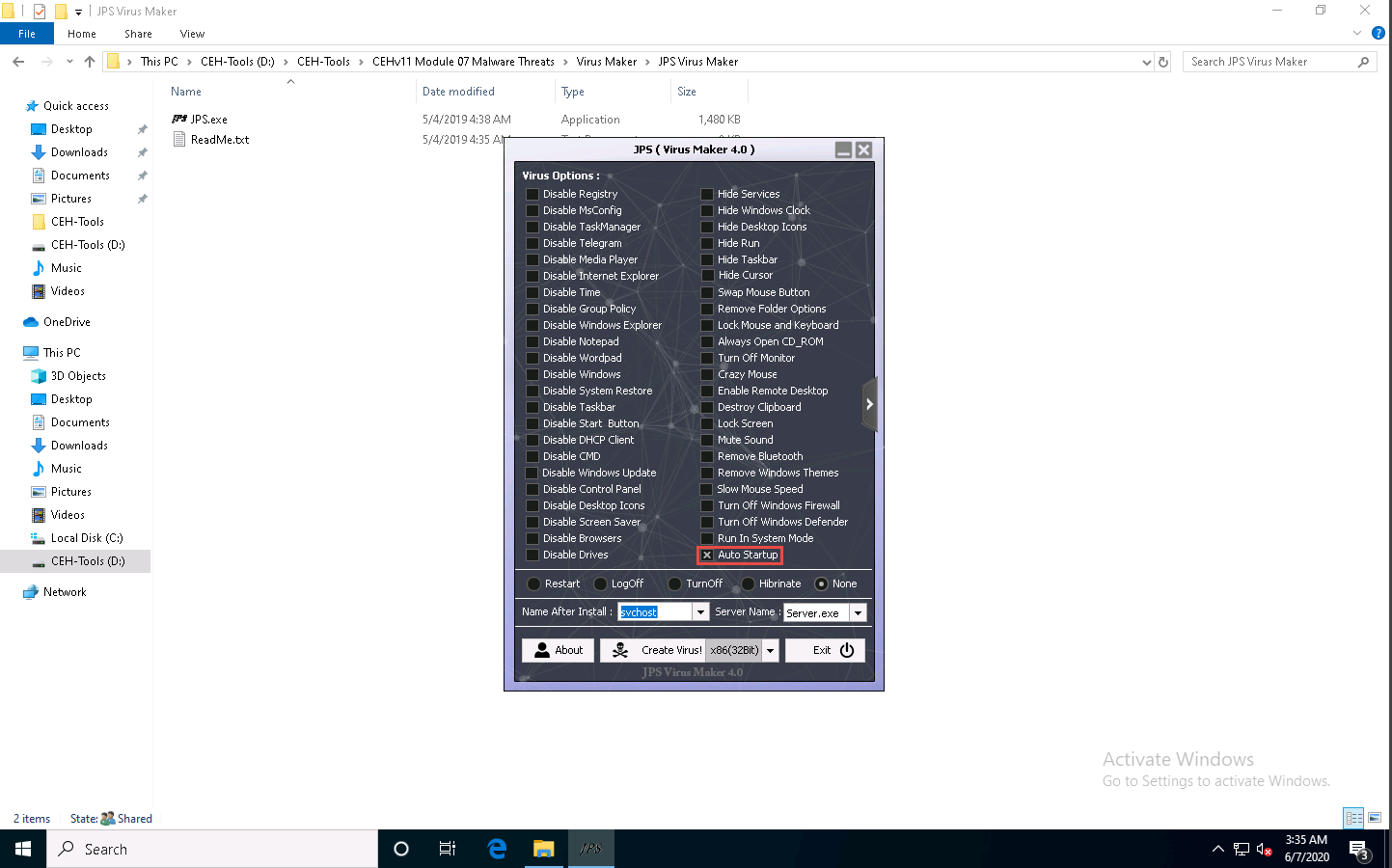
The window displays various features and options that can be chosen while creating a virus file.
From the Virus Options, check the options that you want to embed in a new virus file.
In this lab, the options embedded in the virus file are Disable TaskManager, Disable Windows Update, Disable Control Panel, Disable Drives, Hide Windows Clock, Hide Desktop Icons, Enable Remote Desktop, Remove Bluetooth, Turn Off Windows Firewall, Turn Off Windows Defender, and Auto Startup.
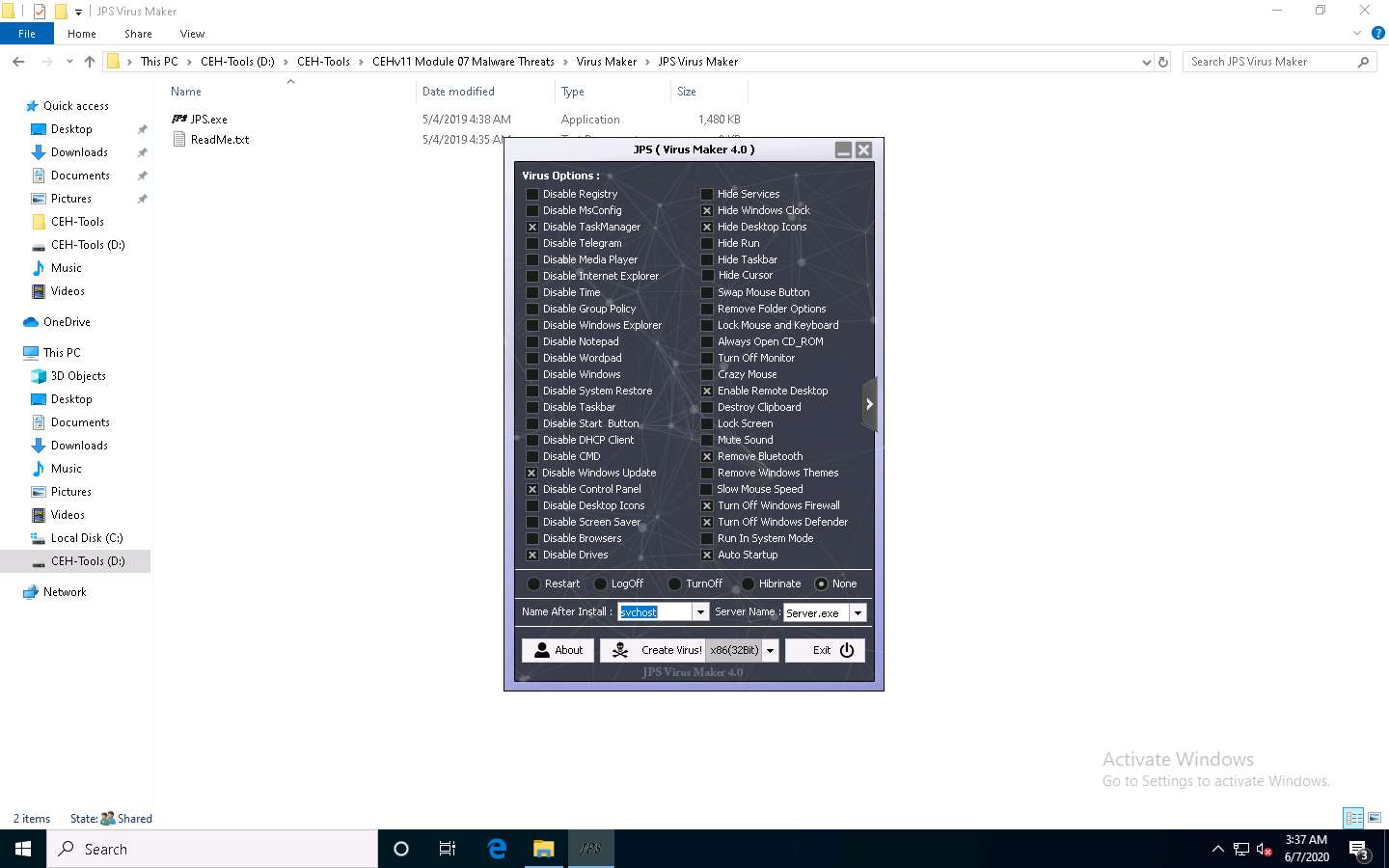
Ensure that the None radio button is selected to specify the trigger event when the virus should start attacking the system after its creation.
Now, before clicking on Create Virus!, click the right arrow icon from the right-hand pane of the window to configure the virus options.
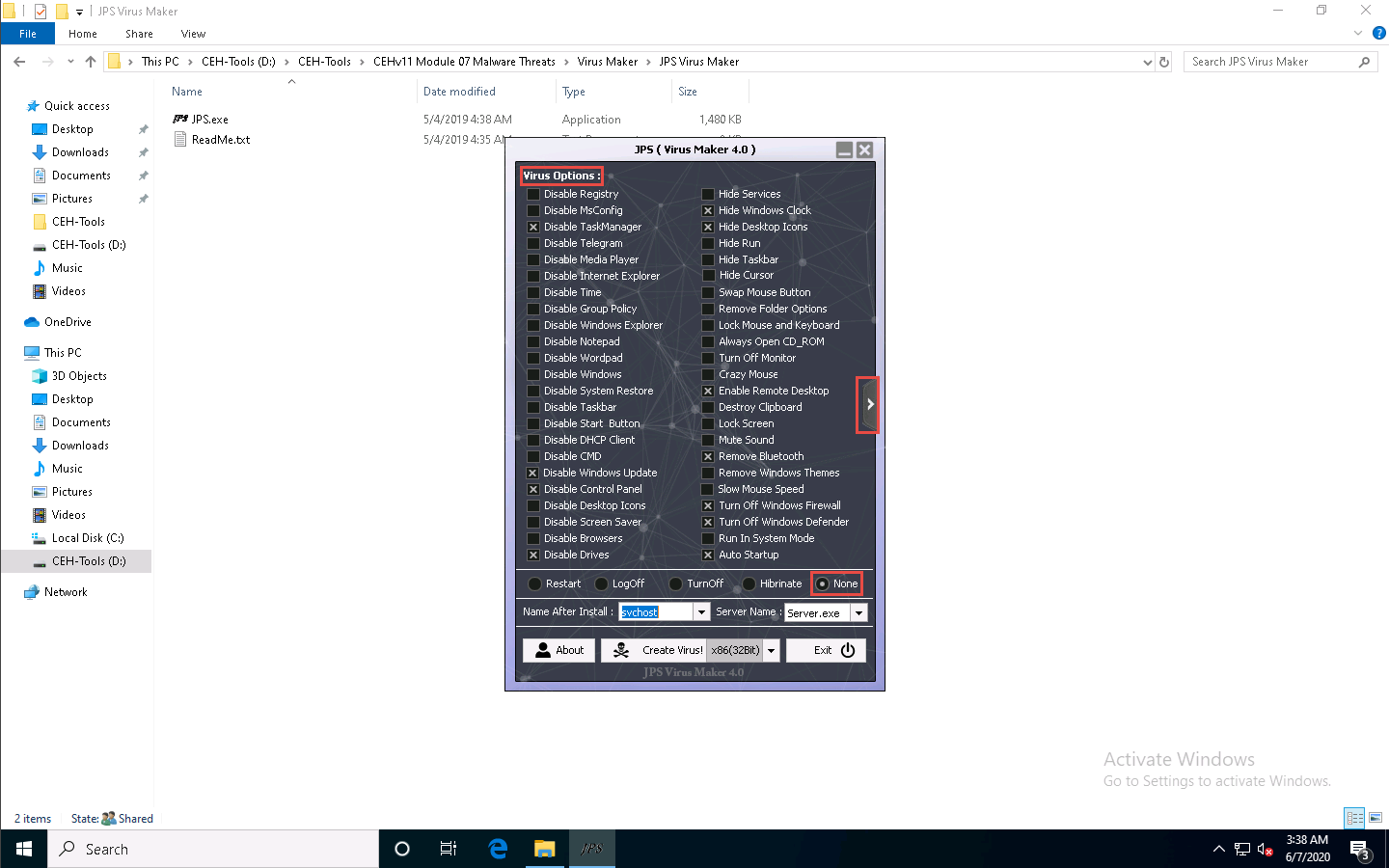
A Virus Options window appears, as shown in the screenshot.
Check the Change Windows Password option, and enter a password (here, qwerty) in the text field. Check the Change Computer Name option, and type Test in the text field.
You can even configure the virus to convert to a worm. To do this, check the Enable Convert to Worm checkbox, and provide a Worm Name (here, fedevi). For the worm to self-replicate after a particular time, specify the time in seconds (here, 1 second) in the Copy After field.
Ensure that the JPG Icon radio button is selected under the Change Icon section. Ensure that the None radio button is selected in the lower part of the window.
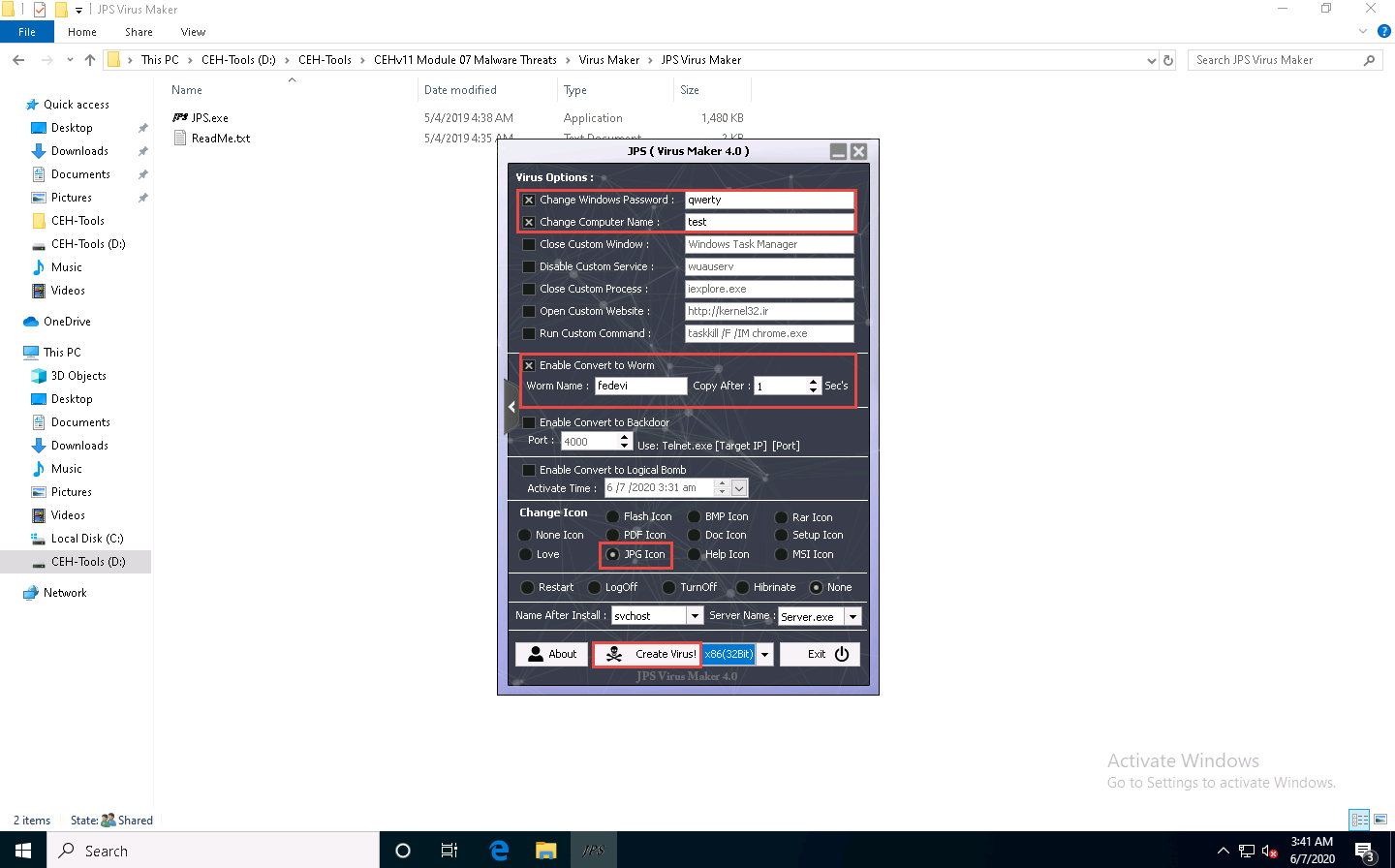
After completing your selection of options, click the drop-down icon next to the Create Virus! button and select x86(32Bit); click Create Virus!
A Virus Created Successful! pop-up appears; click OK.
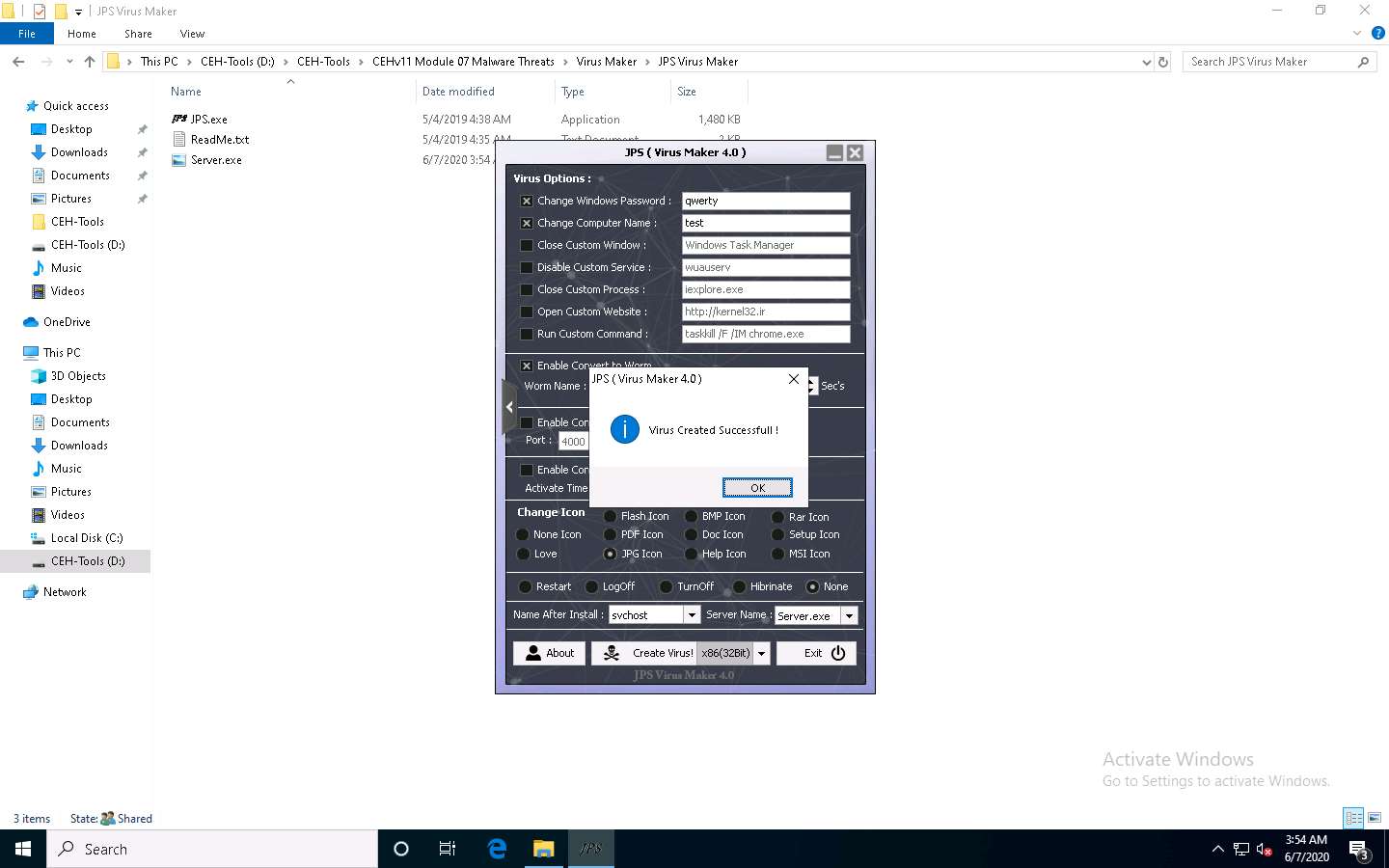
The newly created virus (server) is placed automatically in the folder where jps.exe is located, but with the name Server.exe. Navigate to D:\CEH-Tools\CEHv11 Module 07 Malware Threats\Virus Maker\JPS Virus Maker and observe that the newly created virus with the name Server.exe is available at the specified location.
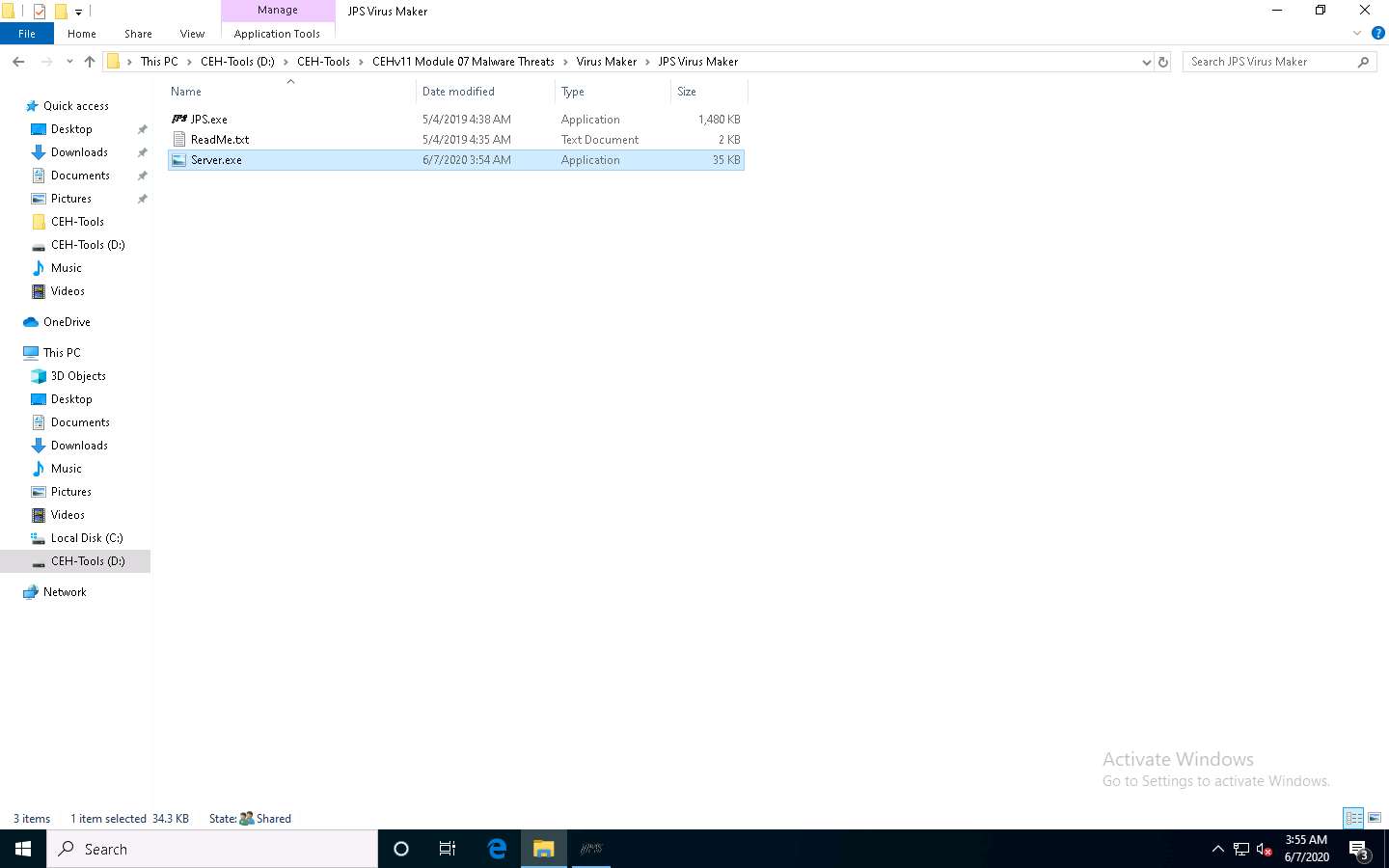
Now, pack this virus with a binder or virus packager and send it to the victim machine through email, chat, a mapped network drive, or other method.
In this task, we are using a mapped network drive to share the virus file to the victim machine. Assume that you are a victim and that you have received this file.
Click Windows Server 2019 to switch to the Windows Server 2019 machine. Click Ctrl+Alt+Delete to activate the machine, by default, Administrator account is selected, click Pa$$w0rd to enter the password and press Enter.
Here, we are logging into the machine as a victim.
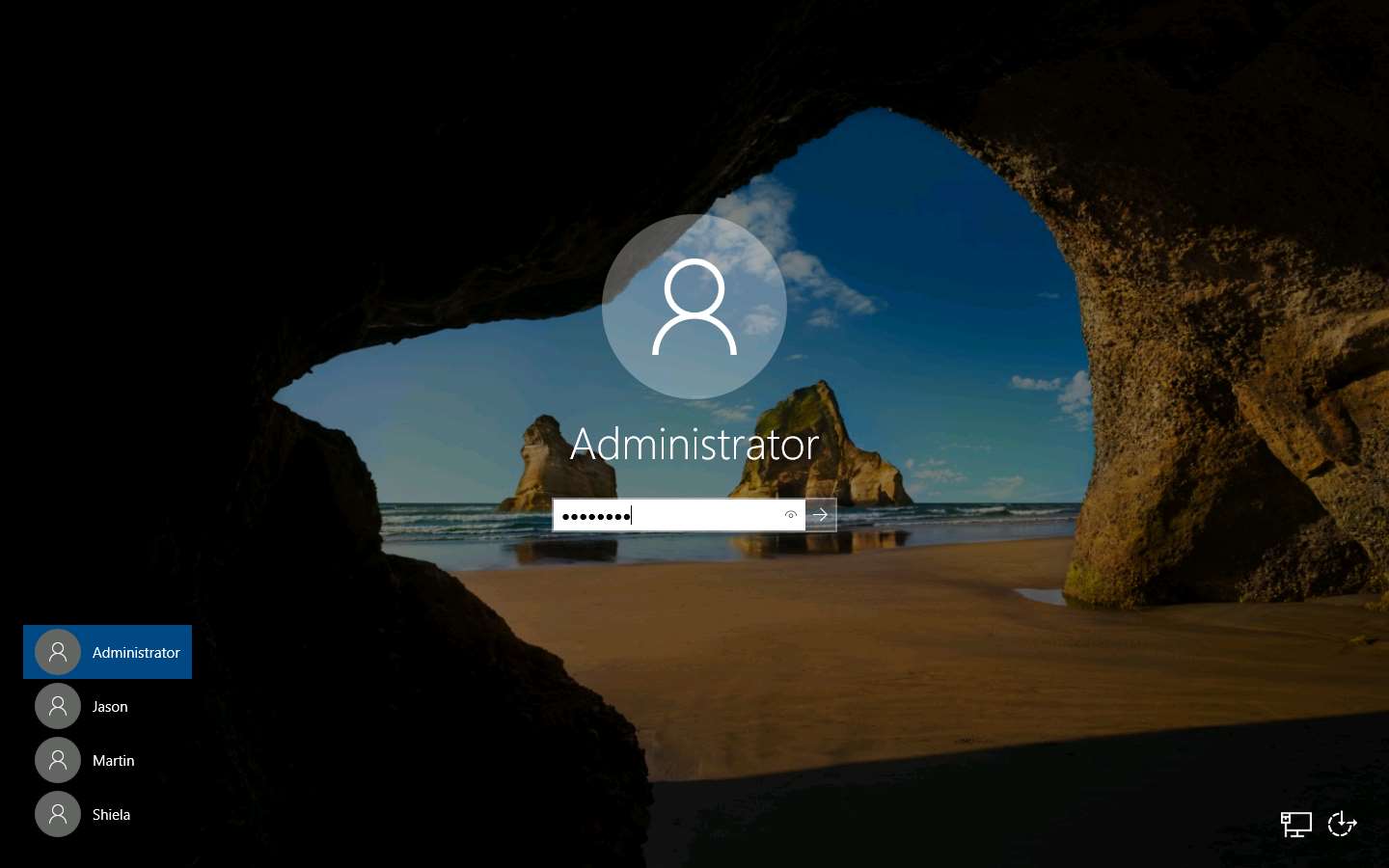
Navigate to Z:\CEHv11 Module 07 Malware Threats\Virus Maker\JPS Virus Maker and double-click Server.exe file to execute the virus.
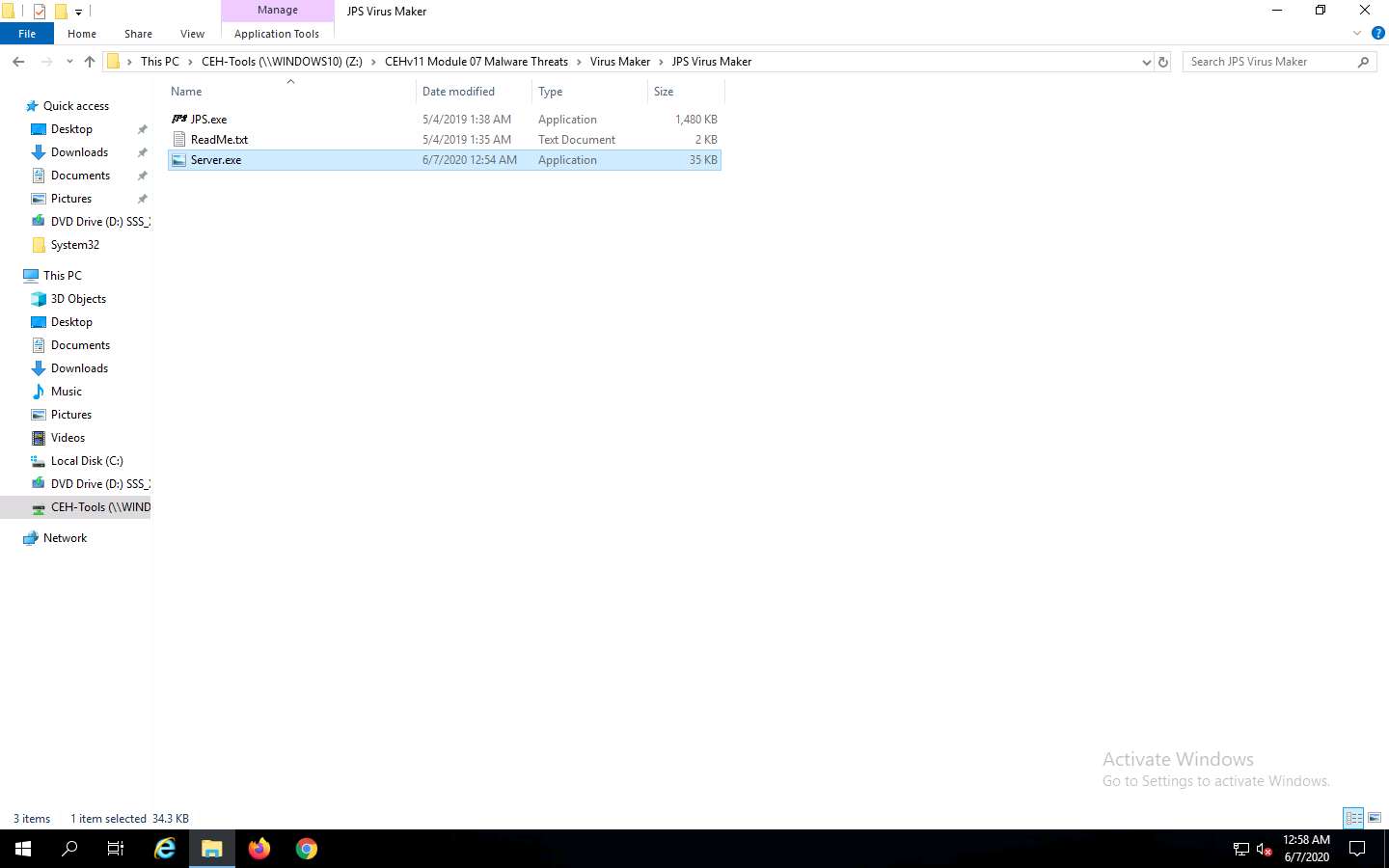
Once you have executed the virus, the Desktop screen goes blank, indicating that the virus has infected the system, as shown in the screenshot.
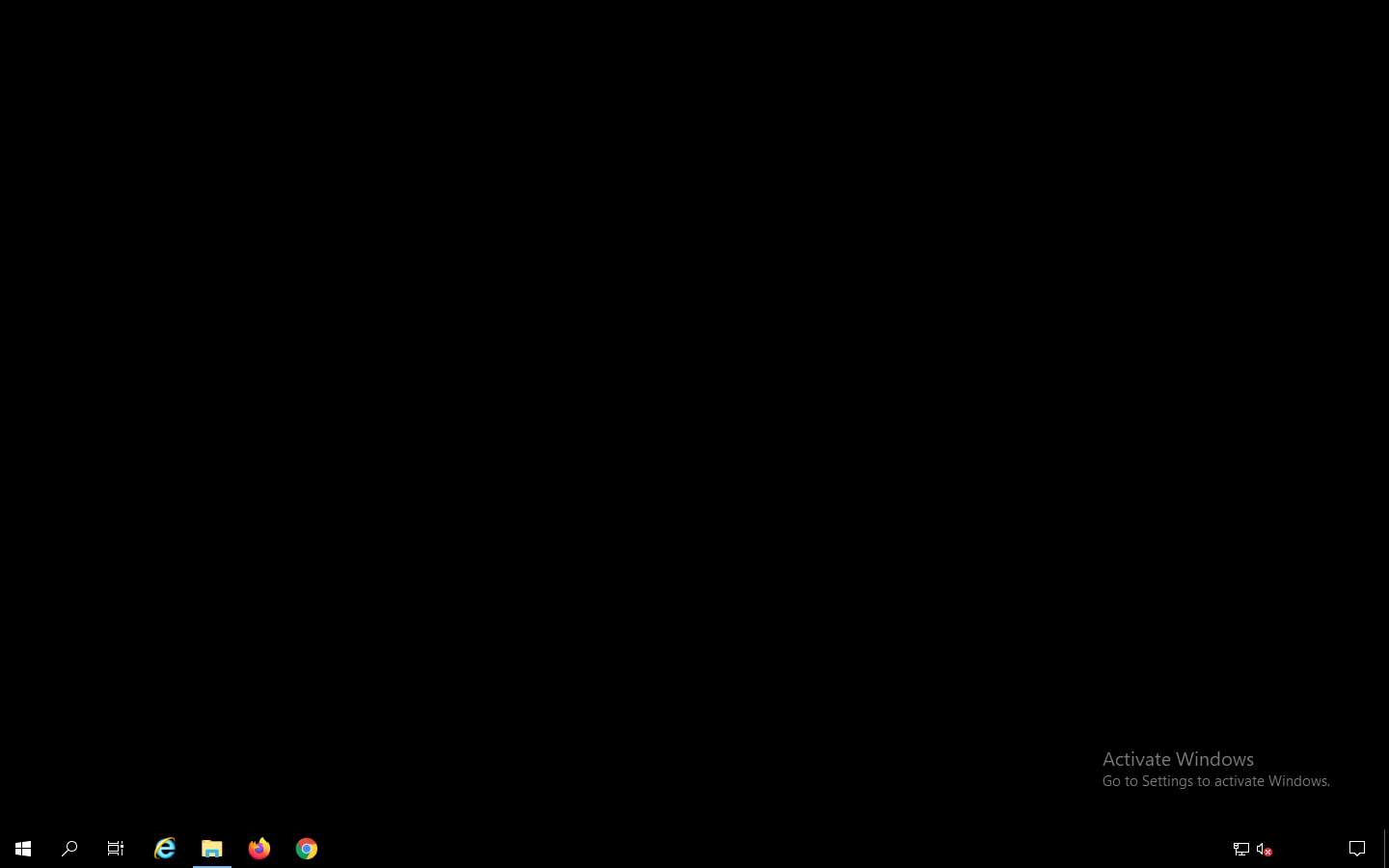
Surprised by the system behavior, the victim (you) attempts to fix the machine by restarting it. Once the machine has rebooted, try to log in to the machine with the provided Username and Password. You should receive the error message “the password is incorrect. Try again.”
Click Ctrl+Alt+Delete to activate the machine, by default, Administrator account is selected, click Pa$$w0rd to enter the password and press Enter.
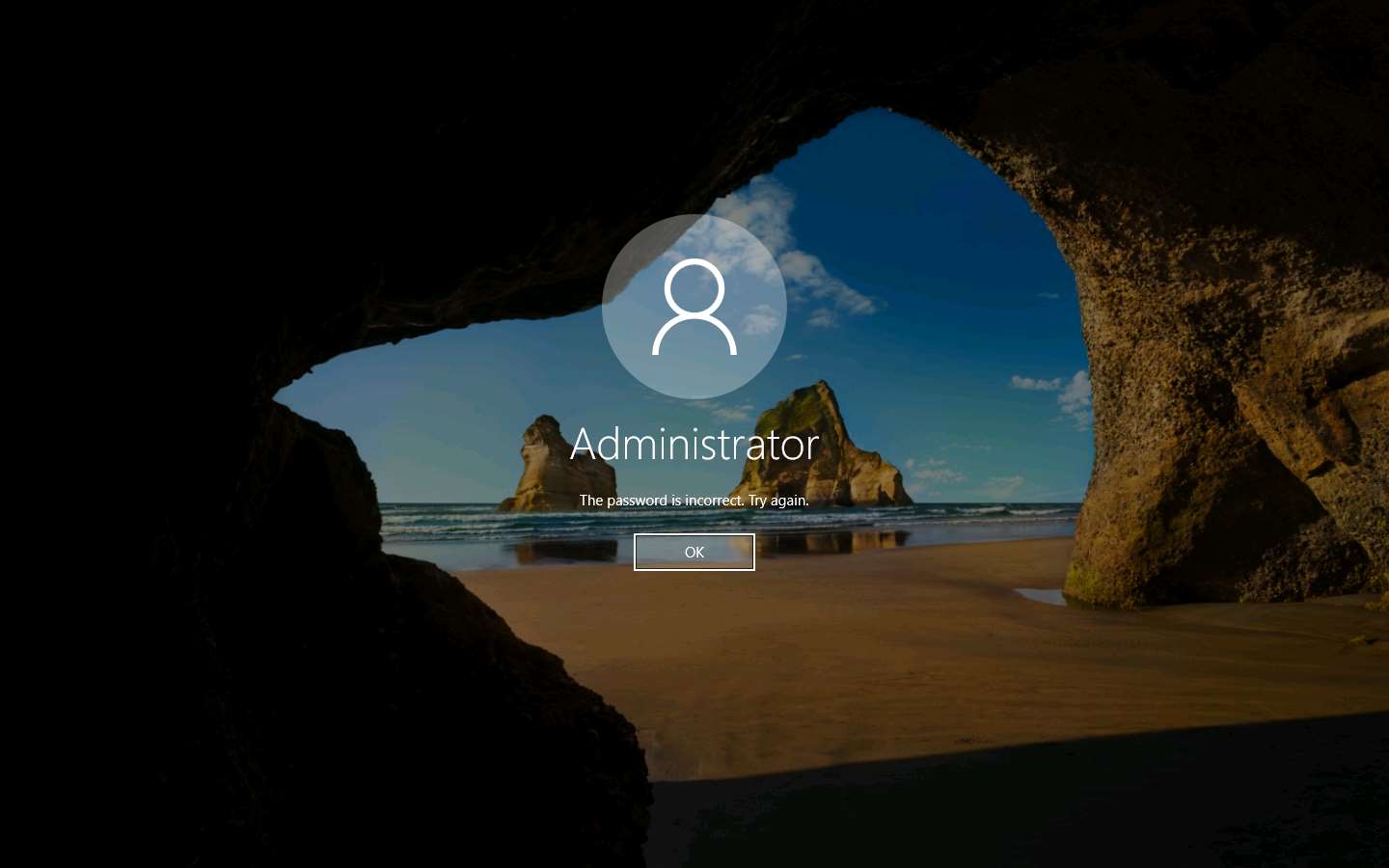
Now, login with the password that you provided at the time of virus creation (i.e., qwerty). You should log in to the machine with the new password.
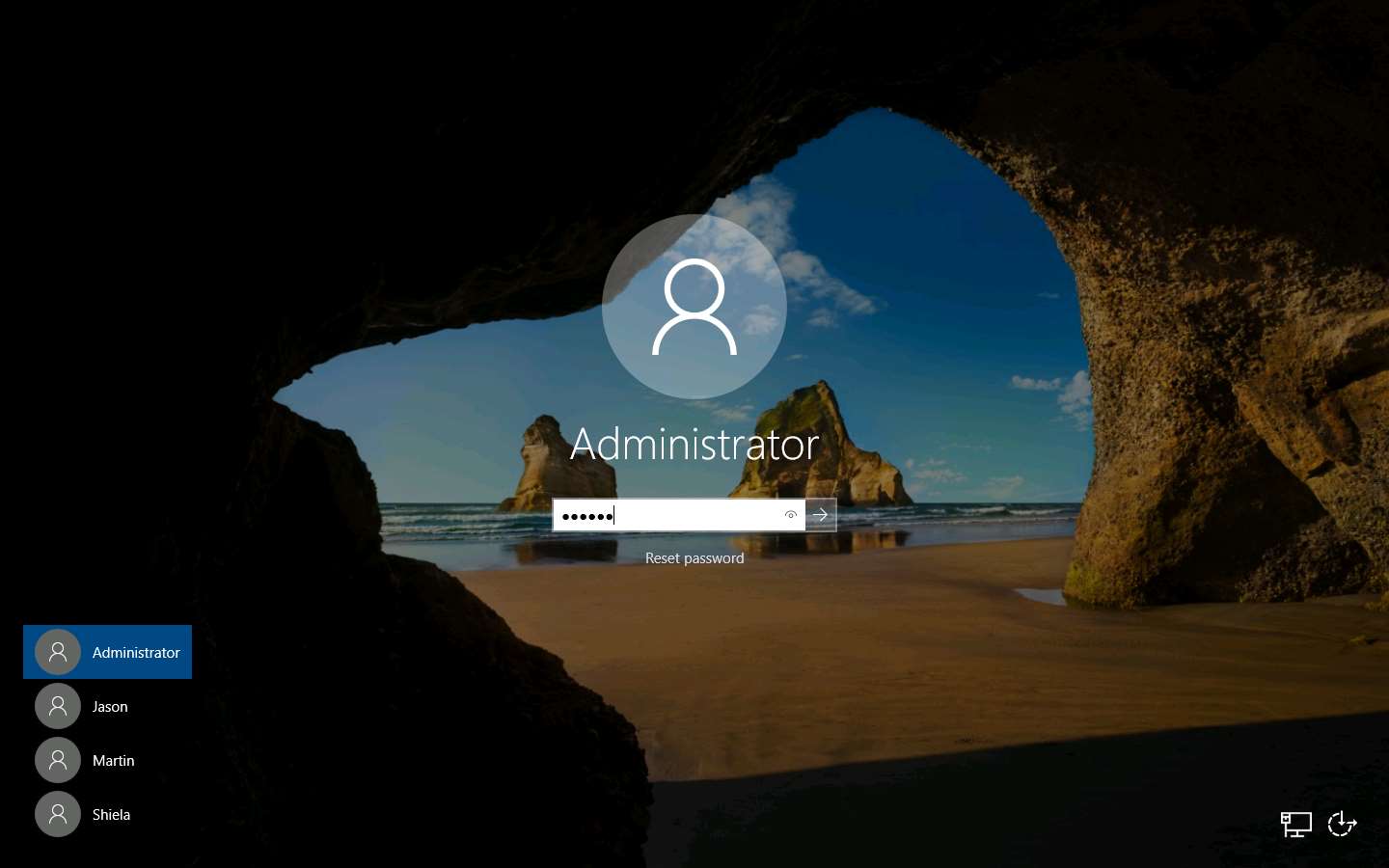
Now, try to open Task Manager; observe that an opening error pop-up appears, and then click OK.
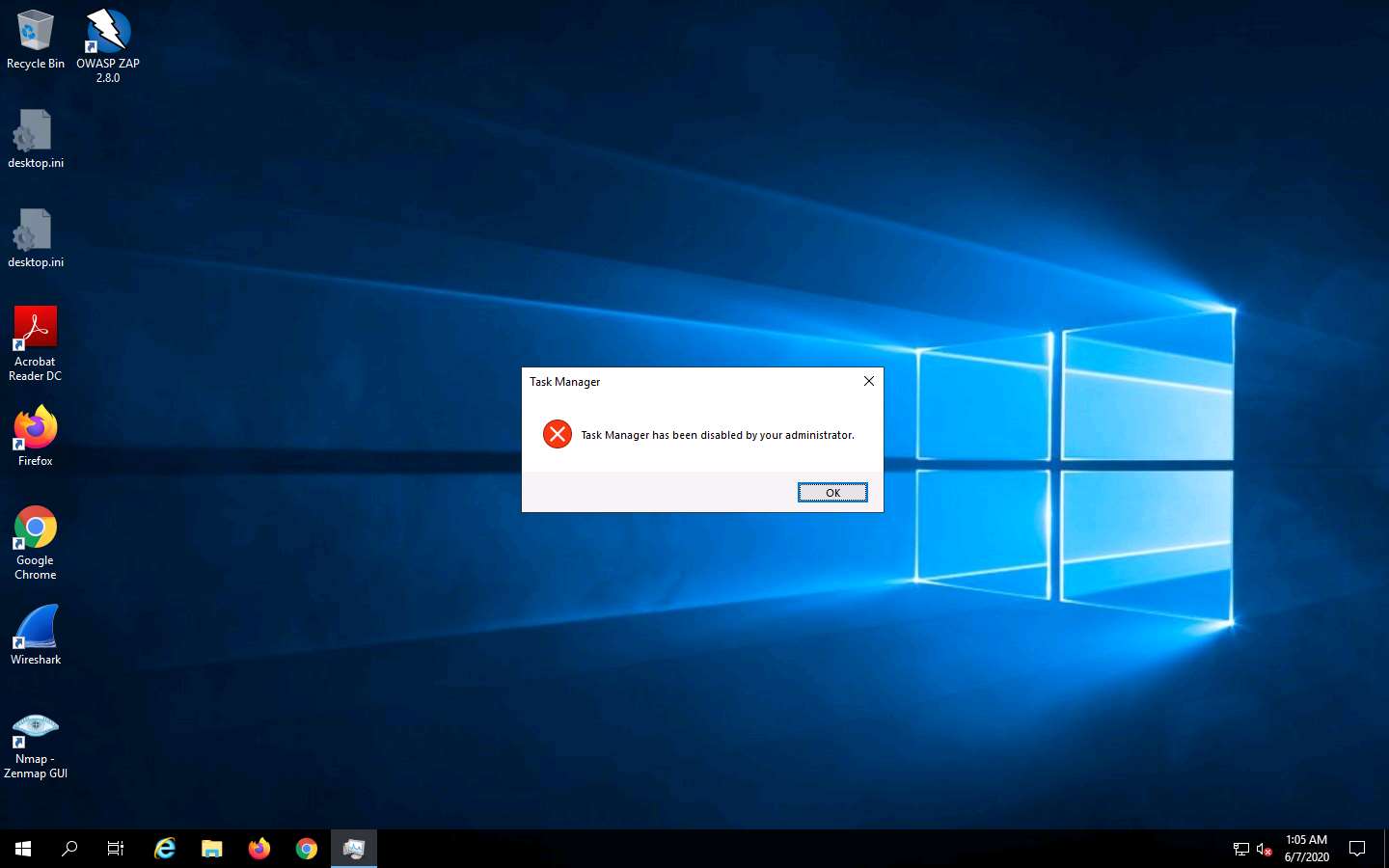
You will get a similar error for all the applications that are disabled by the virus.
This is how attackers infect a system with viruses. Now, before going to the next task, End the lab and re-launch it to reset the machines.
Comments
Post a Comment