Lab 1: Perform NetBIOS Enumeration
Lab 1: Perform NetBIOS Enumeration
Module 04: Enumeration
Lab 1: Perform NetBIOS Enumeration
Task 1: Perform NetBIOS Enumeration using Windows Command-Line Utilities
on windows server
cmd
nbtstat -a 10.10.10.10
-a displays the NetBIOS name table of a remote computer.
for the lab it was not working not a recognized command so try other vectors if this happens
---------------------------------------------------------------------------------------------------------------------------------------
Module 04: Enumeration
Lab 1: Perform NetBIOS Enumeration
Task 2: Perform NetBIOS Enumeration using NetBIOS Enumerator
D:\CEH-Tools\CEHv11 Module 04 Enumeration\NetBIOS Enumeration Tools\NetBIOS Enumerator
NetBIOS Enumerater.exe.
under IP range scan put the IP range
click scan
expend the results
expand netbios names
this one lists CEH - domain controller CEH domain name and other info
---------------------------------------------------------------------------------------------------------------------------------------
Module 04: Enumeration
Lab 1: Perform NetBIOS Enumeration
Task 3: Perform NetBIOS Enumeration using an NSE Script using NMAP
open zenmap
nmap -sV -v --script nbstat.nse 10.10.10.16 in this case windows server
-script nbtstat.nse performs the NetBIOS enumeration.
you can see a host script result
if you cant see results try command below
nmap -sU -p 137 -script nbstat.nse 10.10.10.16
-sU performs a UDP scan, -p specifies the port to be scanned, and --script nbtstat.nse performs the NetBIOS enumeration.
NetBIOS name, NetBIOS user, and NetBIOS MAC of the target system
Lab Scenario
As a professional ethical hacker or penetration tester, your first step in the enumeration of a Windows system is to exploit the NetBIOS API. NetBIOS enumeration allows you to collect information about the target such as a list of computers that belong to a target domain, shares on individual hosts in the target network, policies, passwords, etc. This data can be used to probe the machines further for detailed information about the network and host resources.
Lab Objectives
- Perform NetBIOS enumeration using Windows command-line utilities
- Perform NetBIOS enumeration using NetBIOS Enumerator
- Perform NetBIOS enumeration using an NSE Script
Overview of NetBIOS Enumeration
NetBIOS stands for Network Basic Input Output System. Windows uses NetBIOS for file and printer sharing. A NetBIOS name is a unique computer name assigned to Windows systems, comprising a 16-character ASCII string that identifies the network device over TCP/IP. The first 15 characters are used for the device name, and the 16th is reserved for the service or name record type.
The NetBIOS service is easily targeted, as it is simple to exploit and runs on Windows systems even when not in use. NetBIOS enumeration allows attackers to read or write to a remote computer system (depending on the availability of shares) or launch a denial of service (DoS) attack.
Task 1: Perform NetBIOS Enumeration using Windows Command-Line Utilities
Nbtstat helps in troubleshooting NETBIOS name resolution problems. The nbtstat command removes and corrects preloaded entries using several case-sensitive switches. Nbtstat can be used to enumerate information such as NetBIOS over TCP/IP (NetBT) protocol statistics, NetBIOS name tables for both the local and remote computers, and the NetBIOS name cache.
Net use connects a computer to, or disconnects it from, a shared resource. It also displays information about computer connections.
Here, we will use the Nbtstat, and Net use Windows command-line utilities to perform NetBIOS enumeration on the target network.
We will use a Windows Server 2019 (10.10.10.19) machine to target a Windows 10 (10.10.10.10) machine.
Click Windows Server 2019 to switch to the Windows Server 2019 machine.
Click Ctrl+Alt+Delete to activate the machine. By default, Administration user profile is selected, click Pa$$w0rd to paste the password in the Password field and press Enter to login.
Alternatively, you can also click Pa$$w0rd under Windows Server 2019 machine thumbnail in the Resources pane or Click Type Text | Type Password button under Commands (thunder icon) menu.
Networks screen appears, click Yes to allow your PC to be discoverable by other PCs and devices on the network.
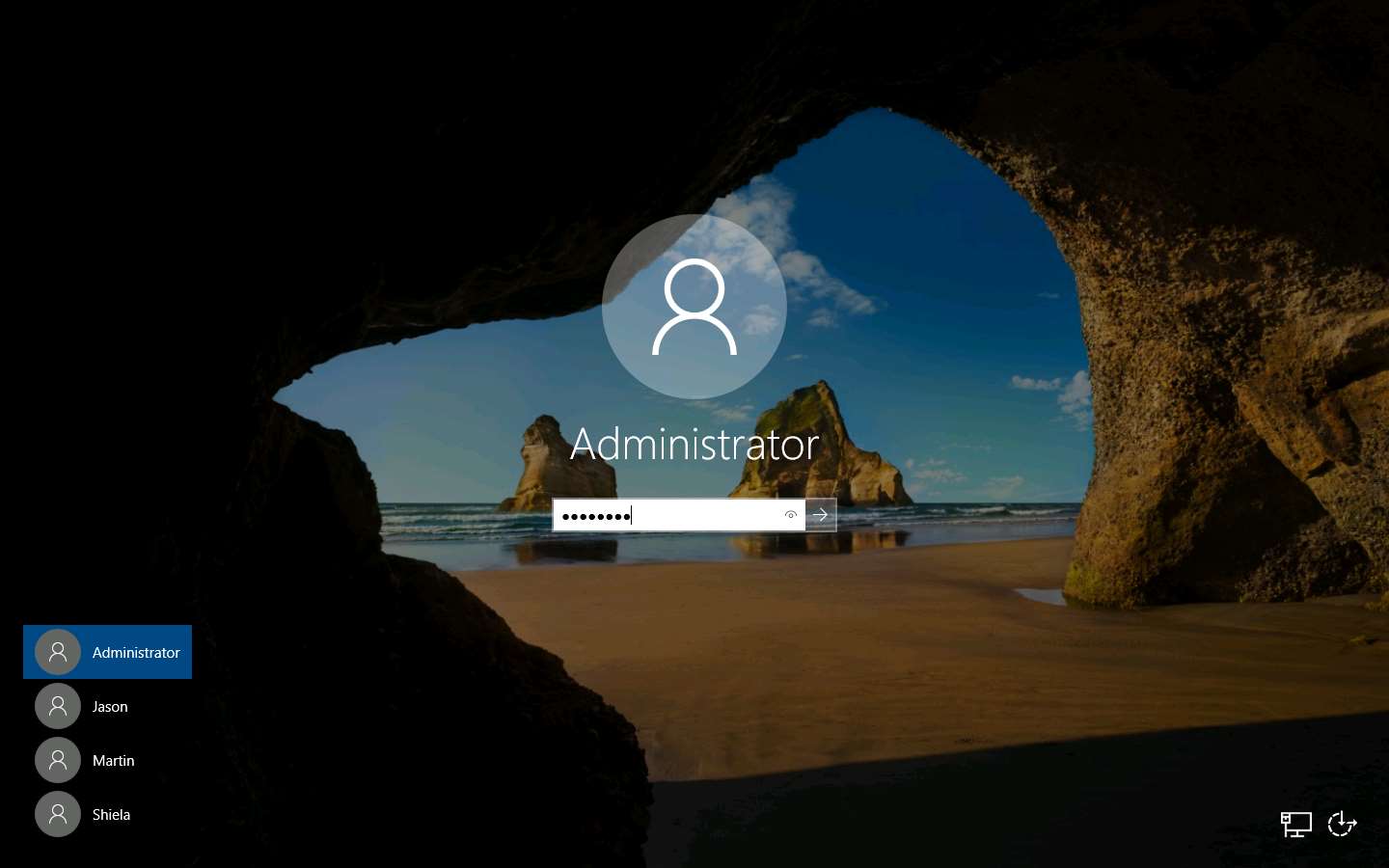
Open a Command Prompt window.
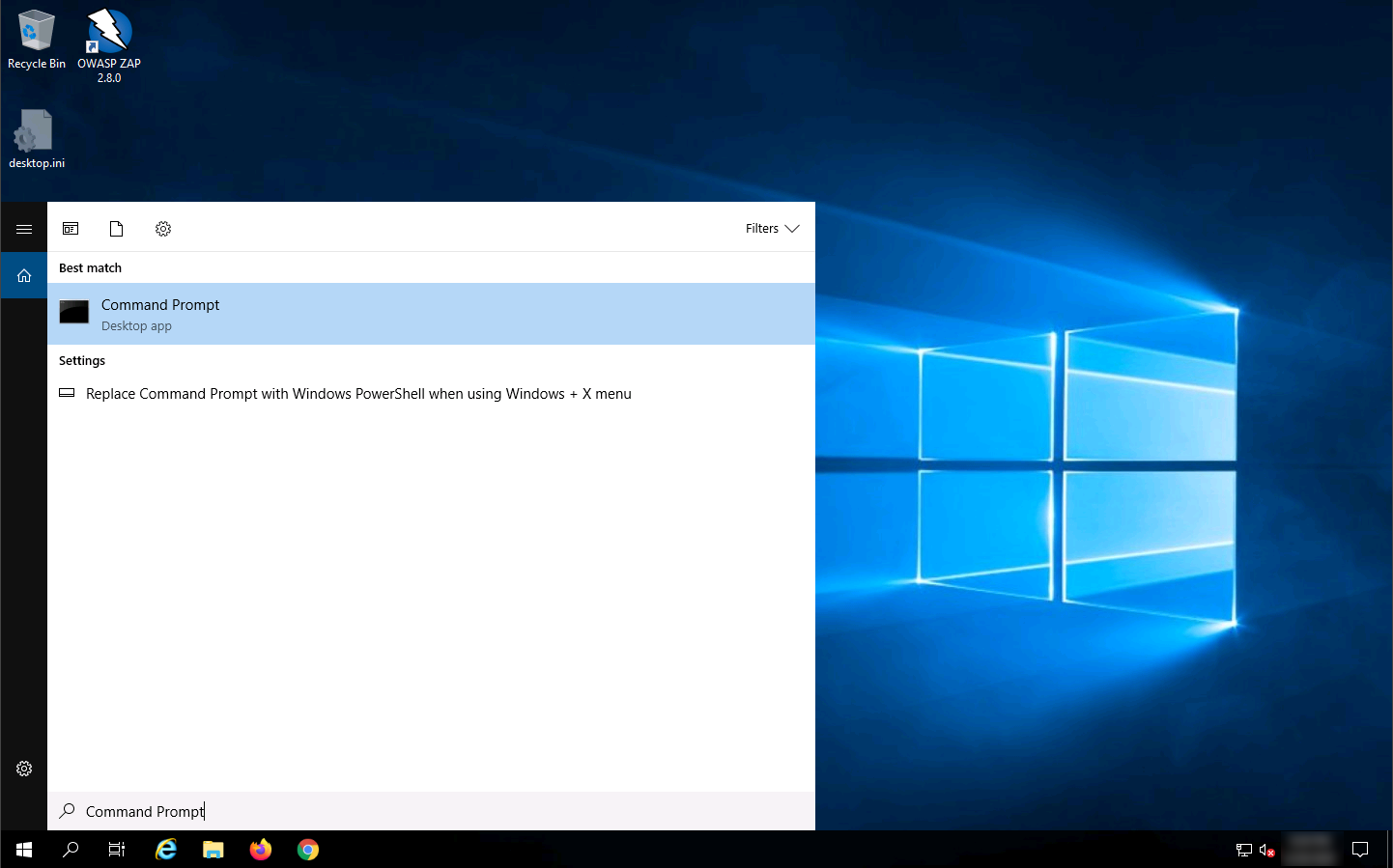
Type nbtstat -a [IP address of the remote machine] (in this example, the target IP address is 10.10.10.10) and press Enter.
In this command, -a displays the NetBIOS name table of a remote computer.
The result appears, displaying the NetBIOS name table of a remote computer (in this case, the WINDOWS10 machine), as shown in the screenshot.
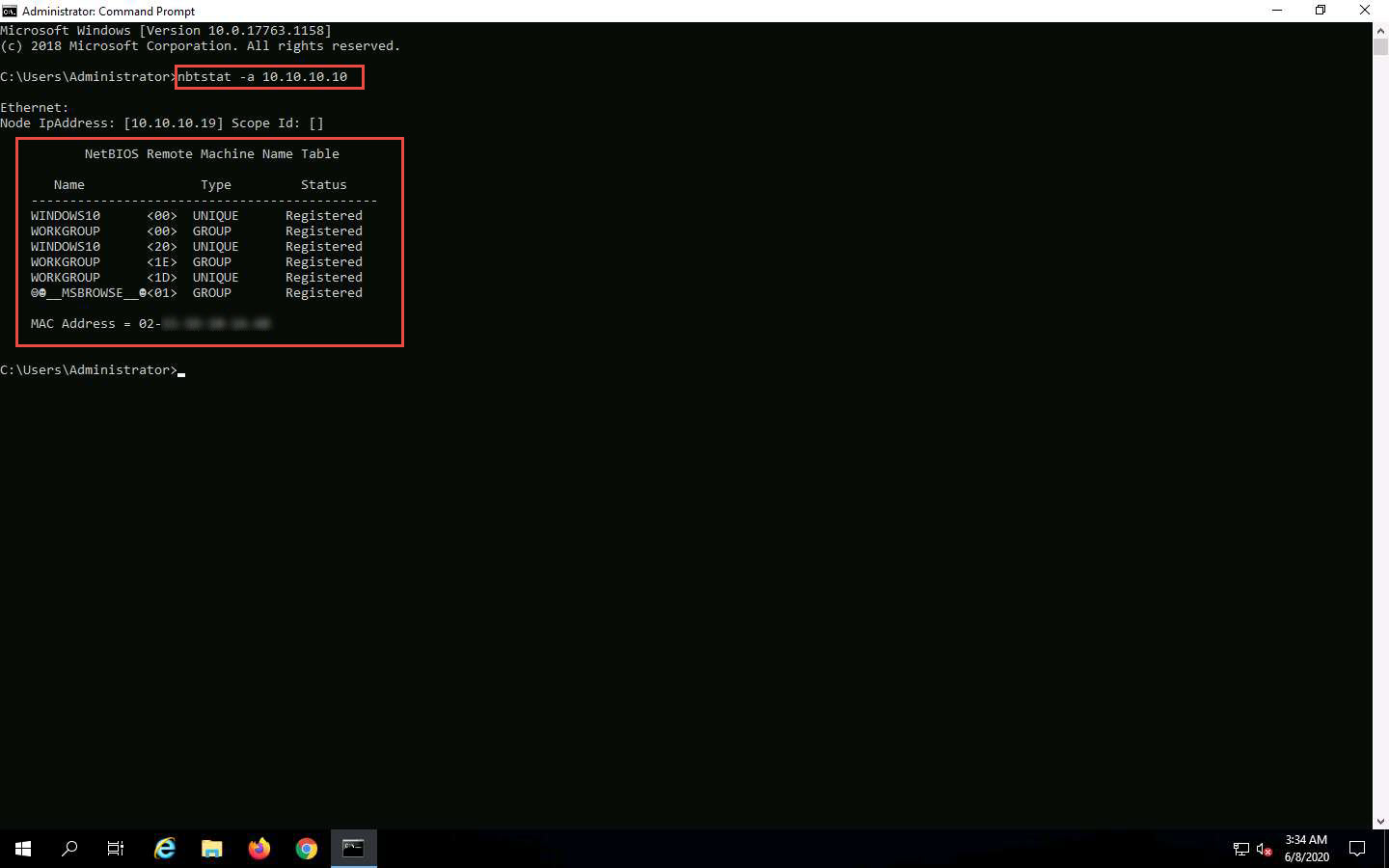
In the same Command Prompt window, type nbtstat -c and press Enter.
In this command, -c lists the contents of the NetBIOS name cache of the remote computer.
The result appears, displaying the contents of the NetBIOS name cache, the table of NetBIOS names, and their resolved IP addresses.
It is possible to extract this information without creating a null session (an unauthenticated session).
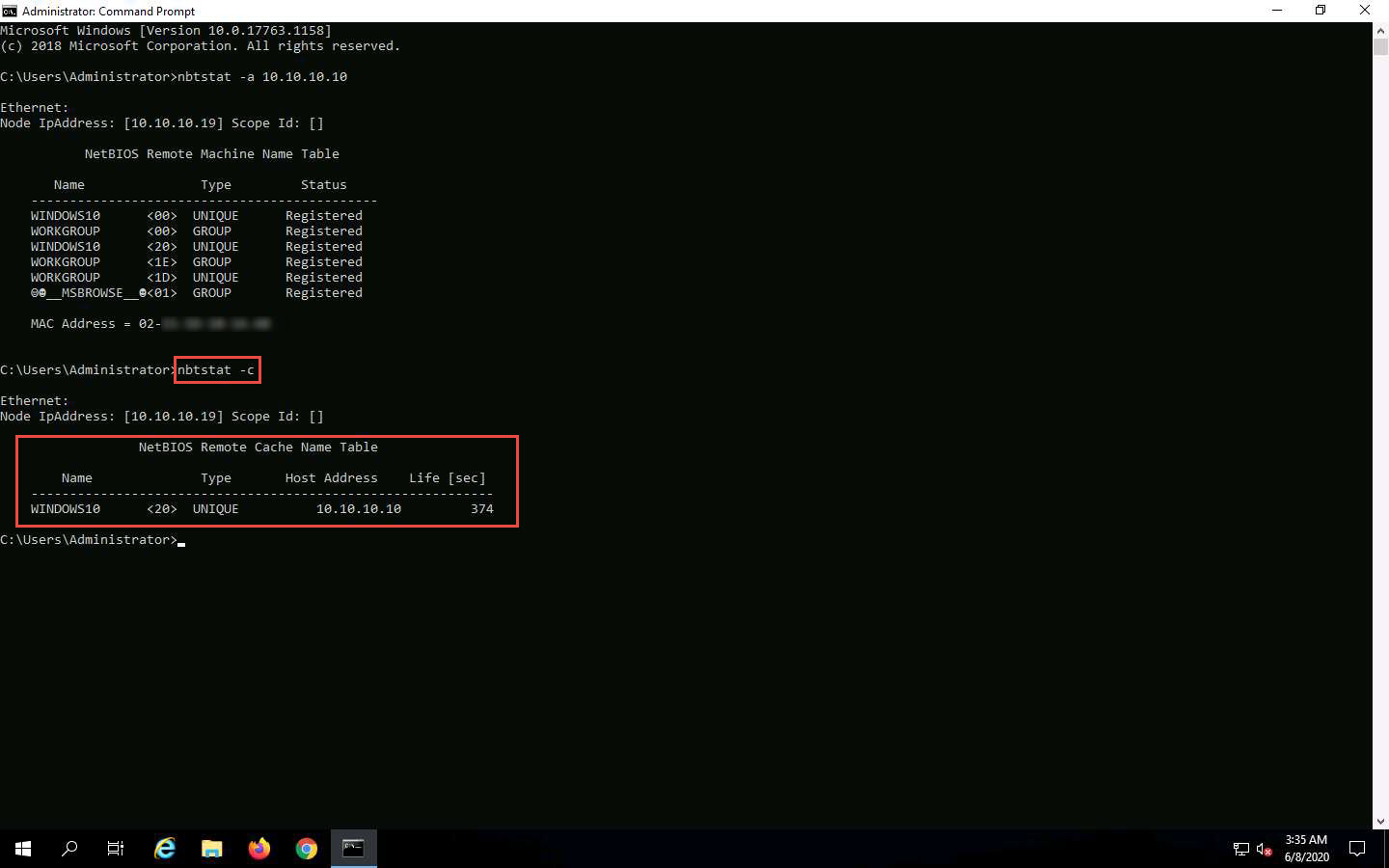
Now, type net use and press Enter. The output displays information about the target such as connection status, shared folder/drive and network information, as shown in the screenshot.

This concludes the demonstration of performing NetBIOS enumeration using Windows command-line utilities such as Nbtstat and Net use.
Close all open windows and document all the acquired information.
Task 2: Perform NetBIOS Enumeration using NetBIOS Enumerator
NetBIOS Enumerator is a tool that enables the use of remote network support and several other techniques such as SMB (Server Message Block). It is used to enumerate details such as NetBIOS names, usernames, domain names, and MAC addresses for a given range of IP addresses.
Here, we will use the NetBIOS Enumerator to perform NetBIOS enumeration on the target network.
We will use a Windows 10 machine to target Windows Server 2016 and Windows Server 2019 machines.
Click Windows 10 to switch to the Windows 10 machine, click Ctrl+Alt+Delete.
Alternatively, you can also click Ctrl+Alt+Delete button under Windows 10 machine thumbnail in the Resources pane or Click Ctrl+Alt+Delete button under Commands (thunder icon) menu.
By default, Admin user profile is selected, click Pa$$w0rd to paste the password in the Password field and press Enter to login.
Alternatively, you can also click Pa$$w0rd under Windows 10 machine thumbnail in the Resources pane or Click Type Text | Type Password button under Commands (thunder icon) menu.
If Welcome to Windows wizard appears, click Continue and in Sign in with Microsoft wizard, click Cancel.
Networks screen appears, click Yes to allow your PC to be discoverable by other PCs and devices on the network.
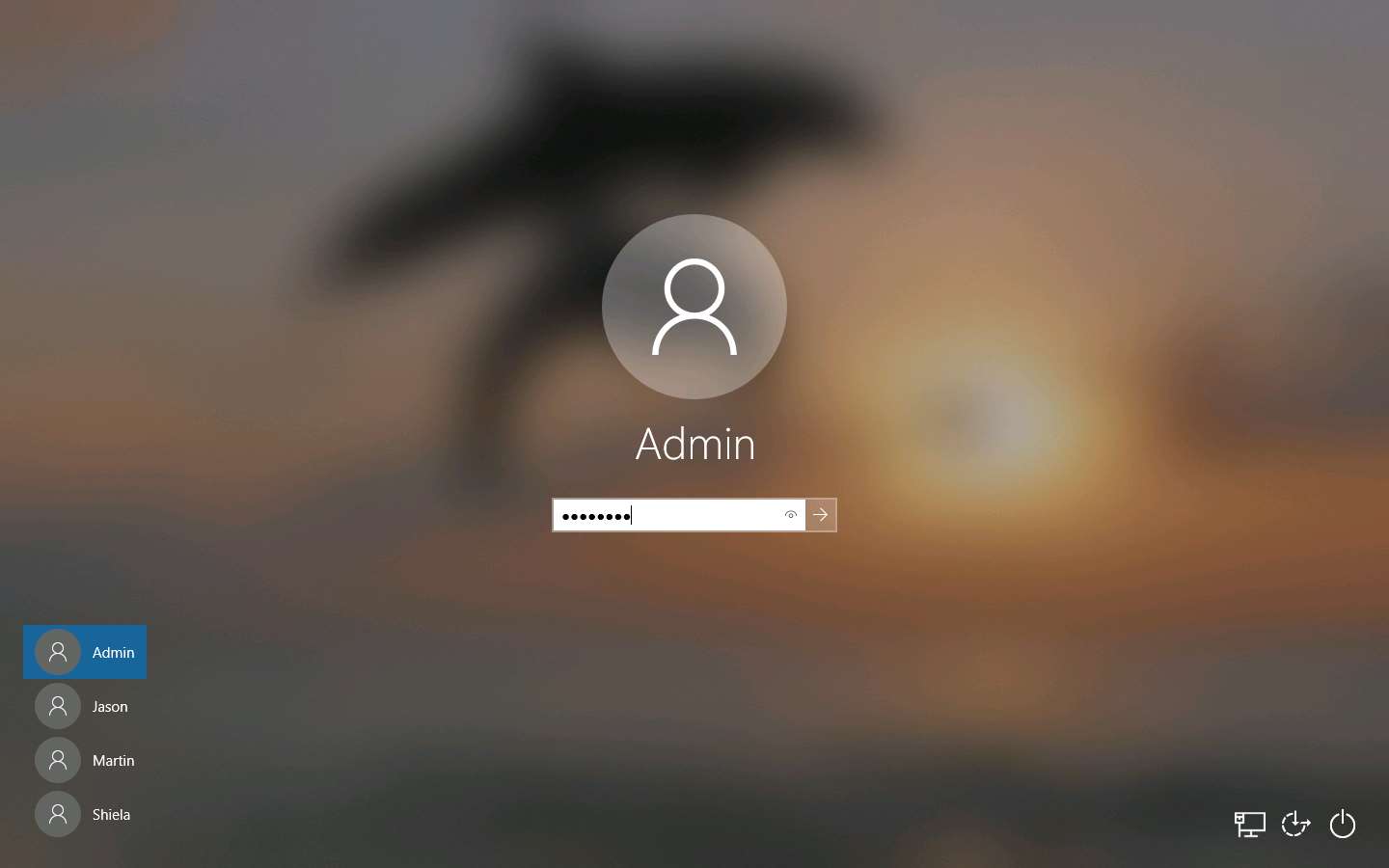
In the Windows 10 machine, navigate to D:\CEH-Tools\CEHv11 Module 04 Enumeration\NetBIOS Enumeration Tools\NetBIOS Enumerator and double-click NetBIOS Enumerater.exe.
If the Open - File Security Warning pop-up appears, click Run.
The NetBIOS Enumerator main window appears, as shown in the screenshot.
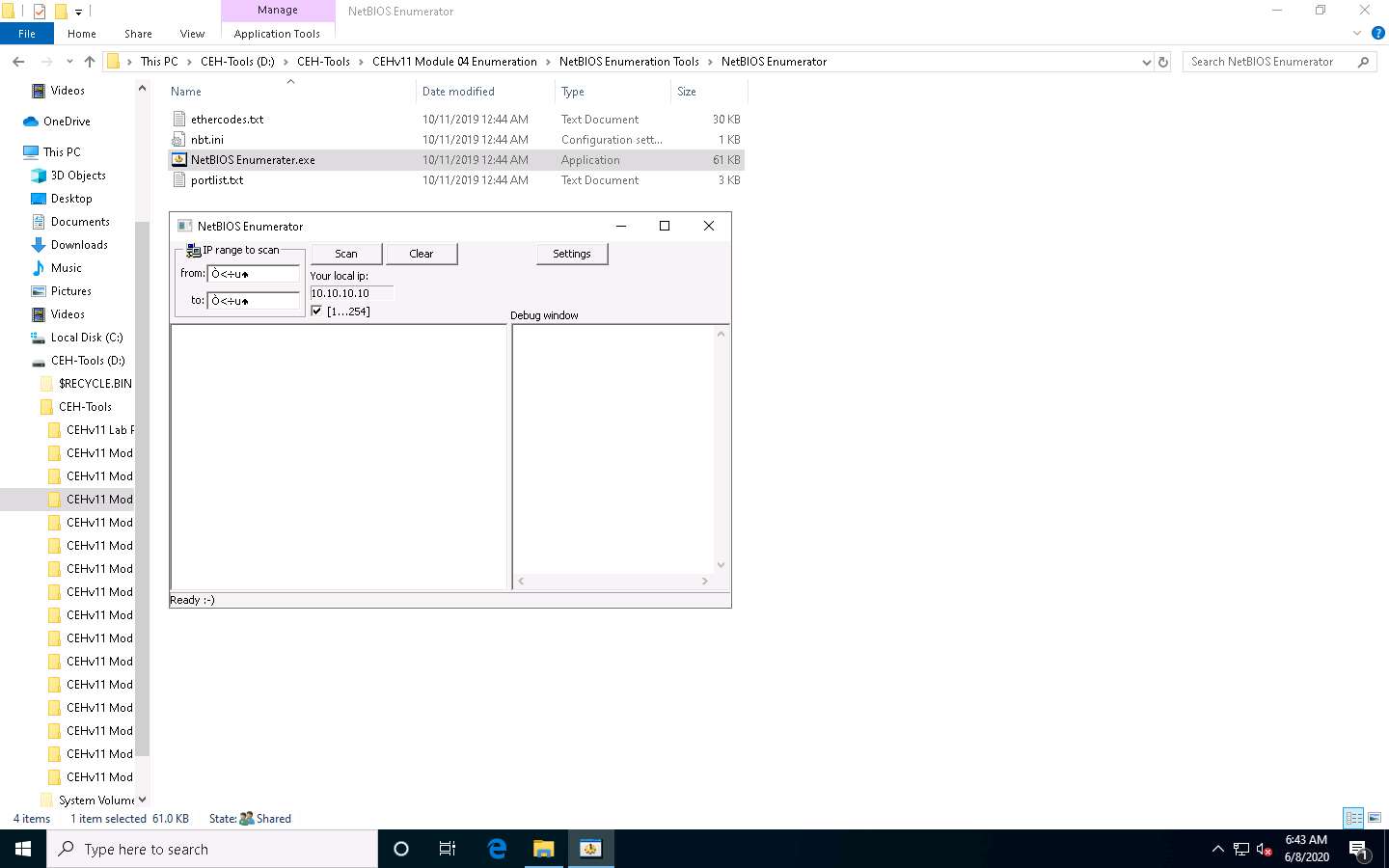
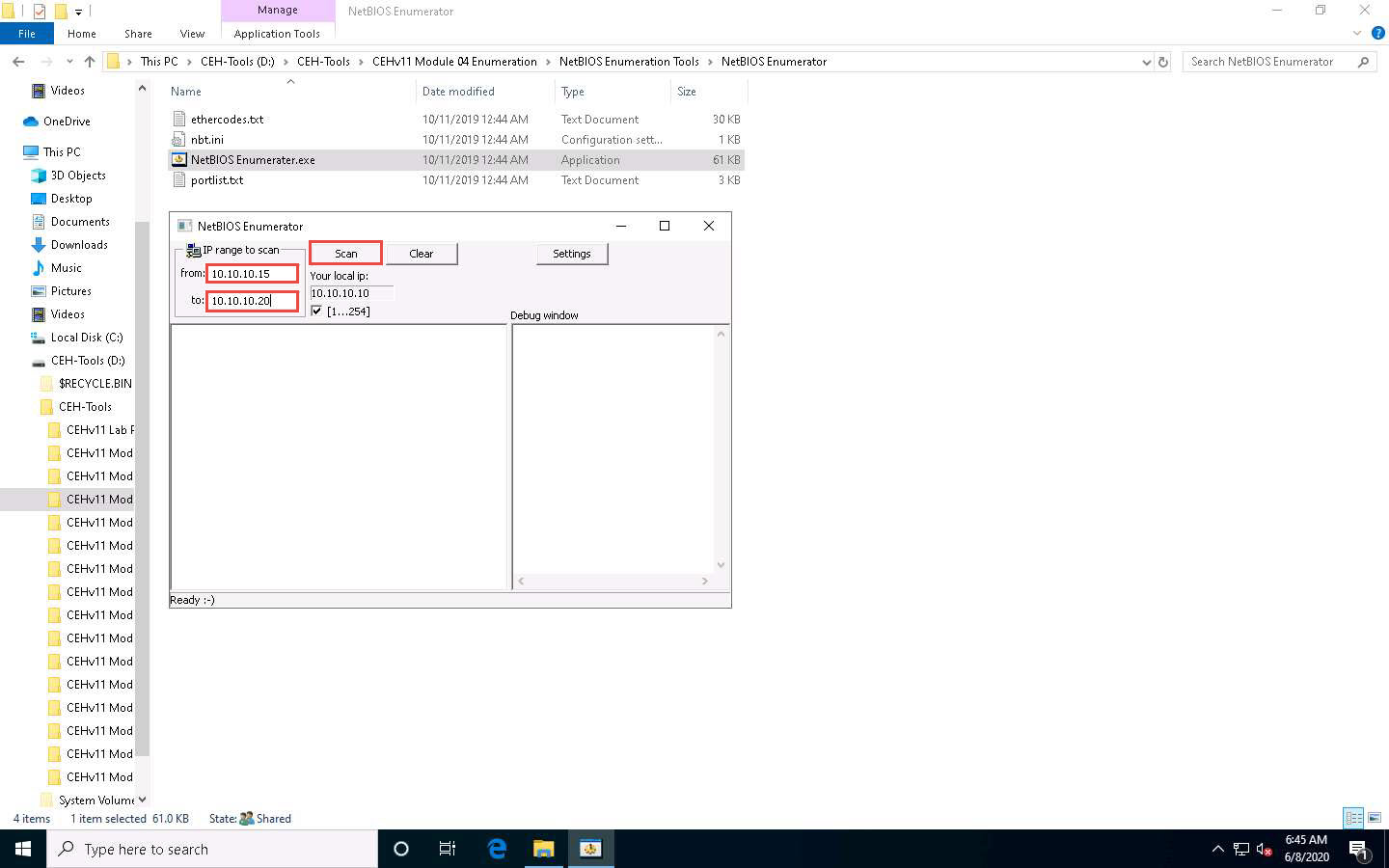
Under IP range to scan, enter an IP range in the from and to fields and click the Scan button to initiate the scan (In this example, we are targeting the IP range 10.10.10.15-10.10.10.20).
NetBIOS Enumerator scans for the provided IP address range. On completion, the scan results are displayed in the left pane, as shown in the screenshot.
The Debug window section in the right pane shows the scanning range of IP addresses and displays Ready! after the scan is finished.
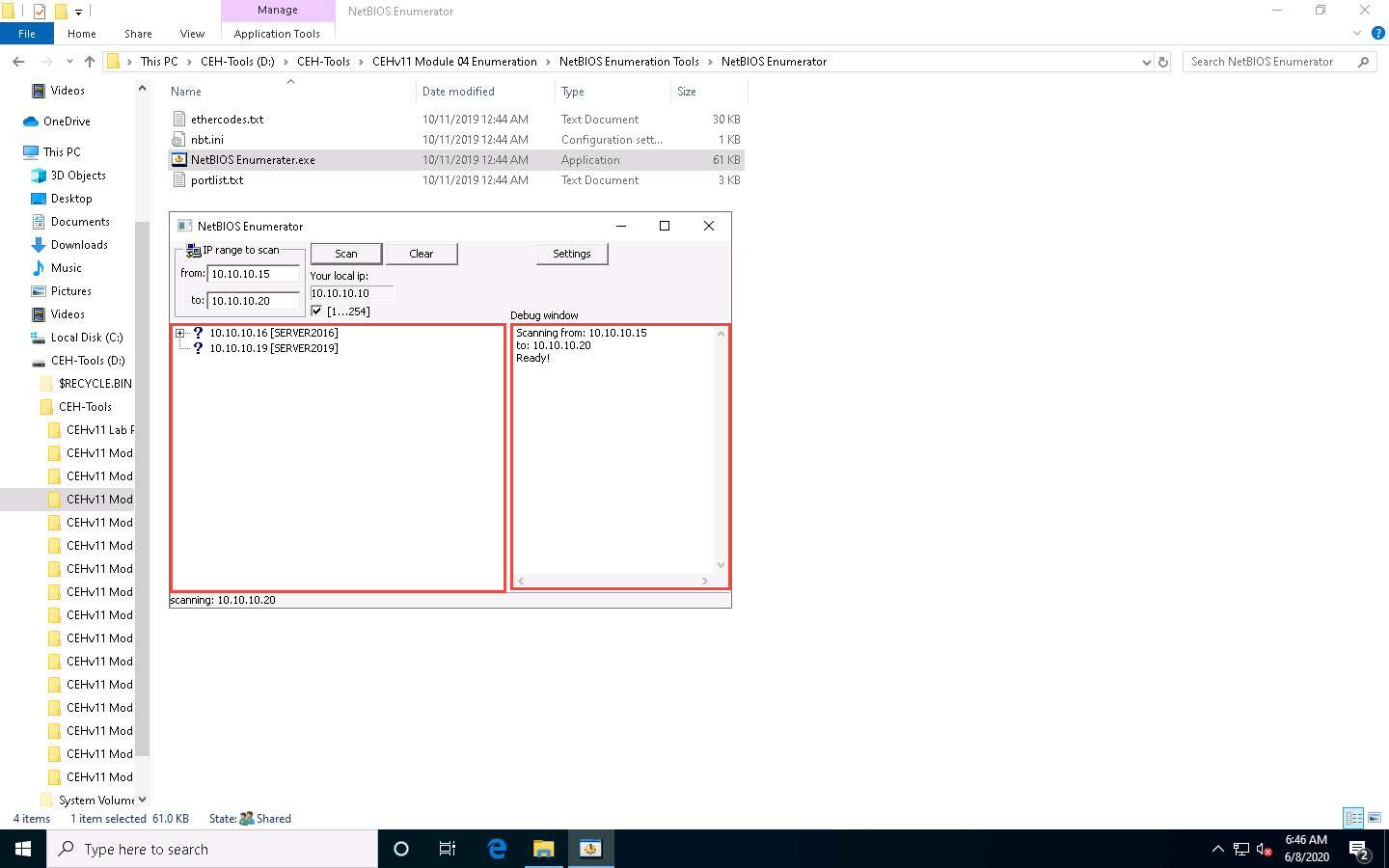
Click on the expand icon (+) to the left of the 10.10.10.16 and 10.10.10.19 IP addresses in the left pane of the window. Then click on the expand icon to the left of NetBIOS Names to display NetBIOS details of the target IP address, as shown in the screenshot.
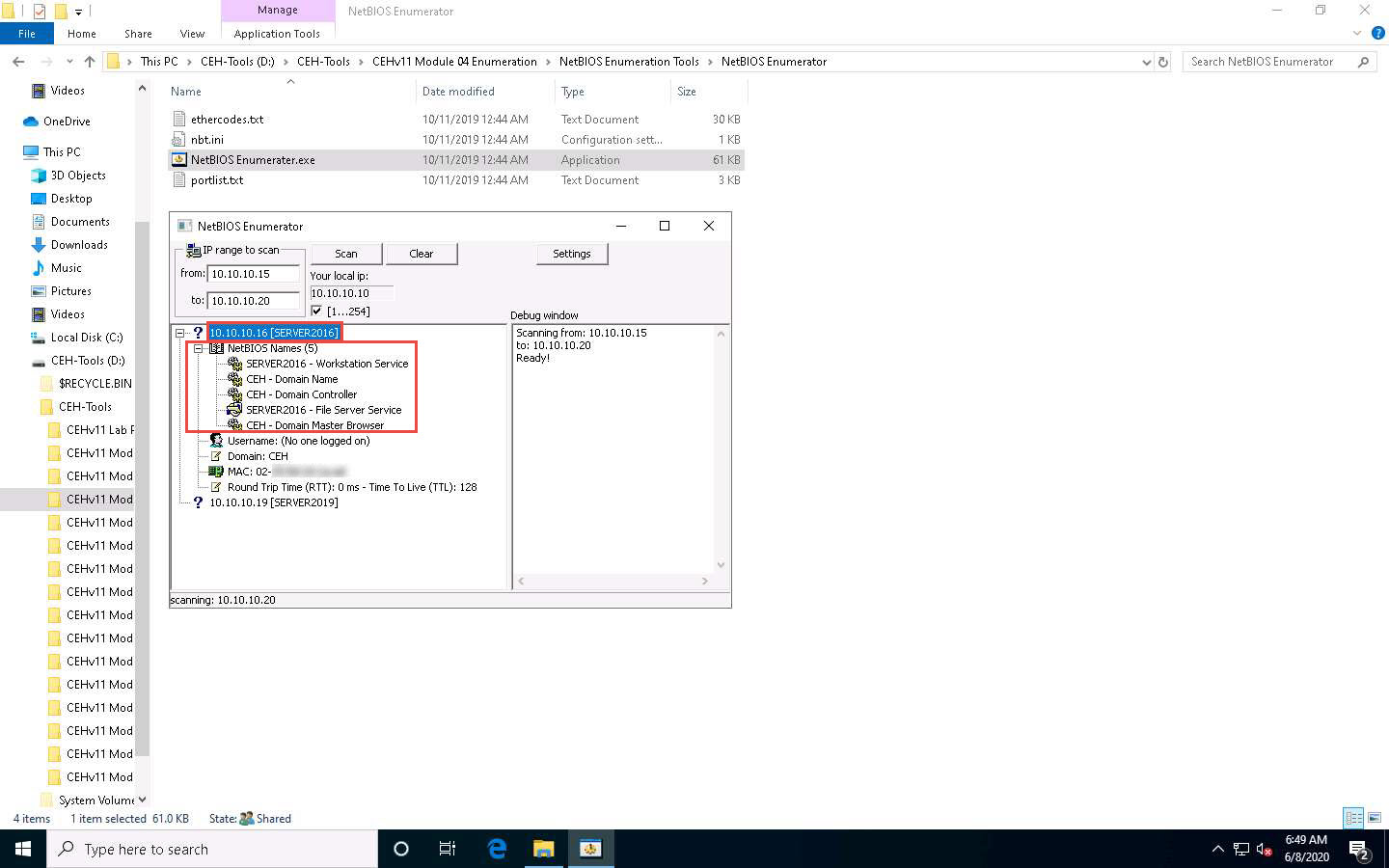
This concludes the demonstration of performing NetBIOS enumeration using NetBIOS Enumerator. This enumerated NetBIOS information can be used to strategize an attack on the target.
Close all open windows and document all the acquired information.
Task 3: Perform NetBIOS Enumeration using an NSE Script
NSE allows users to write (and share) simple scripts to automate a wide variety of networking tasks. NSE scripts can be used for discovering NetBIOS shares on the network. Using the nbstat NSE script, for example, you can retrieve the target’s NetBIOS names and MAC addresses. Moreover, increasing verbosity allows you to extract all names related to the system.
Here, we will run the nbstat script to enumerate information such as the name of the computer and the logged-in user.
Click Windows 10 to switch to the Windows 10 machine, click on the Start button on the left-bottom corner of Desktop and launch Nmap - Zenmap GUI from the applications, as shown in the screenshot.
Or
Double-click Nmap-Zenmap GUI shortcut present on the Desktop.
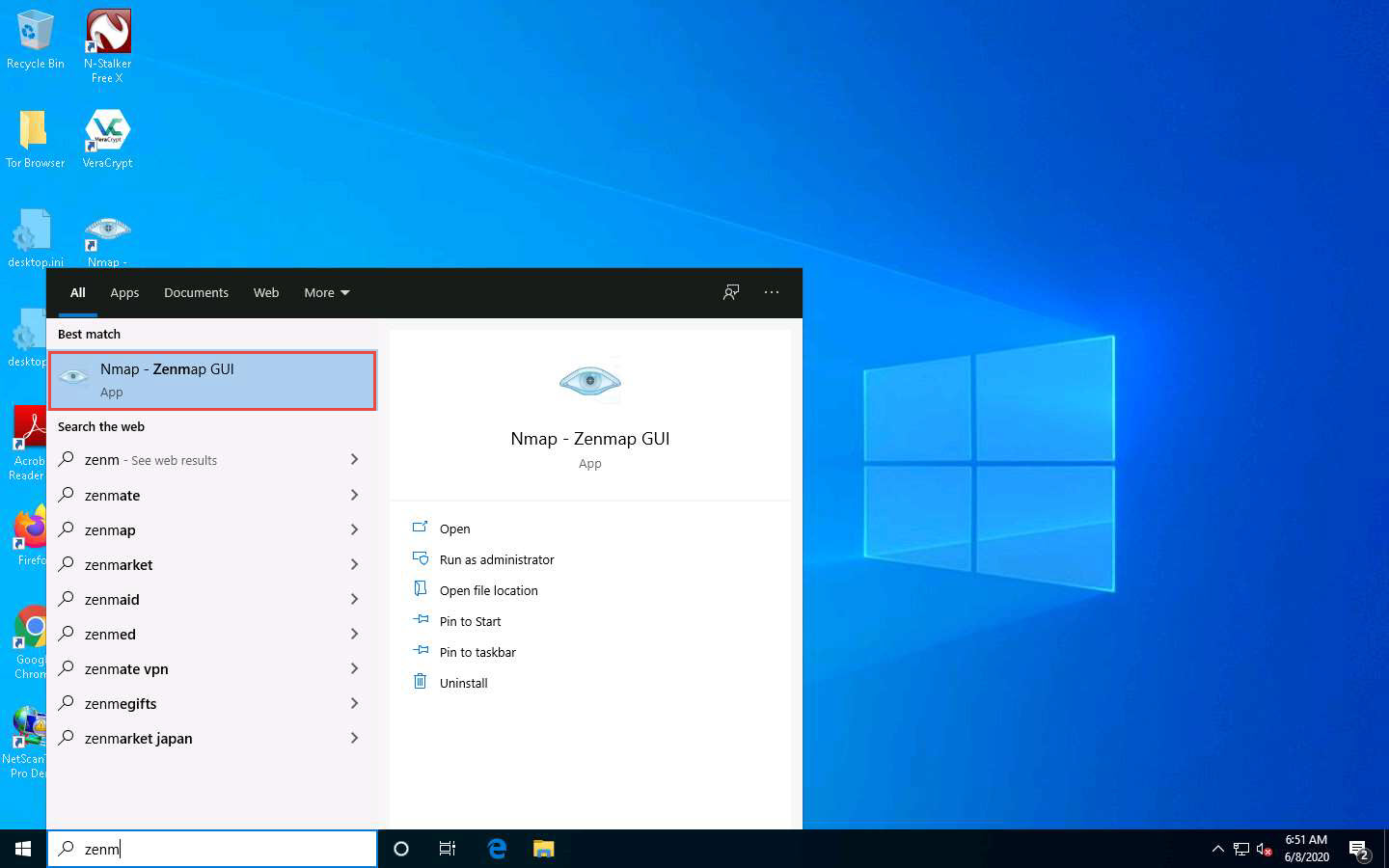
The Zenmap window appears. In the Command field, type the command nmap -sV -v --script nbstat.nse [Target IP Address] (in this example, the target IP address is 10.10.10.16) and click Scan.
-sV detects the service versions, -v enables the verbose output (that is, includes all hosts and ports in the output), and --script nbtstat.nse performs the NetBIOS enumeration.
The scan results appear, displaying the open ports and services, along with their versions. Displayed under the Host script results section are details about the target system such as the NetBIOS name, NetBIOS user, and NetBIOS MAC address, as shown in the screenshot.
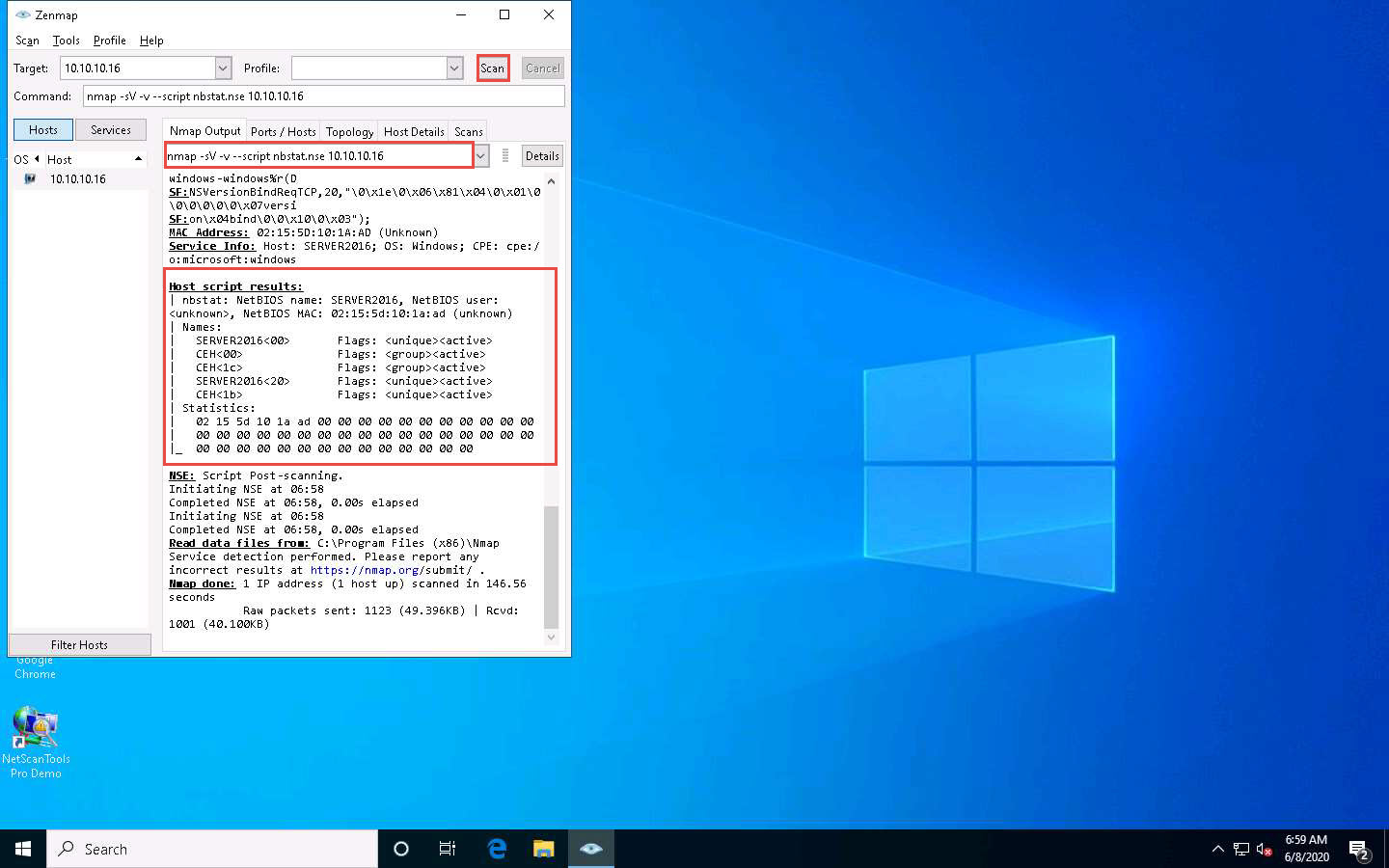
In the Command field of Zenmap, type nmap -sU -p 137 -script nbstat.nse [Target IP Address] (in this case, the target IP address is 10.10.10.16) and click Scan.
-sU performs a UDP scan, -p specifies the port to be scanned, and --script nbtstat.nse performs the NetBIOS enumeration.
The scan results appear, displaying the open NetBIOS port (137) and, under the Host script results section, NetBIOS details such as NetBIOS name, NetBIOS user, and NetBIOS MAC of the target system, as shown in the screenshot.

This concludes the demonstration of performing NetBIOS enumeration using an NSE script.
Other tools may also be used to perform NetBIOS enumeration on the target network such as Global Network Inventory (http://www.magnetosoft.com), Advanced IP Scanner (http://www.advanced-ip-scanner.com), Hyena (https://www.systemtools.com), and Nsauditor Network Security Auditor (https://www.nsauditor.com).
Close all open windows and document all the acquired information.
Comments
Post a Comment