Lab 2: Perform Footprinting Through Web Services
Lab 2: Perform Footprinting Through Web Services
Module 02: Footprinting and Reconnaissance
Lab 2: Perform Footprinting Through Web Services
Task 1: Find the Company’s Domains and Sub-domains using Netcraft
browser
https://www.netcraft.com
resouces tab
click site report
enter site url into searchbar
information related to Background, Network, Hosting History, etc.
in the Network section, click on the website link (here, eccouncil.org) in the Domain field to view the subdomains.
result will display subdomains of the target website along with netblock and operating system
done
---------------------------------------------------------------------------------------------------------------------------------------
Module 02: Footprinting and Reconnaissance
Lab 2: Perform Footprinting Through Web Services
Task 2: Gather Personal Information using PeekYou Online People Search Service
personal information about others
browser
https://www.peekyou.com
type in first name last name location
You can also use pipl (https://pipl.com), Intelius (https://www.intelius.com), BeenVerified (https://www.beenverified.com),
done
---------------------------------------------------------------------------------------------------------------------------------------
Module 02: Footprinting and Reconnaissance
Lab 2: Perform Footprinting Through Web Services
Task 3: Gather an Email List using theHarvester
terminal
sudo su
cd
theHarvester -d microsoft.com -l 200 -b baidu
-l specifies the number of results to be retrieved, and -b specifies the data source.
Here, we specify Baidu search engine as a data source. You can specify different data sources (e.g., Baidu, bing, bingapi, dogpile,
Google, GoogleCSE, Googleplus, Google-profiles, linkedin, pgp, twitter, vhost, virustotal, threatcrowd, crtsh, netcraft, yahoo, all)
to gather information about the target.
done
---------------------------------------------------------------------------------------------------------------------------------------
Module 02: Footprinting and Reconnaissance
Lab 2: Perform Footprinting Through Web Services
Task 4: Gather Information using Deep and Dark Web Searching
Open a File Explorer, navigate to C:\Users\Admin\Desktop\Tor Browser, and double-click Start Tor Browser.
click connect
search what you need in lab its hacker for hire
at top of the web page under all there is a toggle if you turn it on and select a country it turns on the vpn / proxy
done
some extra interesting sites
http://zqktlwi4fecvo6ri.onion/wiki/index.php/Main_Page = wiki of dark sites
http://fakeidskhfik46ux.onion/ = fake id
http://nare7pqnmnojs2pg.onion/) = paypal accounts with balances for sale
s ExoneraTor (https://metrics.torproject.org), OnionLand Search engine (https://onionlandsearchengine.com), etc. to perform deep and dark web browsing.
---------------------------------------------------------------------------------------------------------------------------------------
Module 02: Footprinting and Reconnaissance
Lab 2: Perform Footprinting Through Web Services
Task 5: Determine Target OS Through Passive Footprinting
details of the operating system running on the target machine by performing various passive footprinting techniques.
in browser
search
https://censys.io/domain?q=
search site
click the link of the site you searched
here you can see information such as OS protocols and more
Lab Scenario
As a professional ethical hacker or pen tester, you should be able to extract a variety of information about your target organization from web services. By doing so, you can extract critical information such as a target organization’s domains, sub-domains, operating systems, geographic locations, employee details, emails, financial information, infrastructure details, hidden web pages and content, etc.
Using this information, you can build a hacking strategy to break into the target organization’s network and can carry out other types of advanced system attacks.
Lab Objectives
- Find the Company’s Domains and Sub-domains using Netcraft
- Gather Personal Information using PeekYou Online People Search Service
- Gather an Email List using theHarvester
- Gather Information using Deep and Dark Web Searching
- Determine Target OS Through Passive Footprinting
Overview of Web Services
Web services such as social networking sites, people search services, alerting services, financial services, and job sites, provide information about a target organization; for example, infrastructure details, physical location, employee details, etc. Moreover, groups, forums, and blogs may provide sensitive information about a target organization such as public network information, system information, and personal information. Internet archives may provide sensitive information that has been removed from the World Wide Web (WWW).
Task 1: Find the Company’s Domains and Sub-domains using Netcraft
Domains and sub-domains are part of critical network infrastructure for any organization. A company's top-level domains (TLDs) and sub-domains can provide much useful information such as organizational history, services and products, and contact information. A public website is designed to show the presence of an organization on the Internet, and is available for free access.
Here, we will extract the company’s domains and sub-domains using the Netcraft web service.
Launch any browser, in this lab we are using Mozilla Firefox. In the address bar of the browser place your mouse cursor and click https://www.netcraft.com and press Enter.
If you choose to use another web browser, the screenshots will differ.
Netcraft page appears, as shown in the screenshot.
If cookie pop-up appears at the lower section of the browser, click Accept.
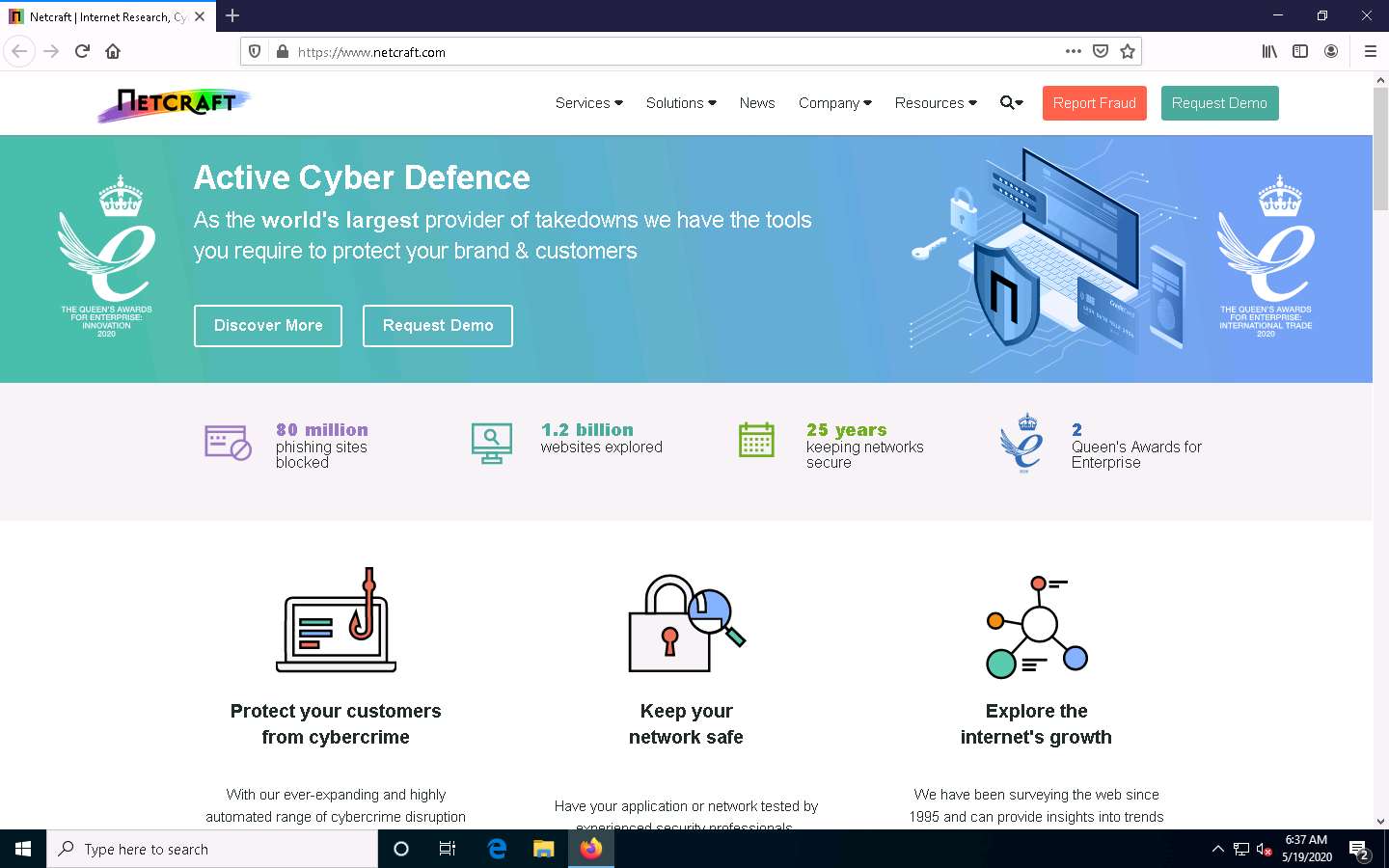
Click the Resources tab from the menu bar and click on the Site Report link under the Tools section.
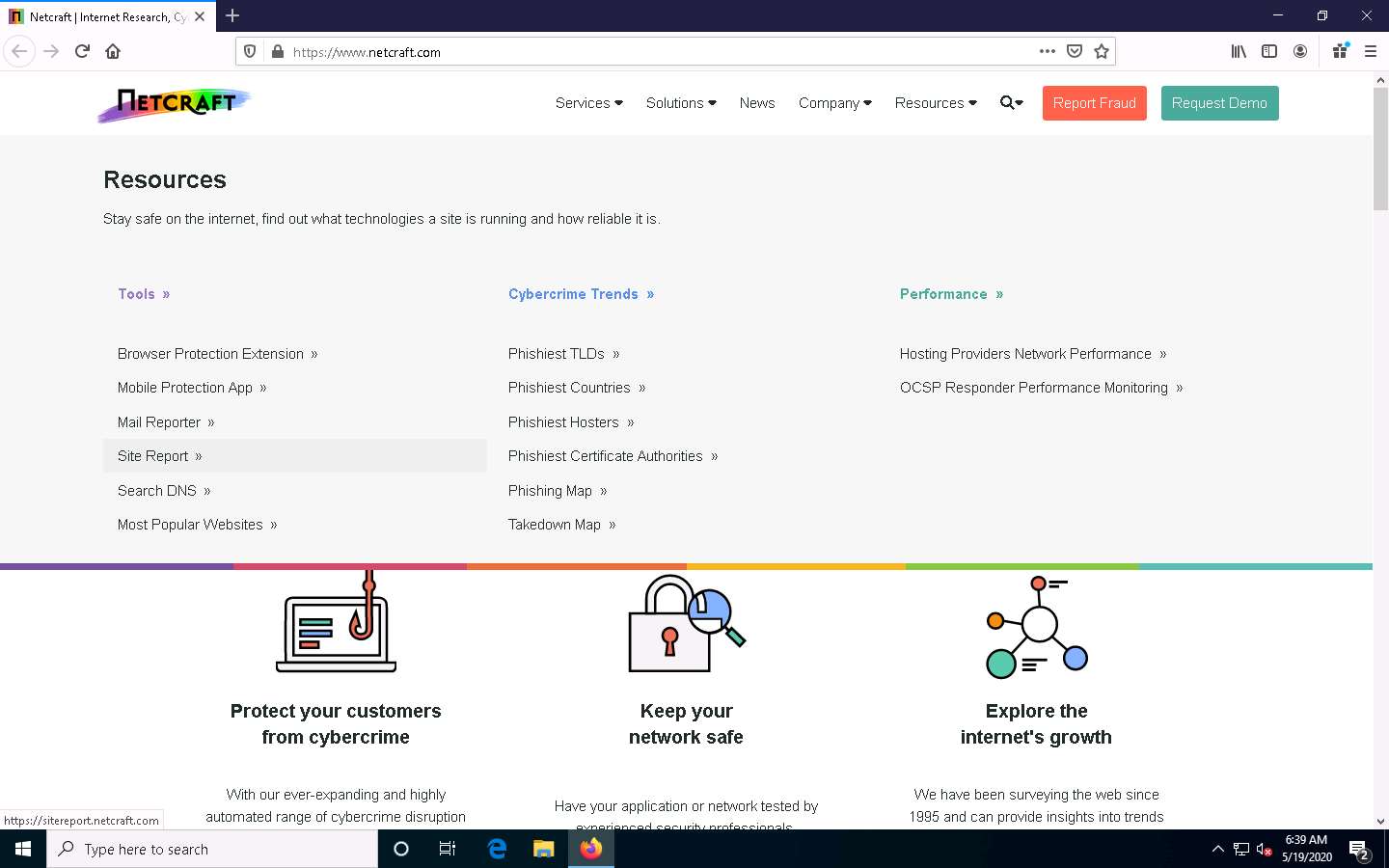
The What’s that site running? page appears. To extract information associated with the organizational website such as infrastructure, technology used, sub domains, background, network, etc., type the target website’s URL (here, https://www.eccouncil.org) in the text field, and then click the Lookup button, as shown in the screenshot.
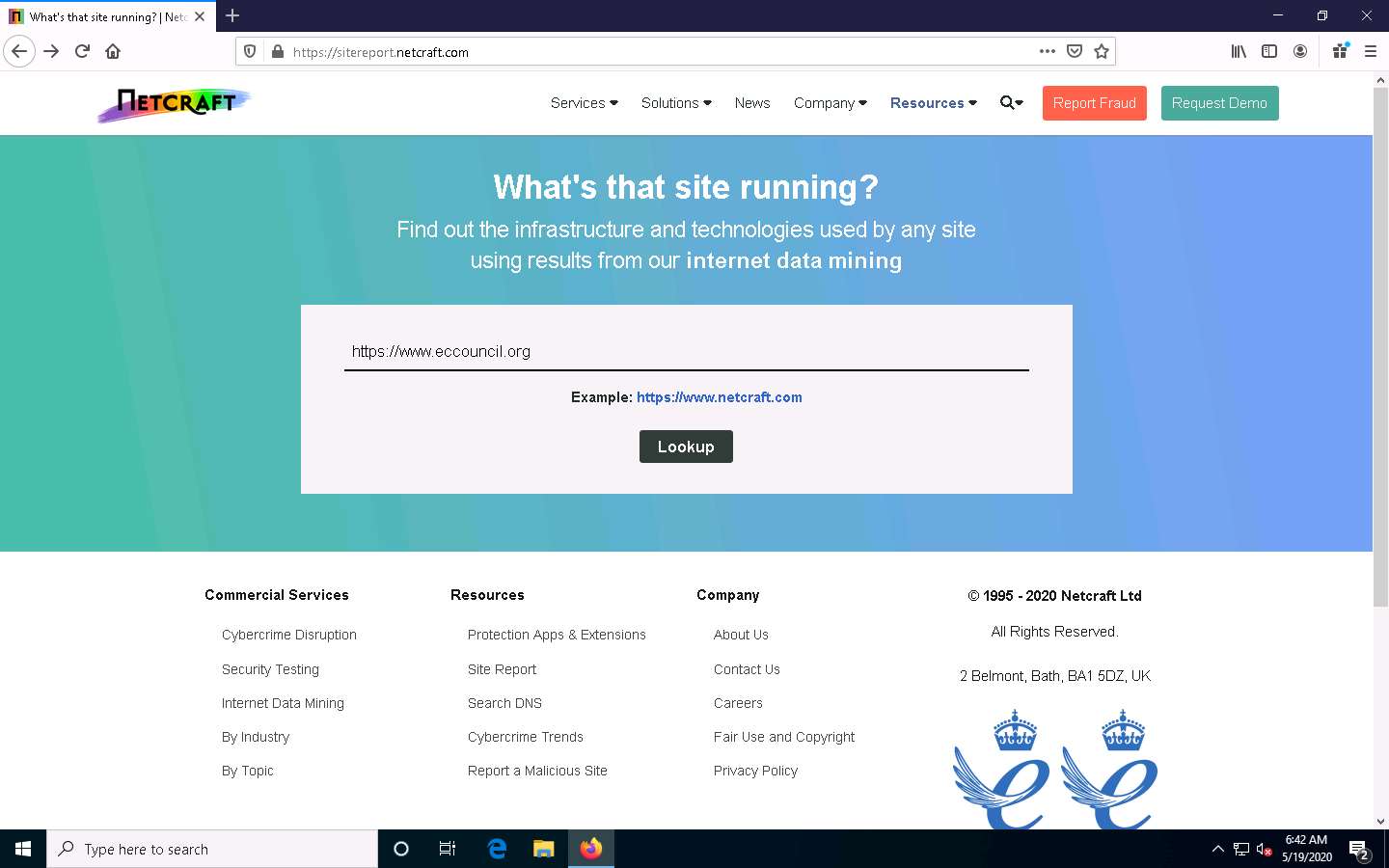
The Site report for https://www.eccouncil.org page appears, containing information related to Background, Network, Hosting History, etc., as shown in the screenshot.
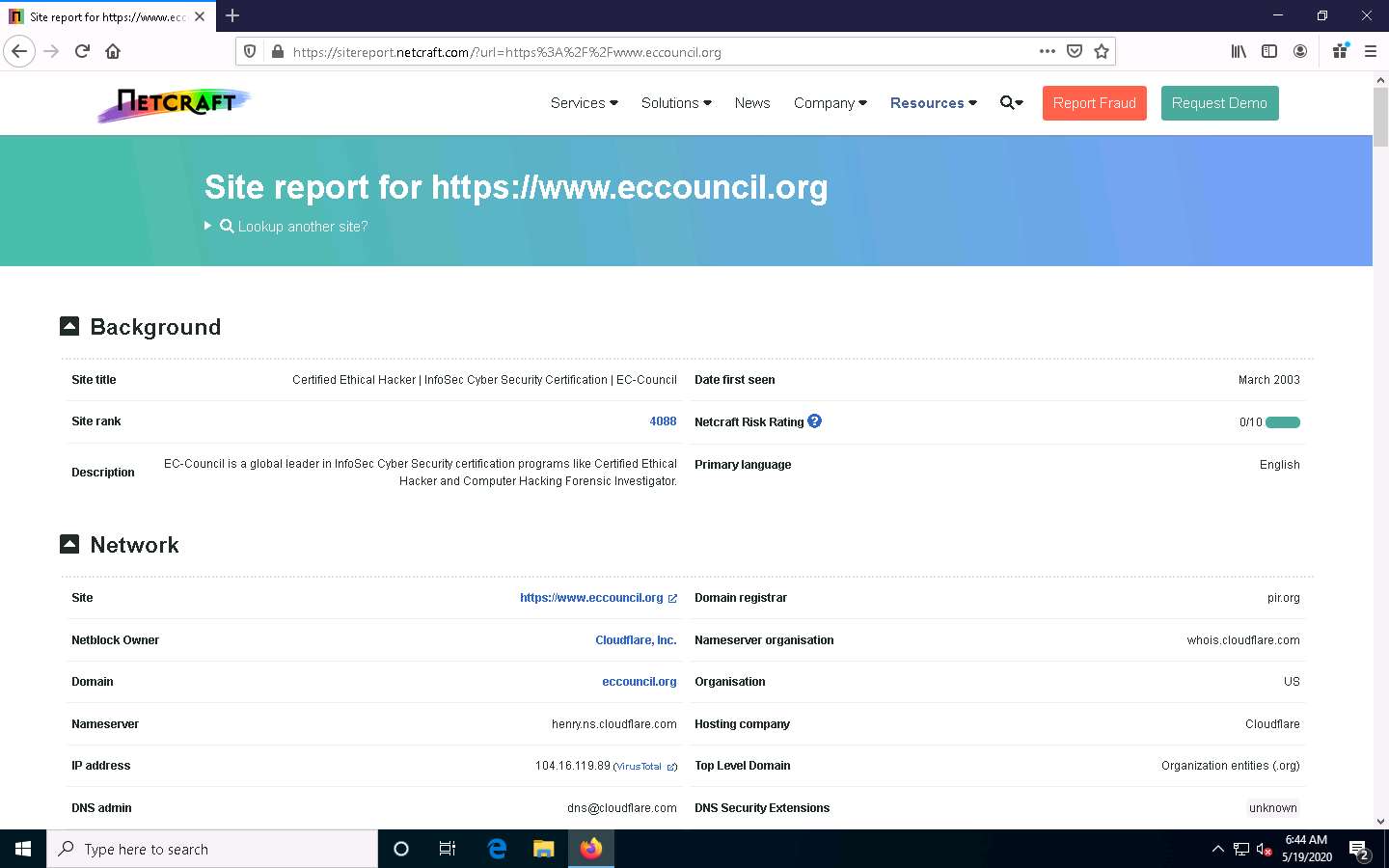
In the Network section, click on the website link (here, eccouncil.org) in the Domain field to view the subdomains.
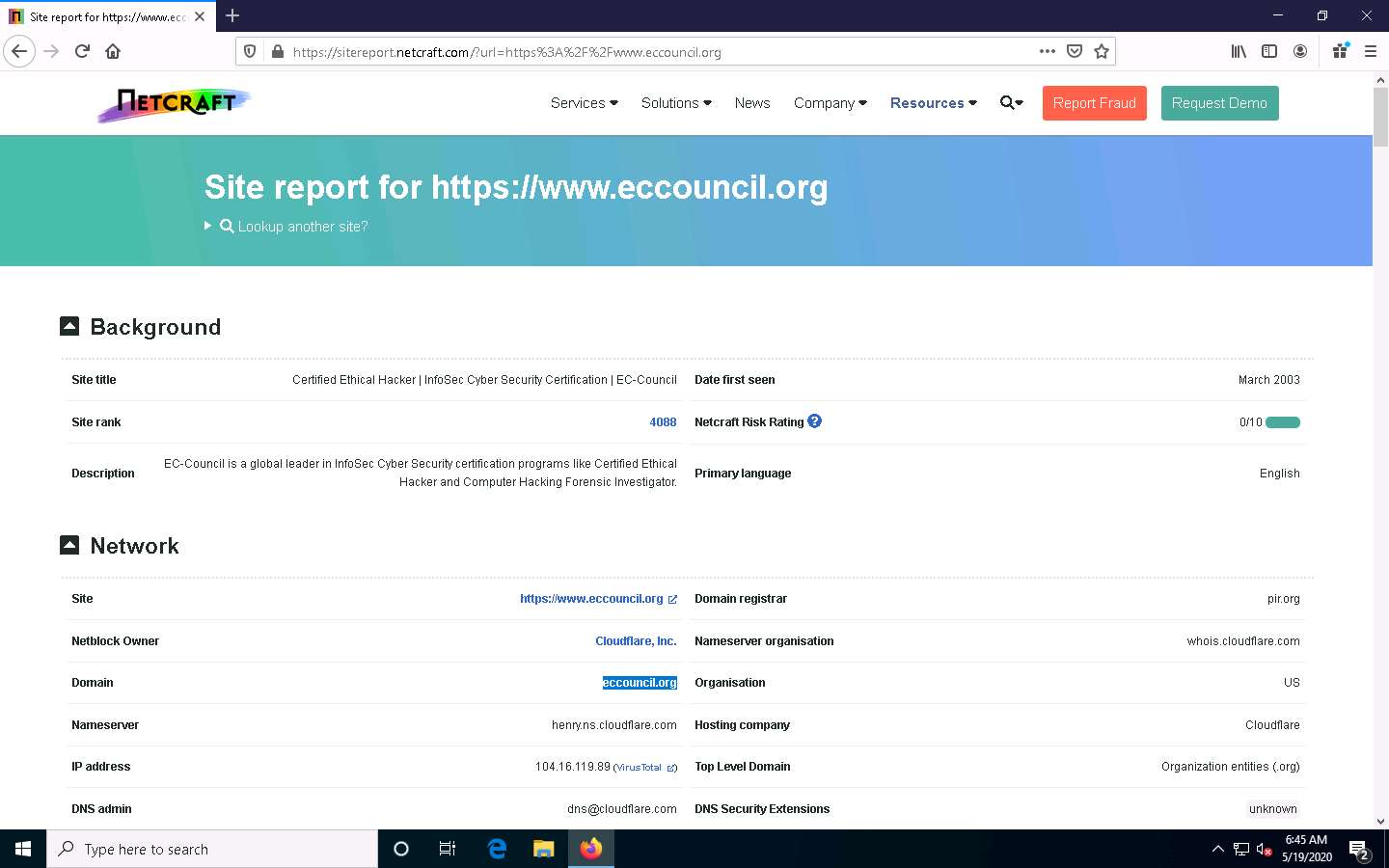
The result will display subdomains of the target website along with netblock and operating system information, as shown in the screenshot.
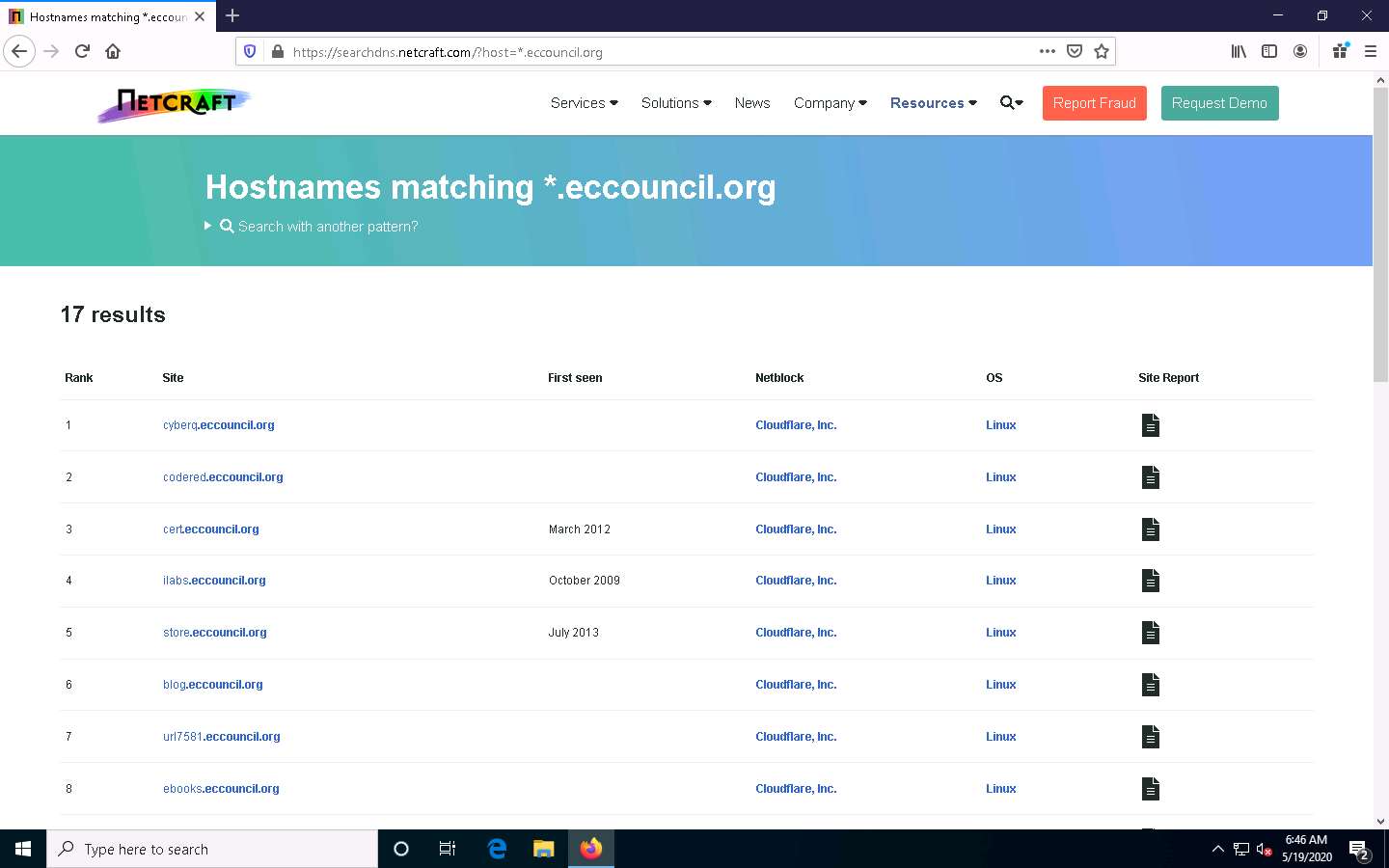
This concludes the demonstration of finding the company’s domains and sub-domains using the Netcraft tool.
You can also use tools such as Sublist3r (https://github.com), Pentest-Tools Find Subdomains (https://pentest-tools.com), etc. to identify the domains and sub-domains of any target website.
Close all open windows and document all the acquired information.
Task 2: Gather Personal Information using PeekYou Online People Search Service
Online people search services, also called public record websites, are used by many individuals to find personal information about others; these services provide names, addresses, contact details, date of birth, photographs, videos, profession, details about family and friends, social networking profiles, property information, and optional background on criminal checks.
Here, we will gather information about a person from the target organization by performing people search using the PeekYou online people search service.
Launch any browser, in this lab we are using Mozilla Firefox. In the address bar of the browser place your mouse cursor and click https://www.peekyou.com and press Enter.
If you choose to use another web browser, the screenshots will differ.
PeekYou page appears, as shown in the screenshot.
If cookie pop-up appears at the lower section of the browser, click I agree.
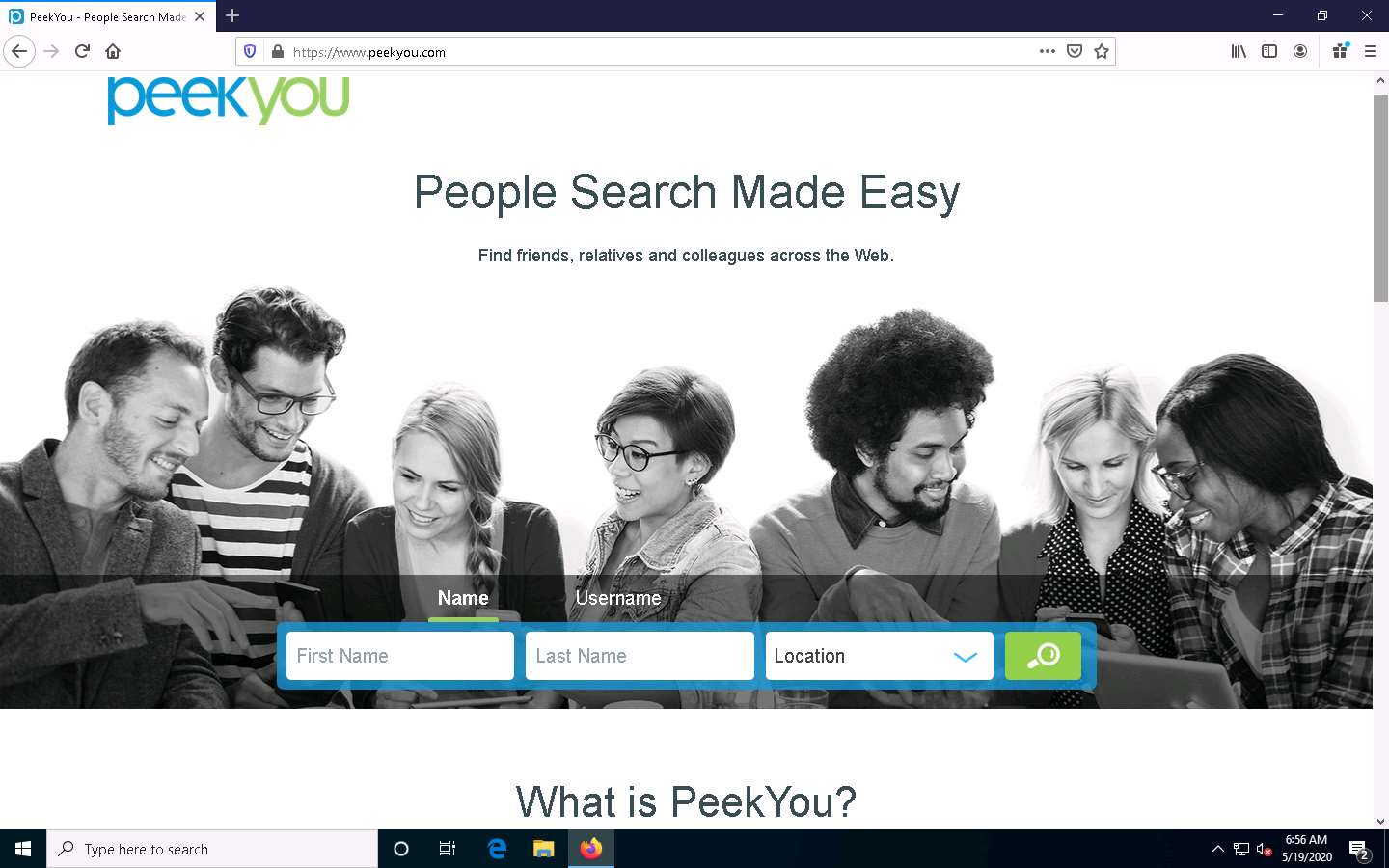
In the First Name and Last Name fields, type Satya and Nadella, respectively. In the Location drop-down box, select Washington, DC. Then, click the Search icon.
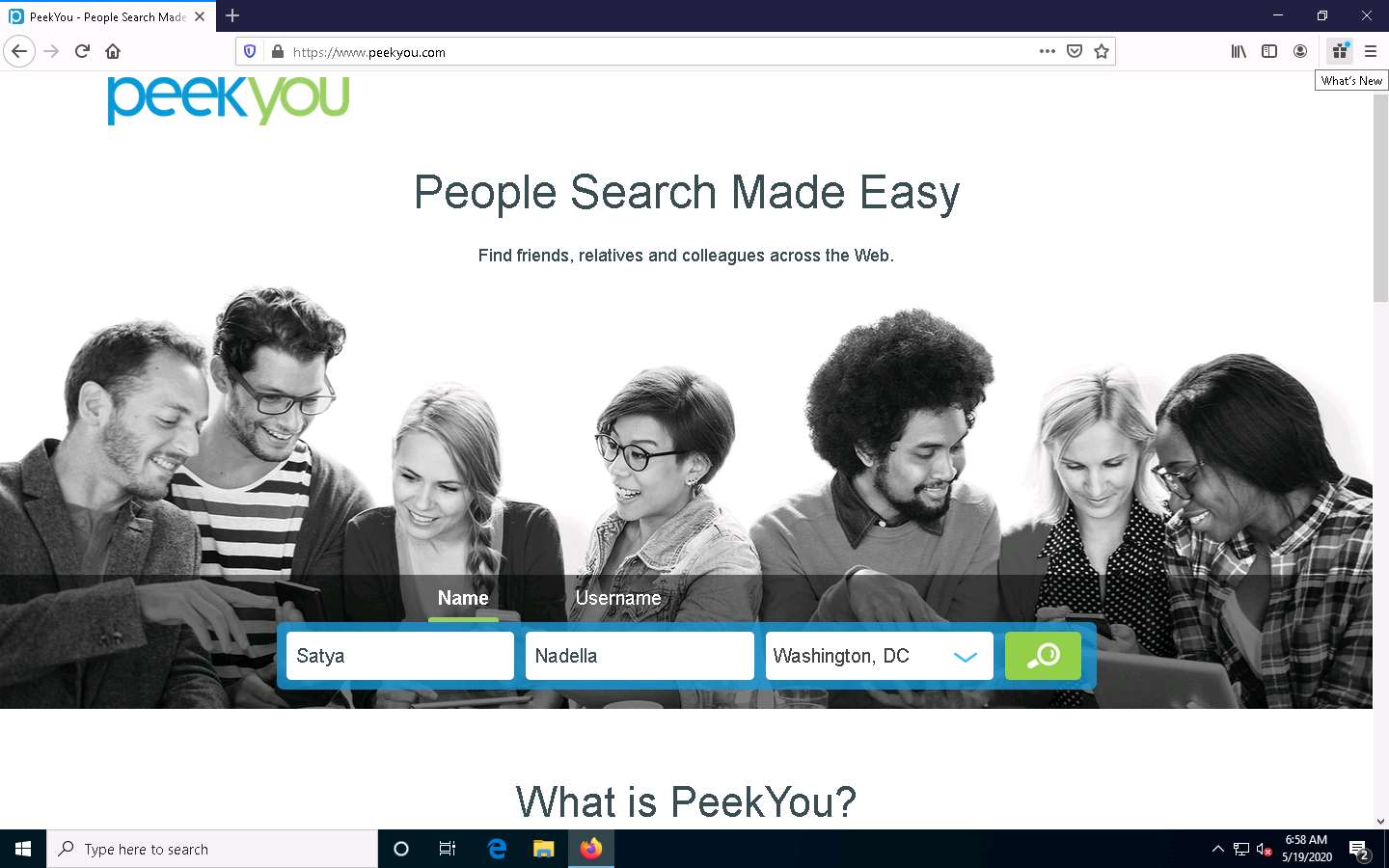
The people search begins, and the best matches for the provided search parameters will be displayed.
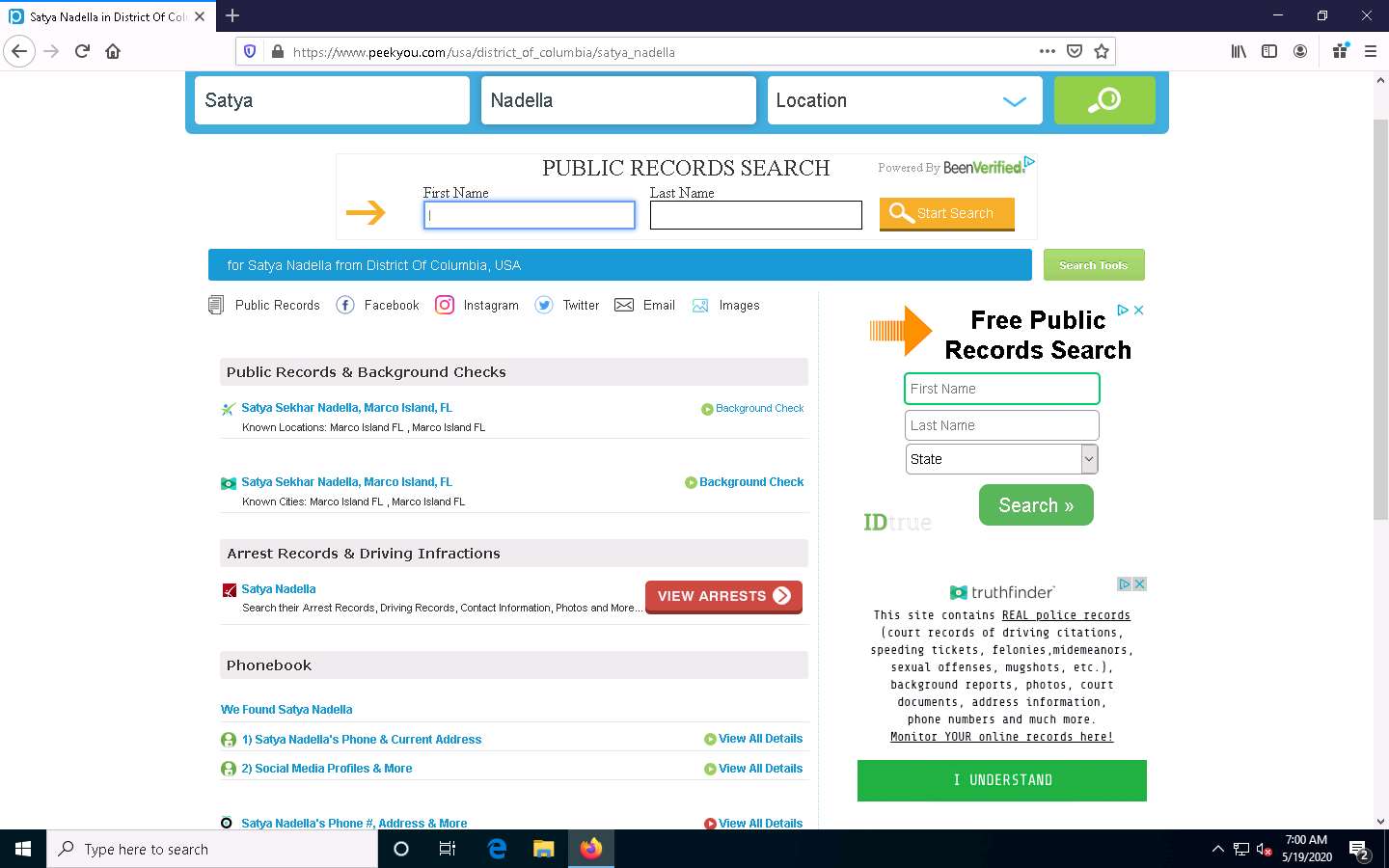
You can further click on the appropriate result to view the detailed information about the target person to see a detailed information about the target person.
After you click on any result, you will be redirected to a different website and it will take some time to load the information about the target.
Scroll down to view the entire information about the target person.
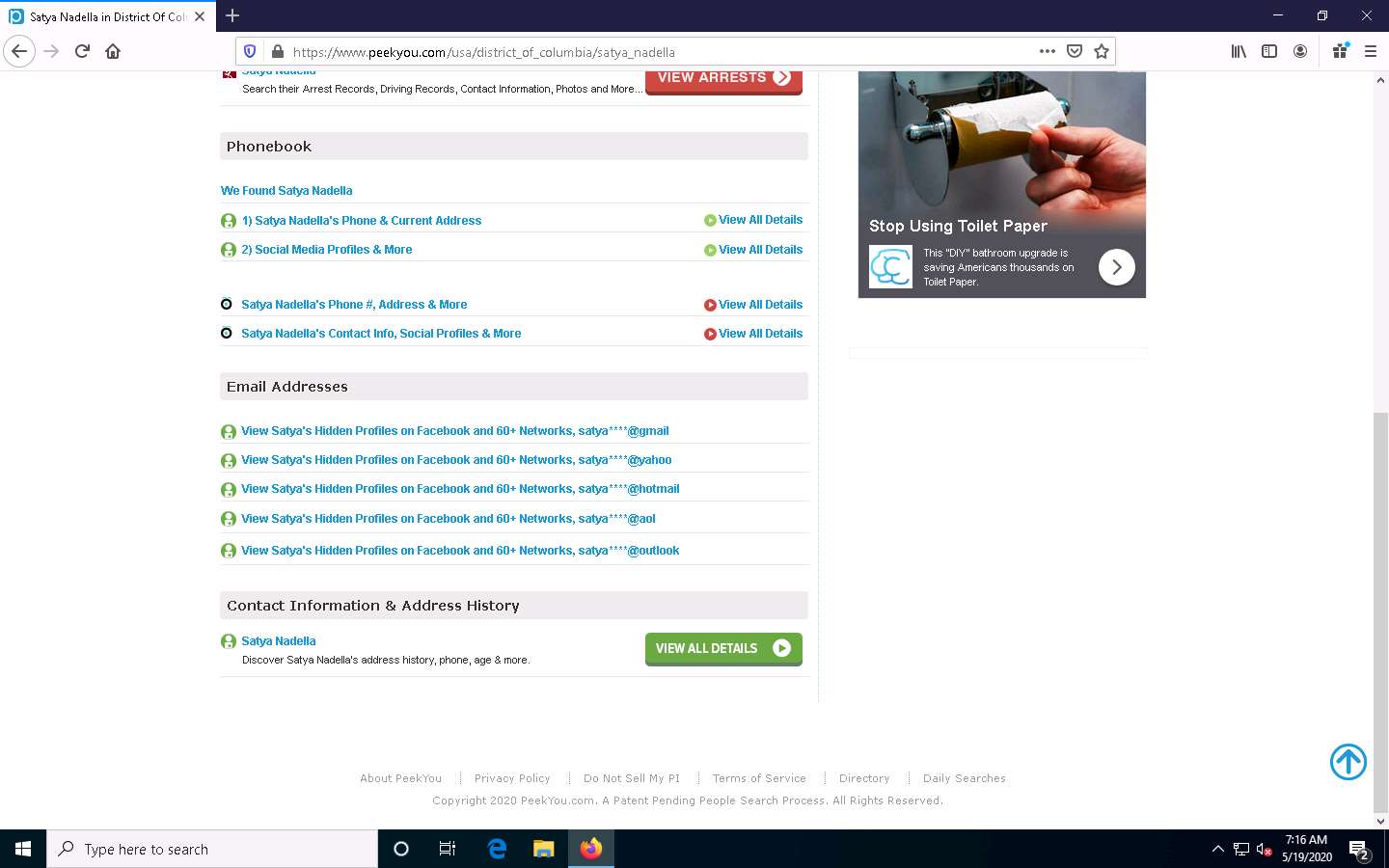
This concludes the demonstration of gathering personal information using the PeekYou online people search service.
You can also use pipl (https://pipl.com), Intelius (https://www.intelius.com), BeenVerified (https://www.beenverified.com), etc., which are people search services to gather personal information of key employees in the target organization.
Close all open windows and document all the acquired information
Task 3: Gather an Email List using theHarvester
Emails are messaging sources that are crucial for performing information exchange. Email ID is considered by most people as the personal identification of employees or organizations. Thus, gathering the email IDs of critical personnel is one of the key tasks of ethical hackers.
Here, we will gather the list of email IDs related to a target organization using theHarvester tool.
theHarvester: This tool gathers emails, subdomains, hosts, employee names, open ports, and banners from different public sources such as search engines, PGP key servers, and the SHODAN computer database as well as uses Google, Bing, SHODAN, etc. to extract valuable information from the target domain. This tool is intended to help ethical hackers and pen testers in the early stages of the security assessment to understand the organization’s footprint on the Internet. It is also useful for anyone who wants to know what organizational information is visible to an attacker.
To launch Parrot Security machine, click Parrot Security.
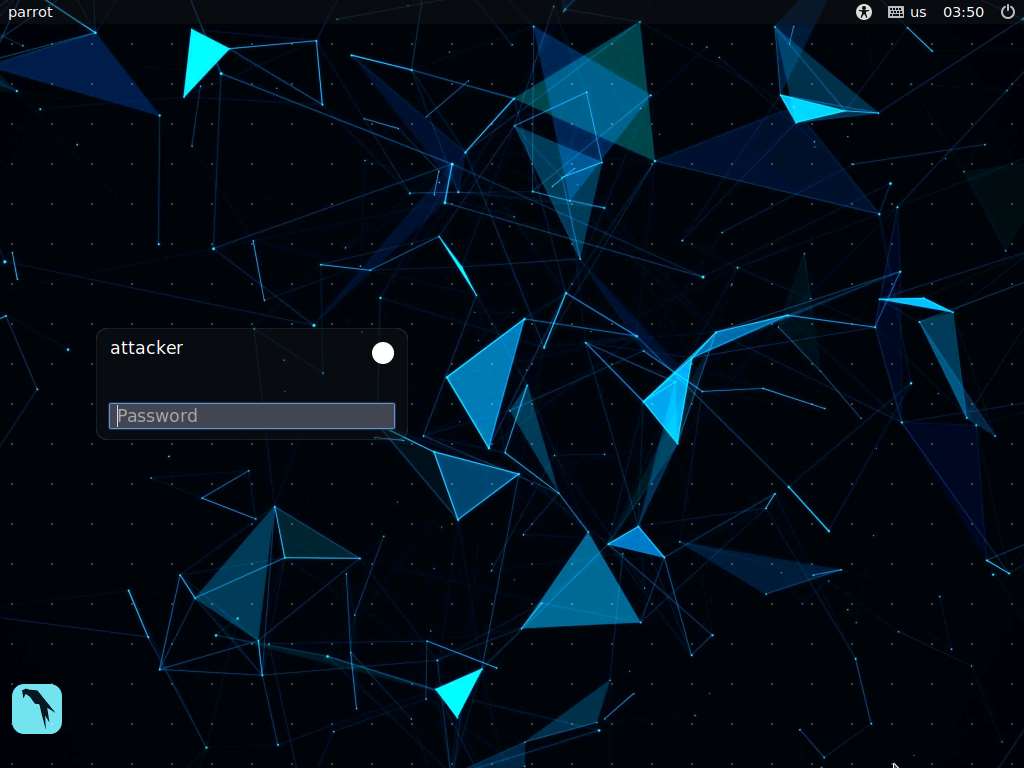
In the login page, the attacker username will be selected by default. Enter password as toor in the Password field and press Enter to log in to the machine.
If a Parrot Updater pop-up appears at the top-right corner of Desktop, ignore and close it.
If a Question pop-up window appears asking you to update the machine, click No to close the window.
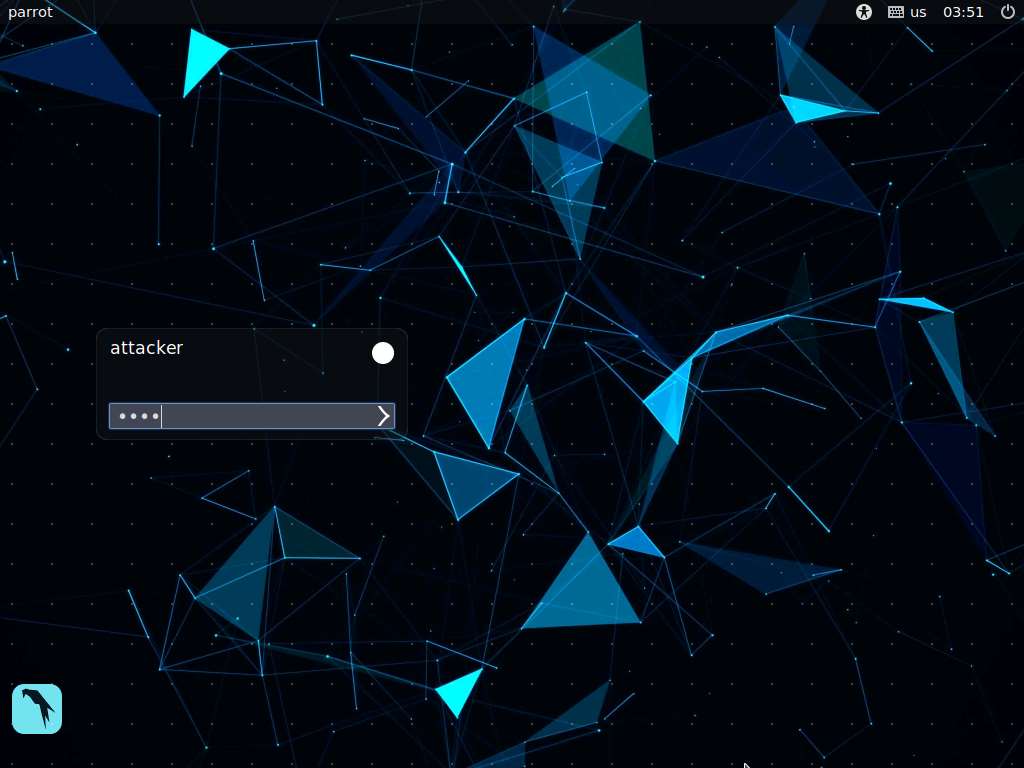
Click the MATE Terminal icon at the top of the Desktop window to open a Terminal window.
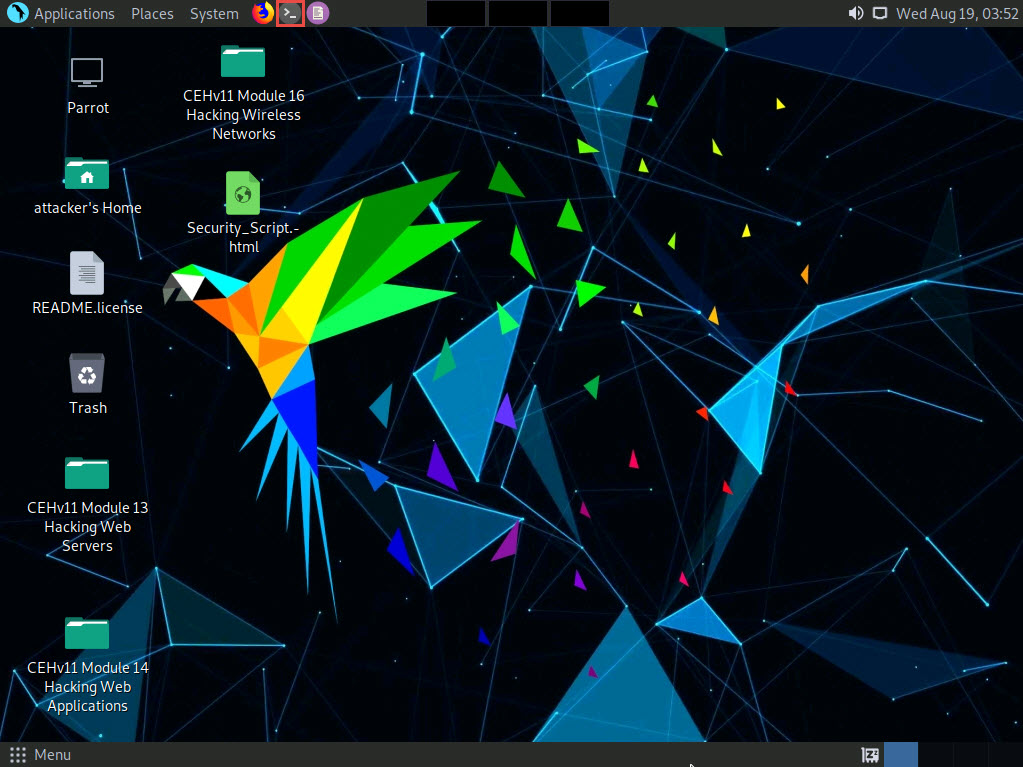
A Parrot Terminal window appears. In the terminal window, type sudo su and press Enter to run the programs as a root user.
In the [sudo] password for attacker field, type toor as a password and press Enter.
The password that you type will not be visible.
Now, type cd and press Enter to jump to the root directory.
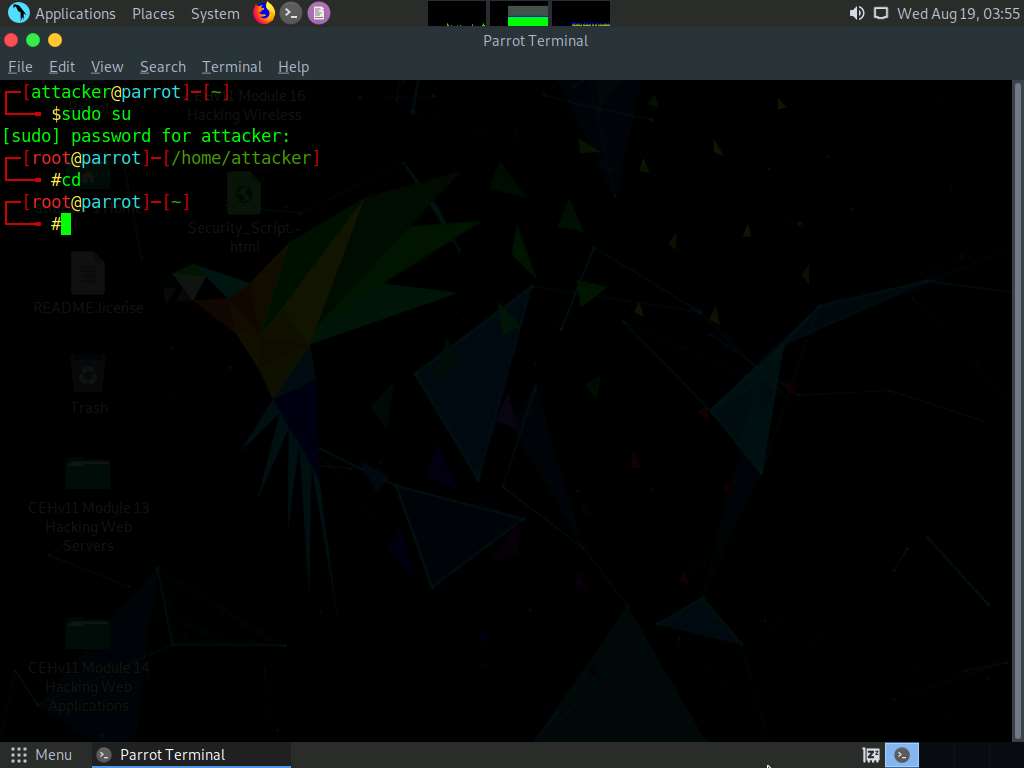
In the terminal window, type theHarvester -d microsoft.com -l 200 -b baidu and press Enter.
In this command, -d specifies the domain or company name to search, -l specifies the number of results to be retrieved, and -b specifies the data source.
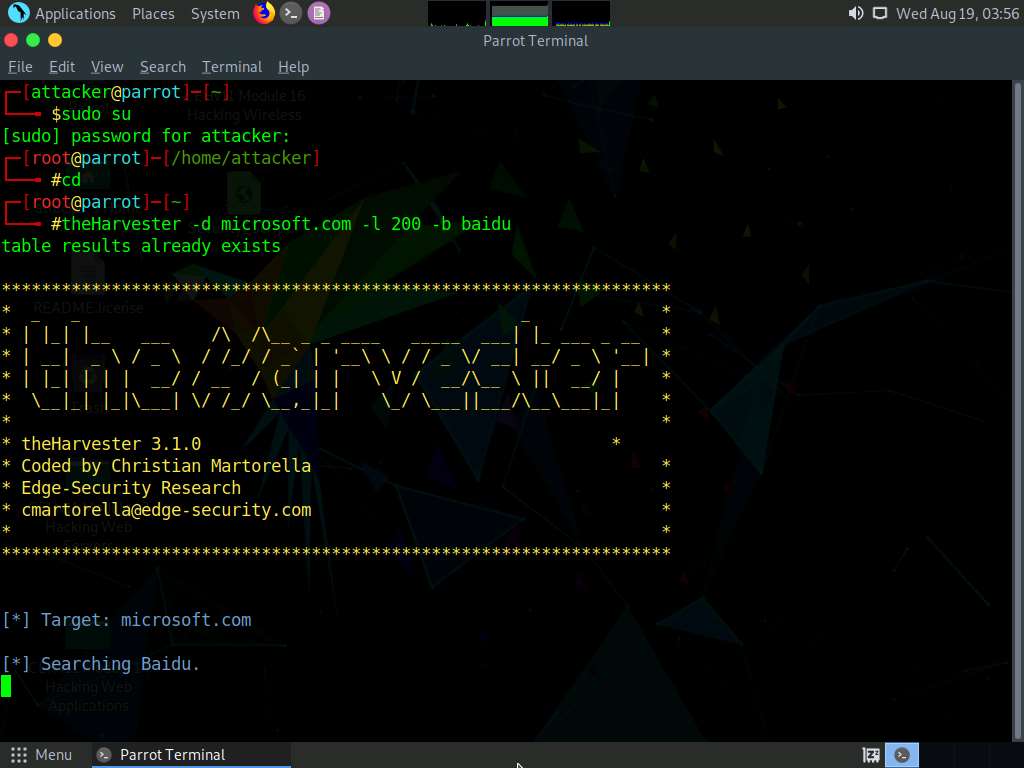
theHarvester starts extracting the details and displays them on the screen. You can see the email IDs related to the target company and target company hosts obtained from the Baidu source, as shown in the screenshot.
Here, we specify Baidu search engine as a data source. You can specify different data sources (e.g., Baidu, bing, bingapi, dogpile, Google, GoogleCSE, Googleplus, Google-profiles, linkedin, pgp, twitter, vhost, virustotal, threatcrowd, crtsh, netcraft, yahoo, all) to gather information about the target.
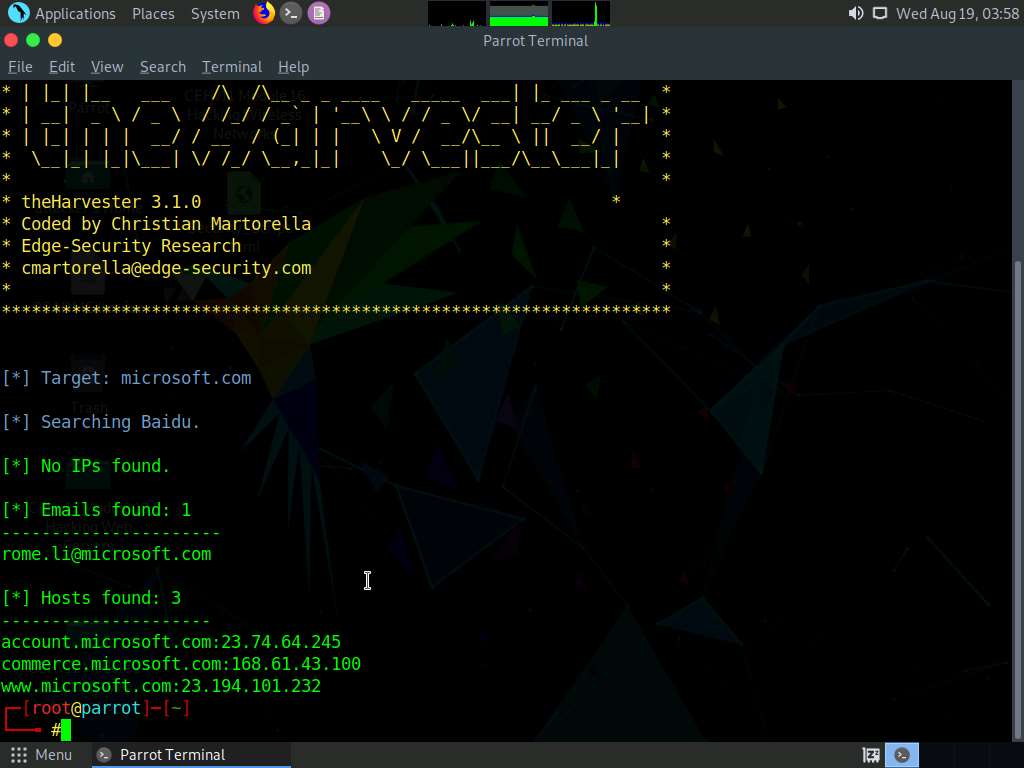
This concludes the demonstration of gathering an email list using theHarvester.
Close all open windows and document all the acquired information.
Task 4: Gather Information using Deep and Dark Web Searching
The deep web consists of web pages and content that are hidden and unindexed and cannot be located using a traditional web browser and search engines. It can be accessed by search engines such as Tor Browser and The WWW Virtual Library. The dark web or dark net is a subset of the deep web, where anyone can navigate anonymously without being traced. Deep and dark web search can provide critical information such as credit card details, passports information, identification card details, medical records, social media accounts, Social Security Numbers (SSNs), etc.
Here, we will understand the difference between surface web search and dark web search using Mozilla Firefox and Tor Browser.
Click Windows 10 to switch to the Windows 10 machine.
Open a File Explorer, navigate to C:\Users\Admin\Desktop\Tor Browser, and double-click Start Tor Browser.
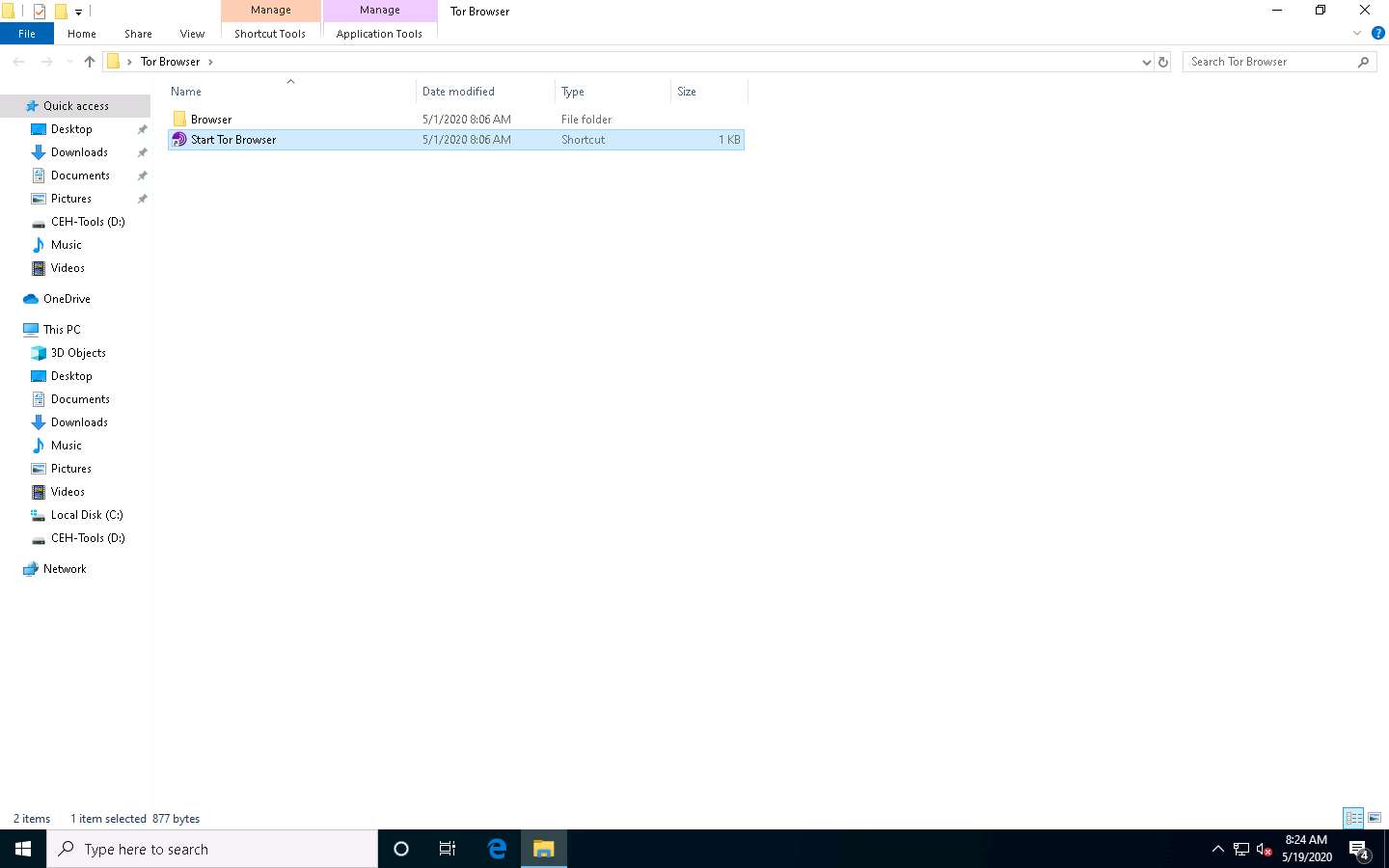
The Connect to Tor window appears. Click the Connect button to directly browse through Tor Browser’s default settings.
If Tor is censored in your country or if you want to connect through Proxy, click the Configure button and continue.
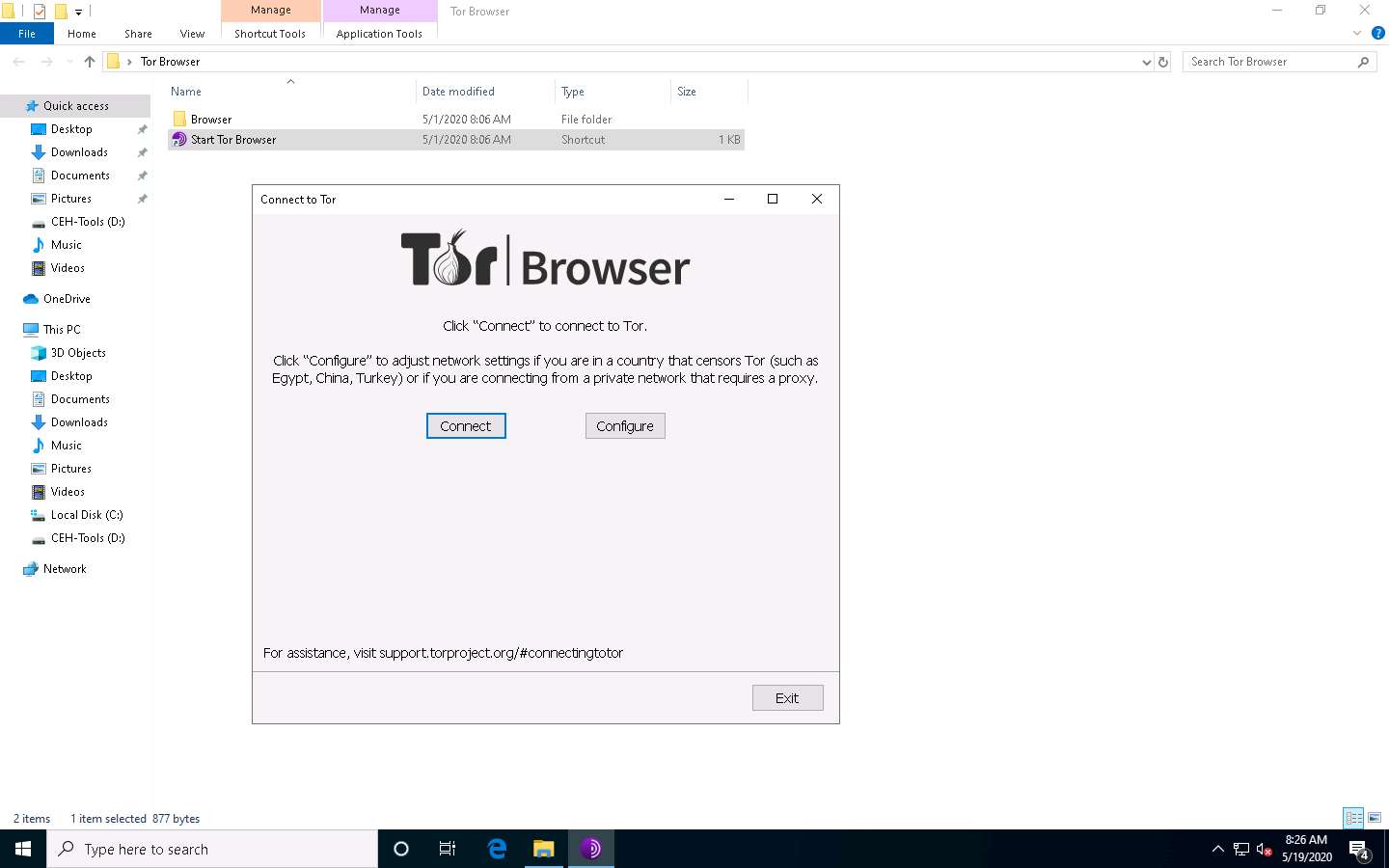
After a few seconds, the Tor Browser home page appears. The main advantage of Tor Browser is that it maintains the anonymity of the user throughout the session.
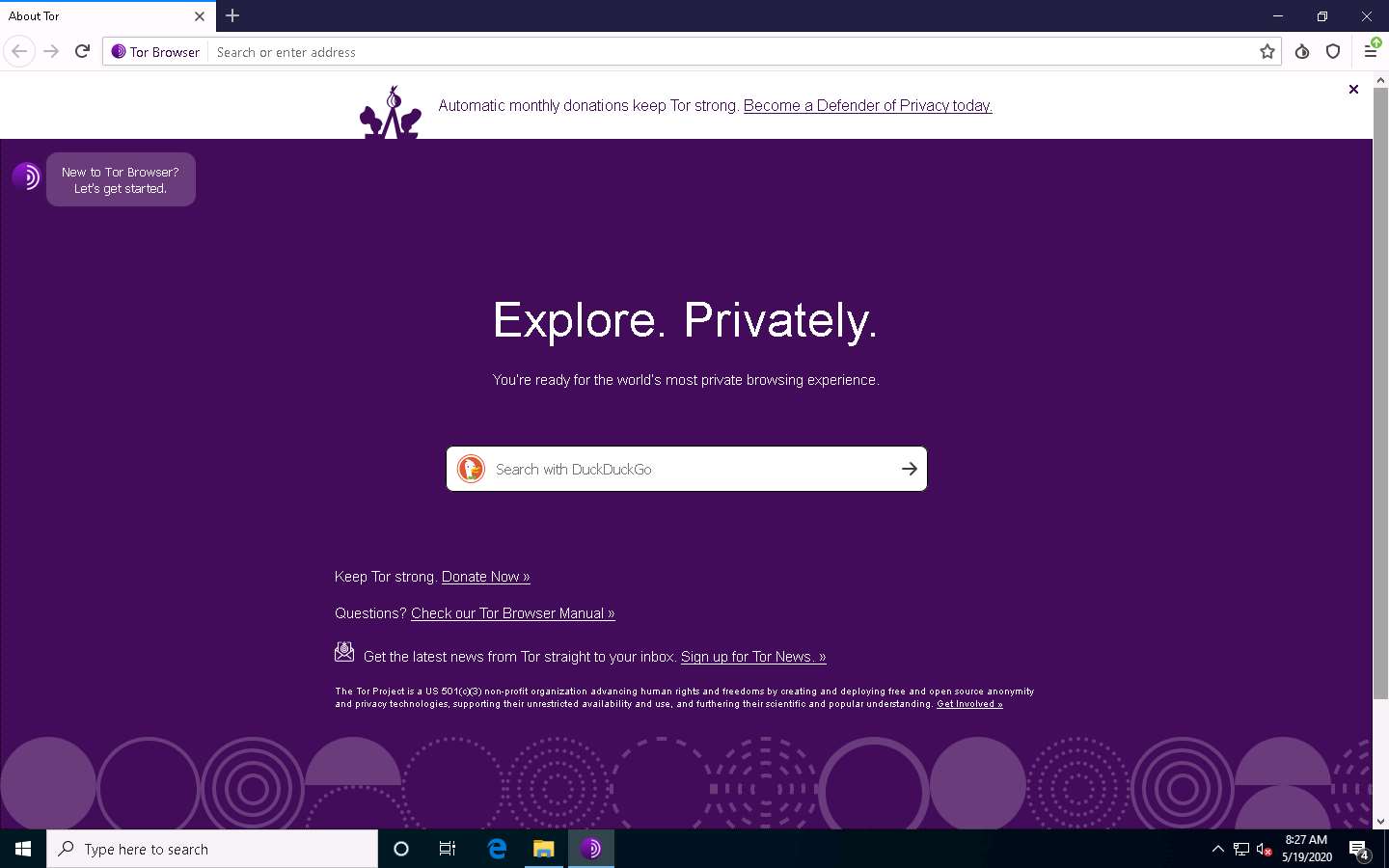
As an ethical hacker, you need to collect all possible information related to the target organization from the dark web. Before doing so, you must know the difference between surface web searching and dark web searching.
To understand surface web searching, first, minimize Tor Browser and open Mozilla Firefox. Navigate to www.google.com; in the Google search bar, search for information related to hacker for hire. You will be presented with much irrelevant data, as shown in the screenshot.
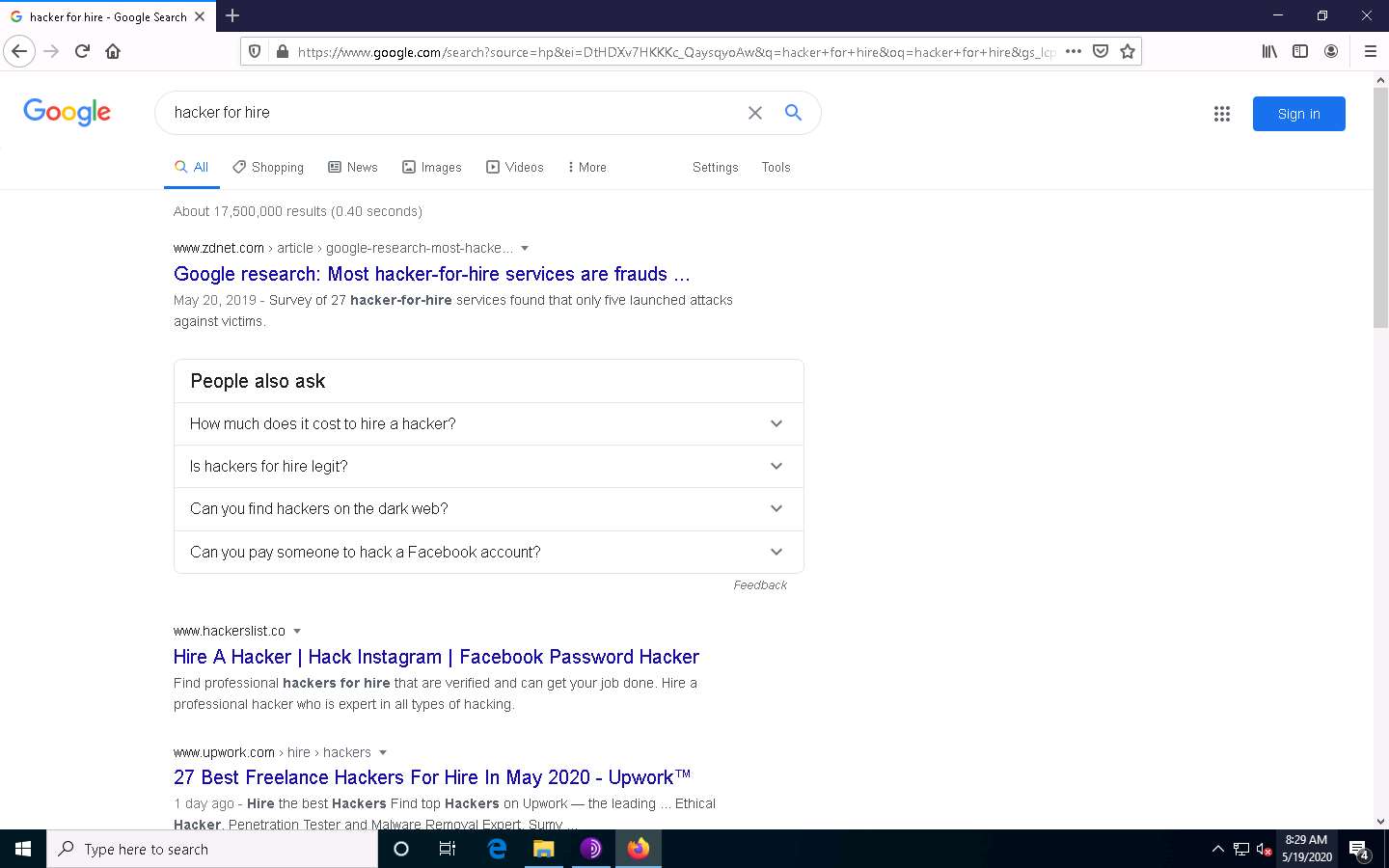
Now switch to Tor Browser and search for the same (i.e., hacker for hire). You will find the relevant links related to the professional hackers who operate underground through the dark web.
Tor uses the DuckDuckGo search engine to perform a dark web search. The results may vary in your environment.
Now, click on the toggle button that specifies the country of VPN/Proxy (here, by default, Germany is selected) and select a relevant country (here, Australia).
Here, country might differ in your lab environment.
Search results for hacker for hire will be loaded, as shown in the screenshot. Click to open any of the search results (here, https://ihirehacker.com).
The search results will be different in your lab environment.
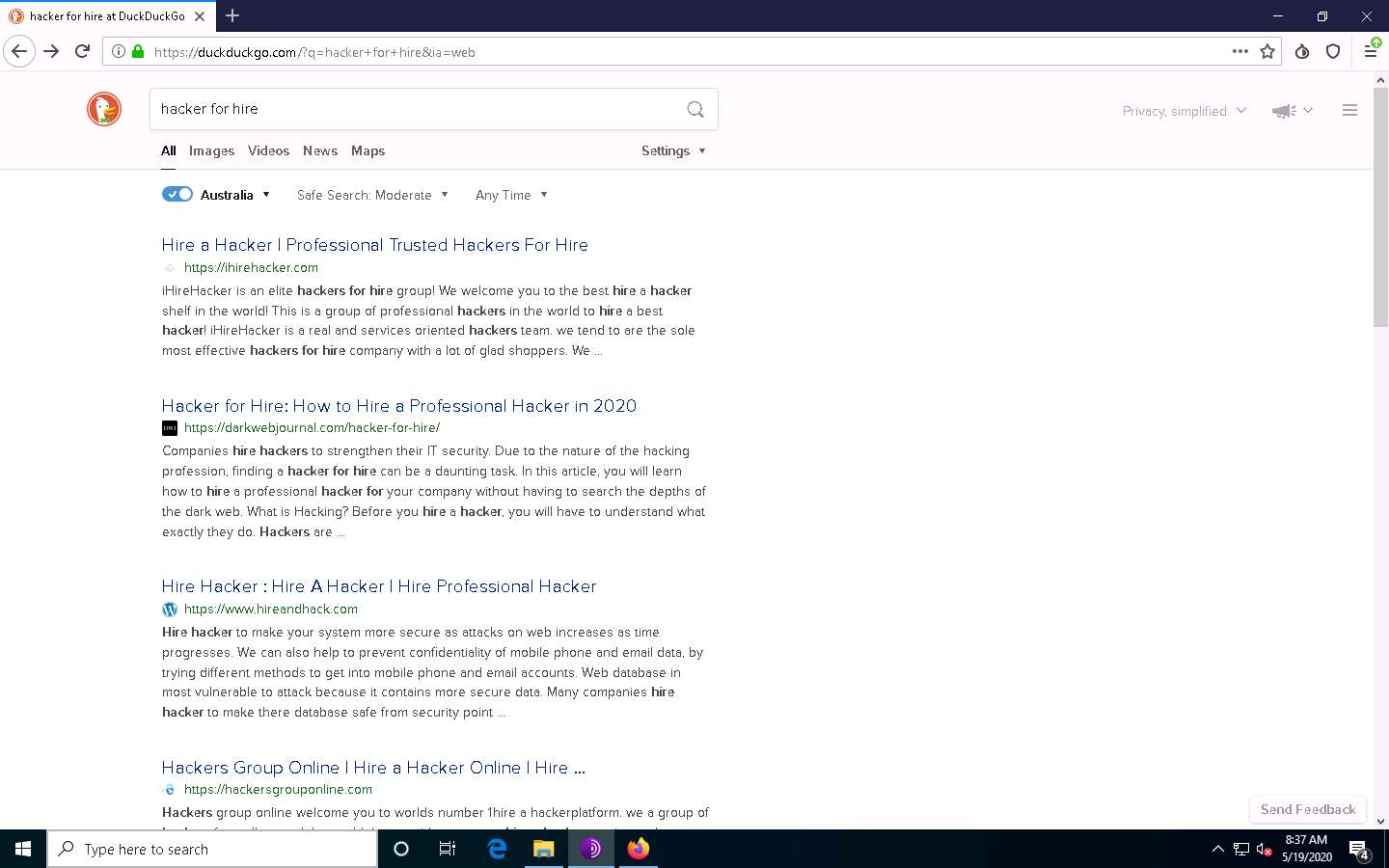
The https://ihirehacker.com webpage opens up, as shown in the screenshot. You can see that the site belongs to professional hackers who operate underground.
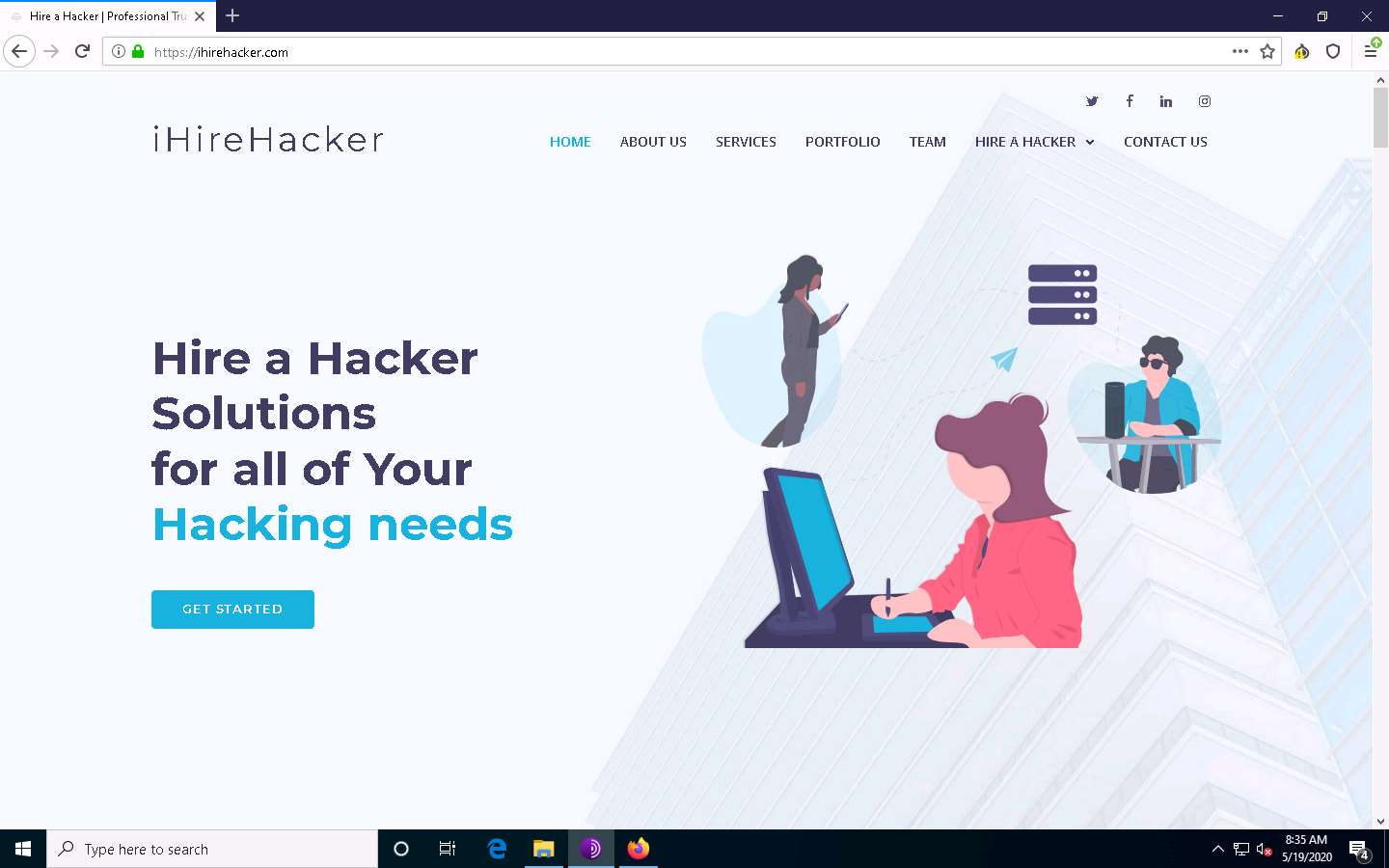
ihirehacker is an example. These search results will help you in identifying professional hackers. However, as an ethical hacker, you can gather critical and sensitive information about your target organization using deep and dark web search.
You can also anonymously explore the following onion sites using Tor Brower to gather other relevant information about the target organization:
The Hidden Wiki is an onion site that works as a Wikipedia service of hidden websites. (http://zqktlwi4fecvo6ri.onion/wiki/index.php/Main_Page)
FakeID is an onion site for creating fake passports (http://fakeidskhfik46ux.onion/)
The Paypal Cent is an onion site that sells PayPal accounts with good balances (http://nare7pqnmnojs2pg.onion/)
You can also use tools such as ExoneraTor (https://metrics.torproject.org), OnionLand Search engine (https://onionlandsearchengine.com), etc. to perform deep and dark web browsing.
This concludes the demonstration of gathering information using deep and dark web searching using Tor Browser.
Close all open windows and document all the acquired information.
Task 5: Determine Target OS Through Passive Footprinting
Operating system information is crucial for every ethical hacker. Ethical hackers can acquire details of the operating system running on the target machine by performing various passive footprinting techniques.
Here, we will gather target OS information through passive footprinting using the Censys web service.
Launch any browser, in this lab we are using Mozilla Firefox. In the address bar of the browser place your mouse cursor and click https://censys.io/domain?q= and press Enter.
In the Websites search bar, type the target website (here, eccouncil.org) and press Enter. From the results, click any result (here, eccouncil.org) from which you want to gather the OS details.
If you choose to use another web browser, the screenshots will differ.
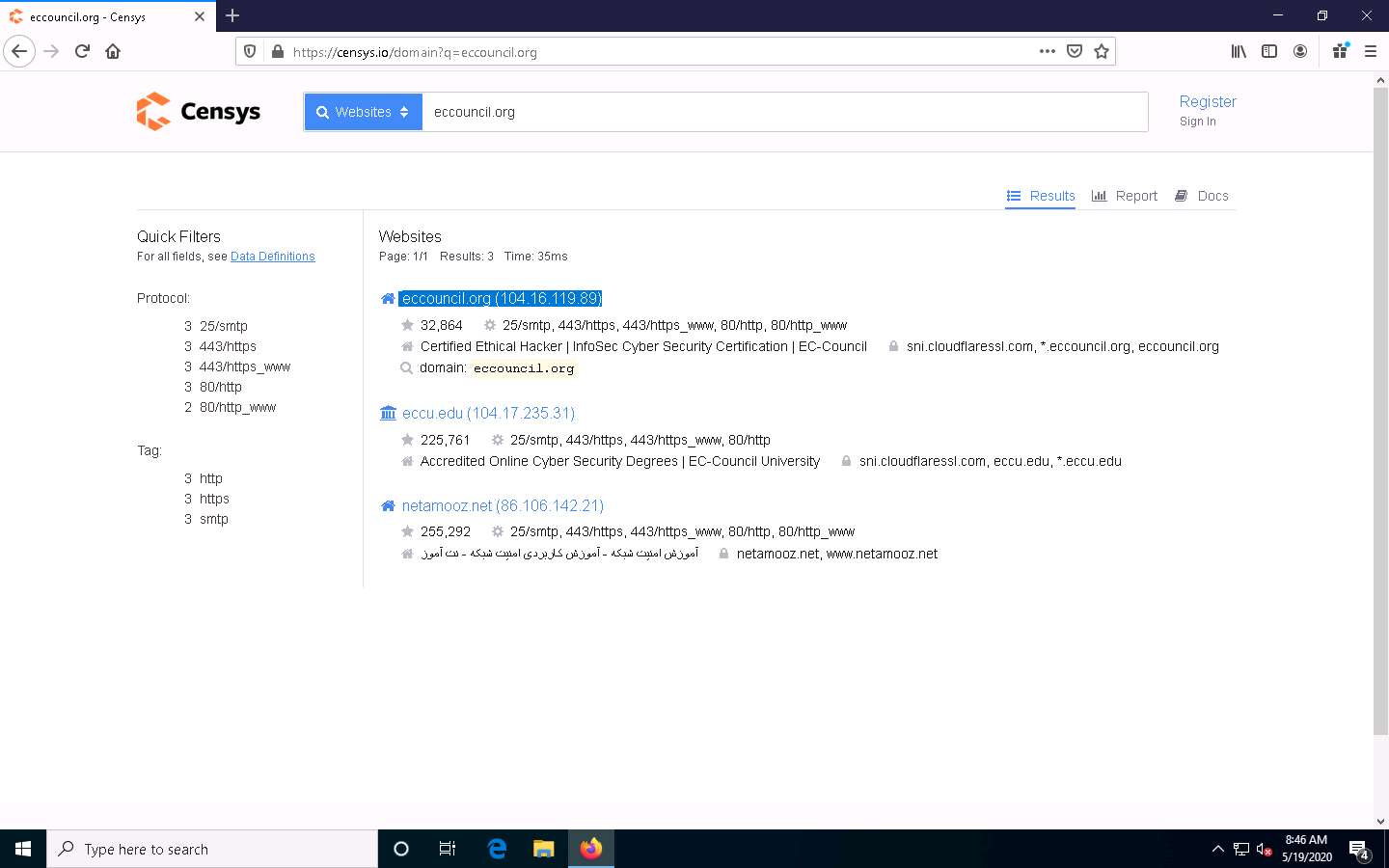
The eccouncil.org page appears, as shown in the screenshot. Under the Basic Information section, you can observe that the OS is Windows. Apart from this, you can also observe that the Server on which the HTTP is running is cloudflare.
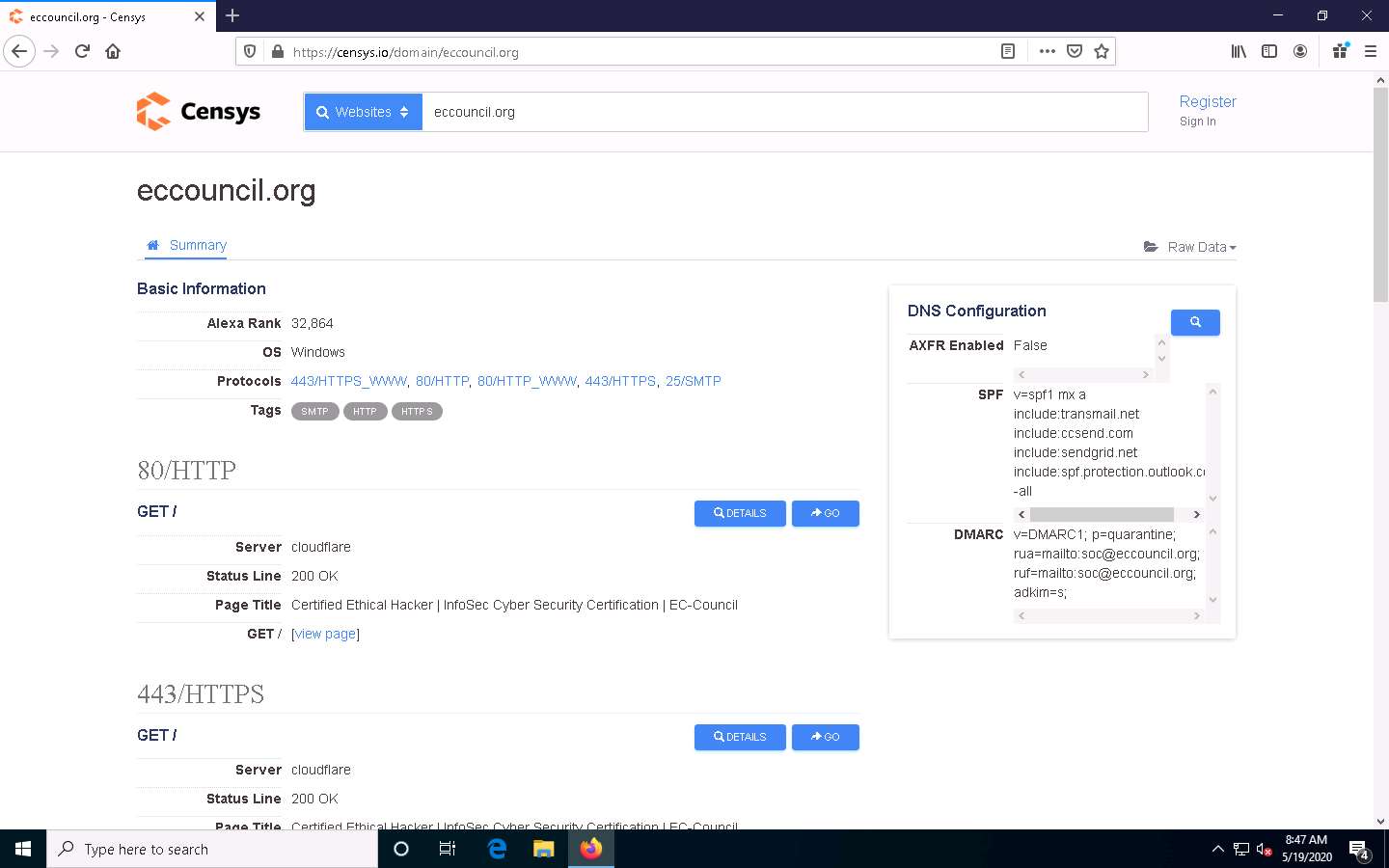
This concludes the demonstration of gathering OS information through passive footprinting using the Censys web service.
You can also use webservices such as Netcraft (https://www.netcraft.com), Shodan (https://www.shodan.io), etc. to gather OS information of target organization through passive footprinting.
Close all open windows and document all the acquired information.
Comments
Post a Comment